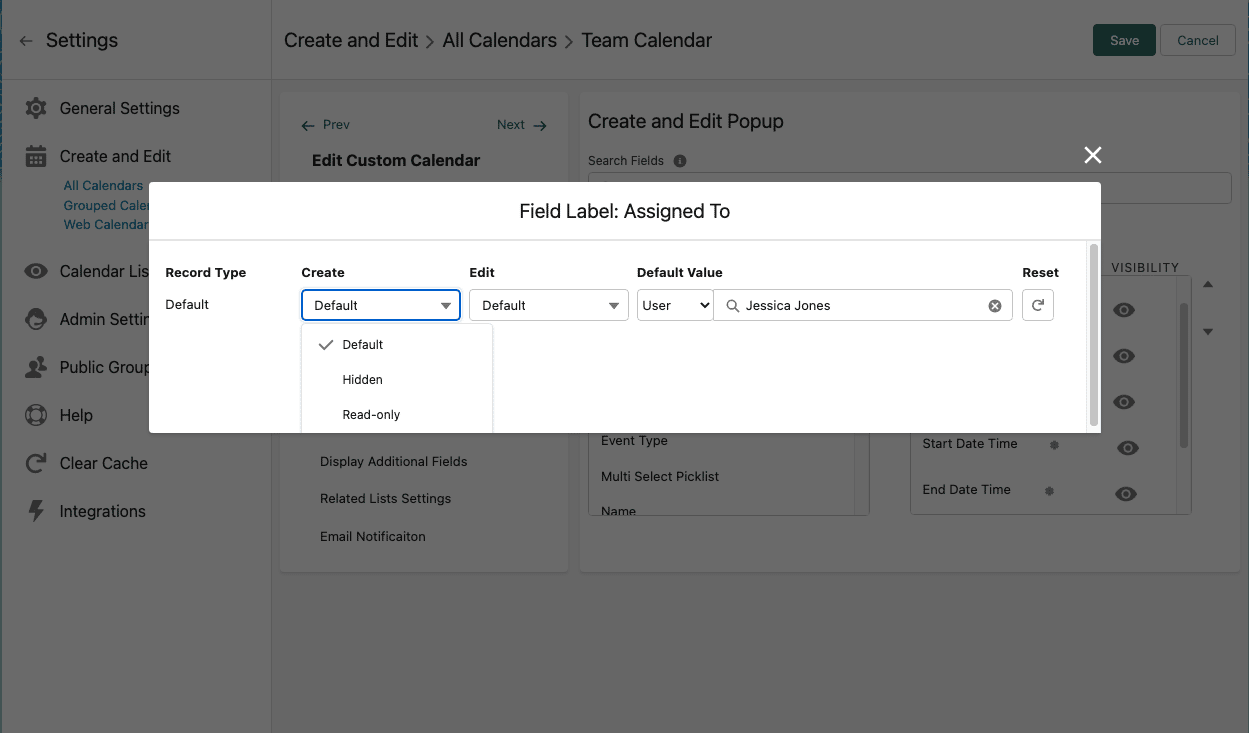CalendarAnything LWC allows the auto population of fields with default field values. When implemented correctly, users will be able to create new records directly from the calendar with default fields values already populated.
*Note* This step must be completed even if you have fields that already apply default values via the standard new record creation process within Salesforce.
In this article you will learn how to:
Auto Populate Fields with Default Values
The following example shows that we would like to auto populate the location field with “Kansas City” within the Team Calendar.
To achieve this you will need to navigate to the Create and Edit menu of the calendar you wish to set default values for. Click on the Create and Edit Popup Tab.
Ensure that you have moved the field you wish to auto populate upon creating/editing a record from Available to Selected.
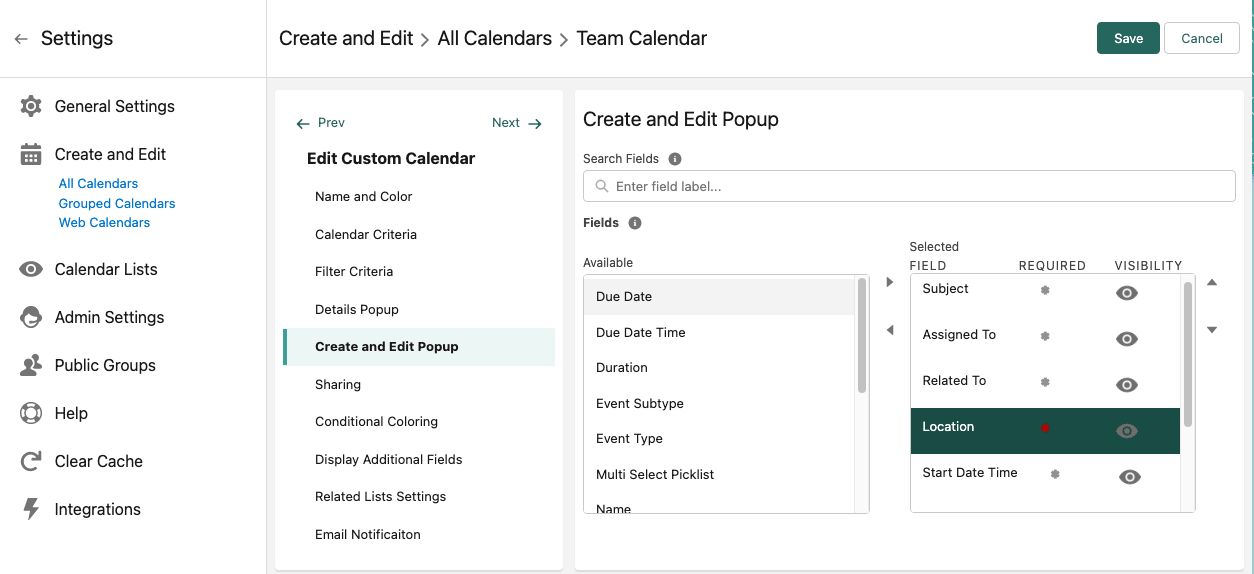
Next, Click on the Eye Icon to open the visibility options. Select appropriate options and then click the X and Save to save.
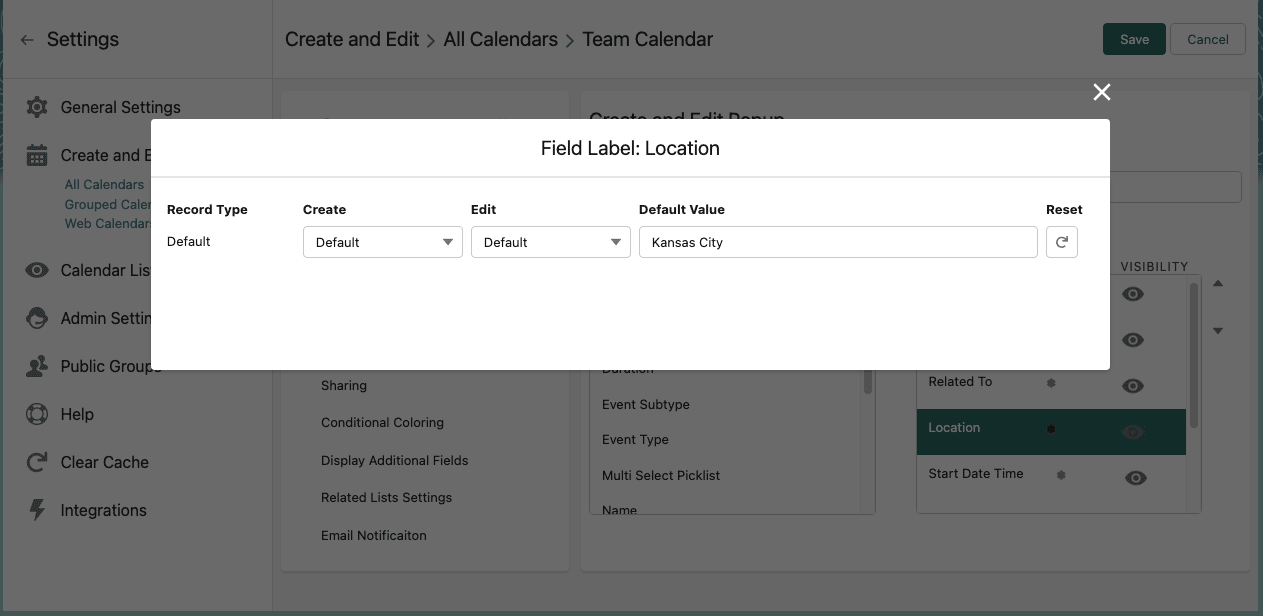
In addition to pre-populating default field values, fields can be hidden or read-only when creating or editing a record to simplify and streamline the record creation or edit process.