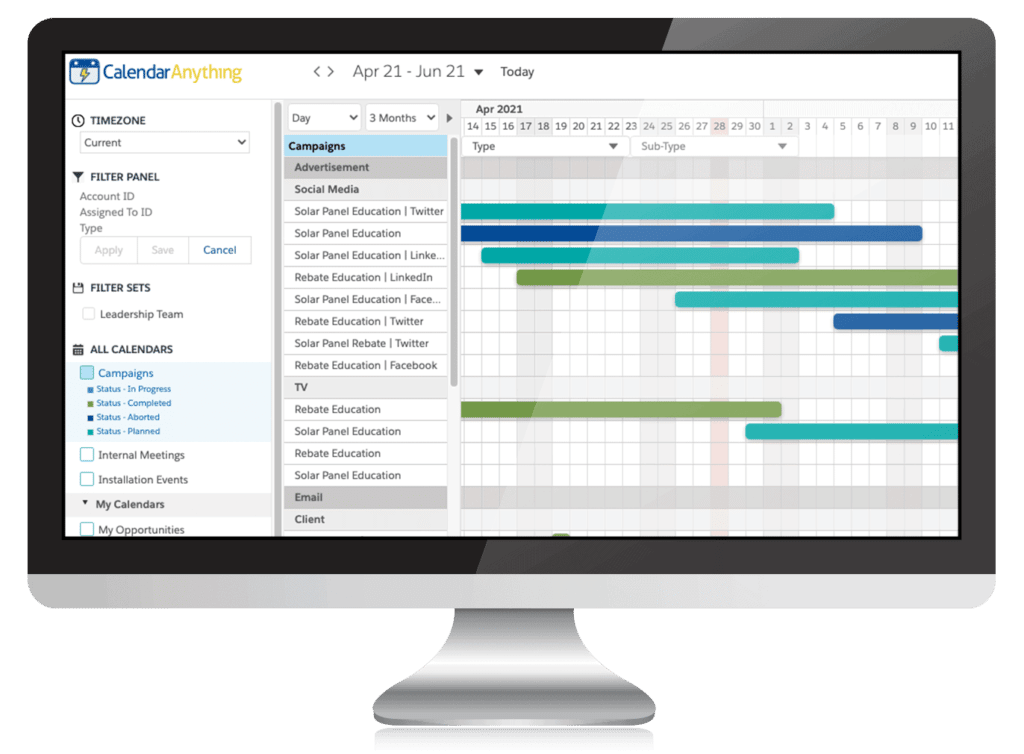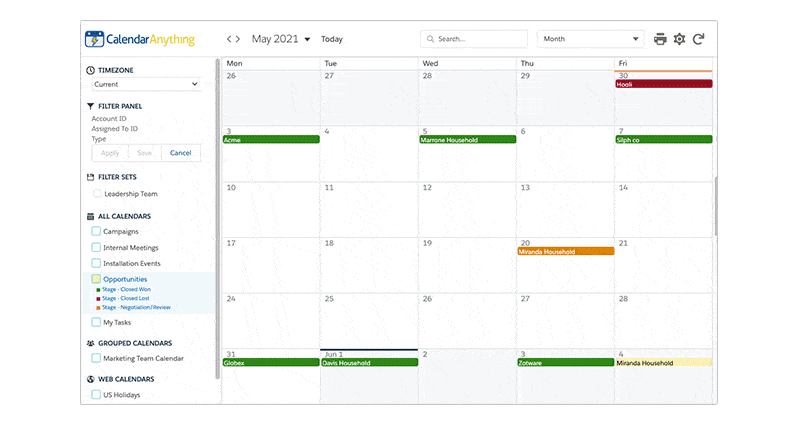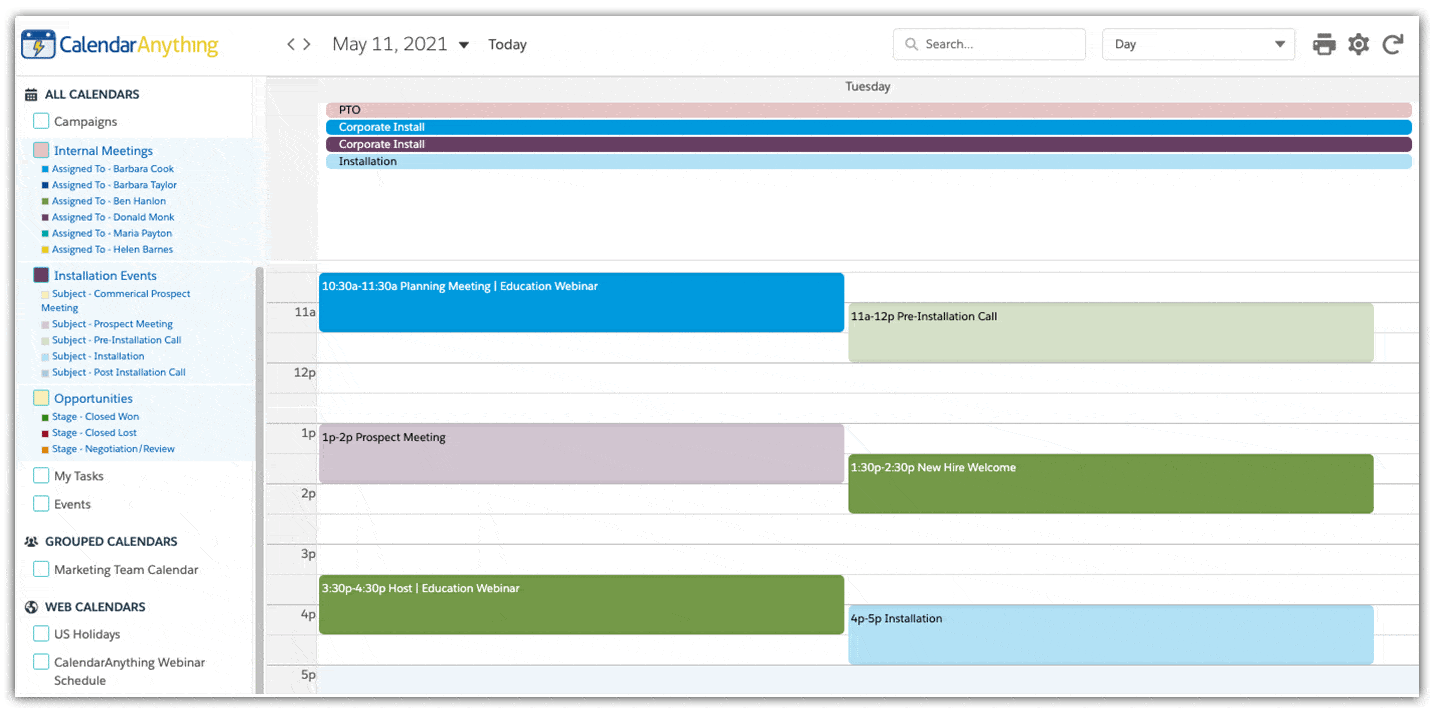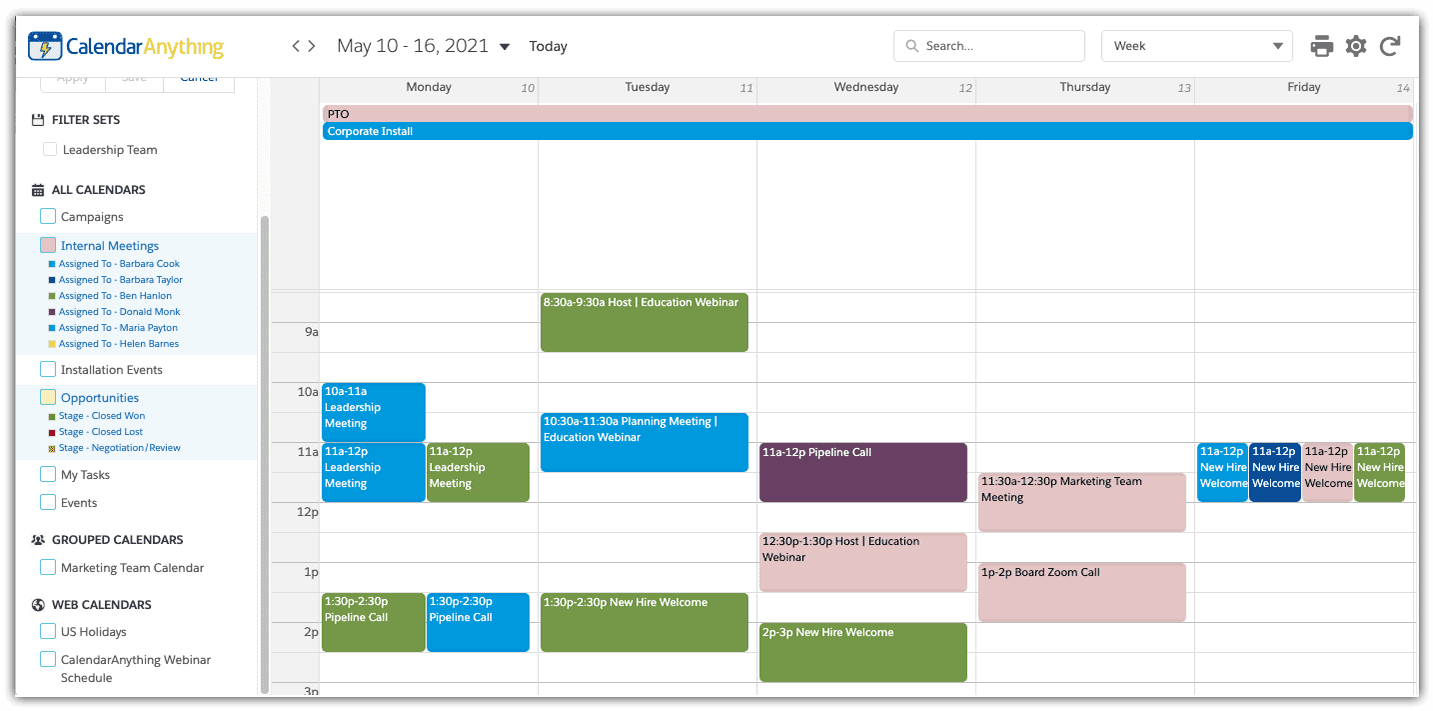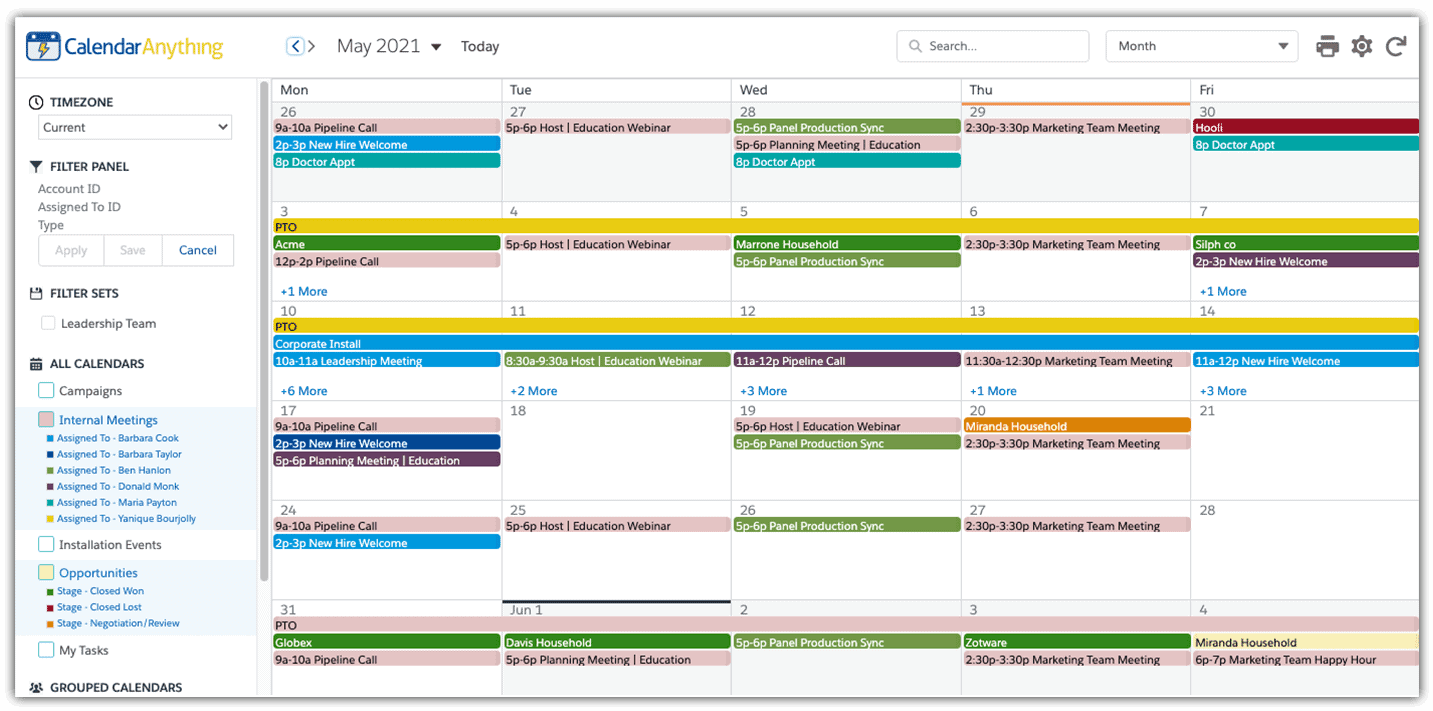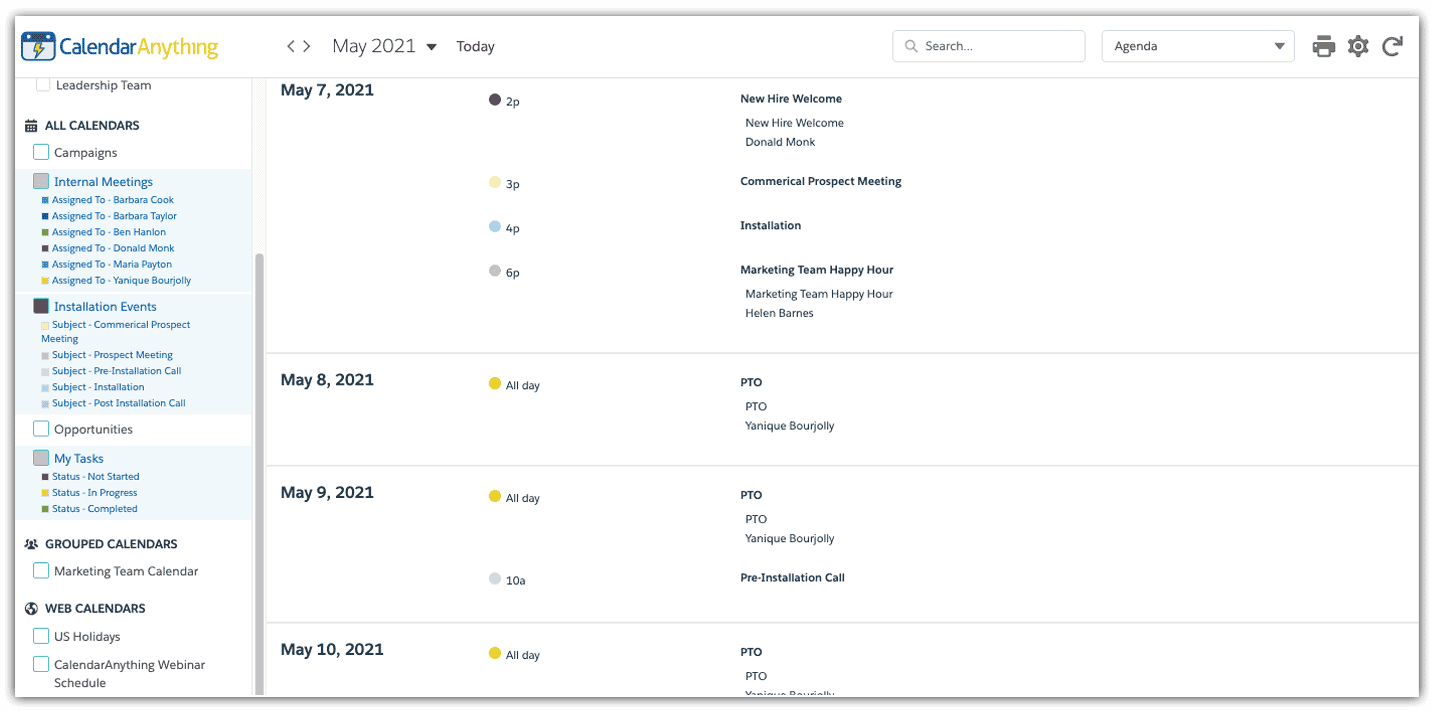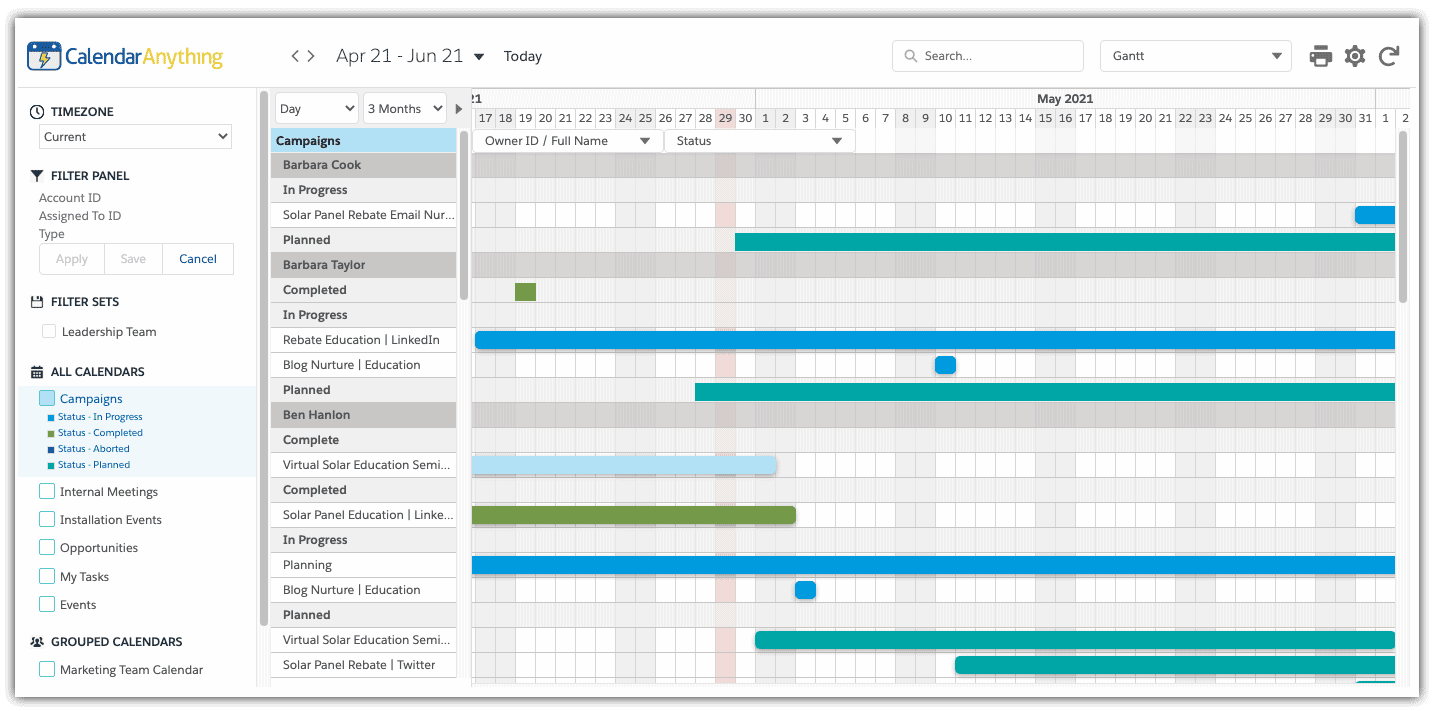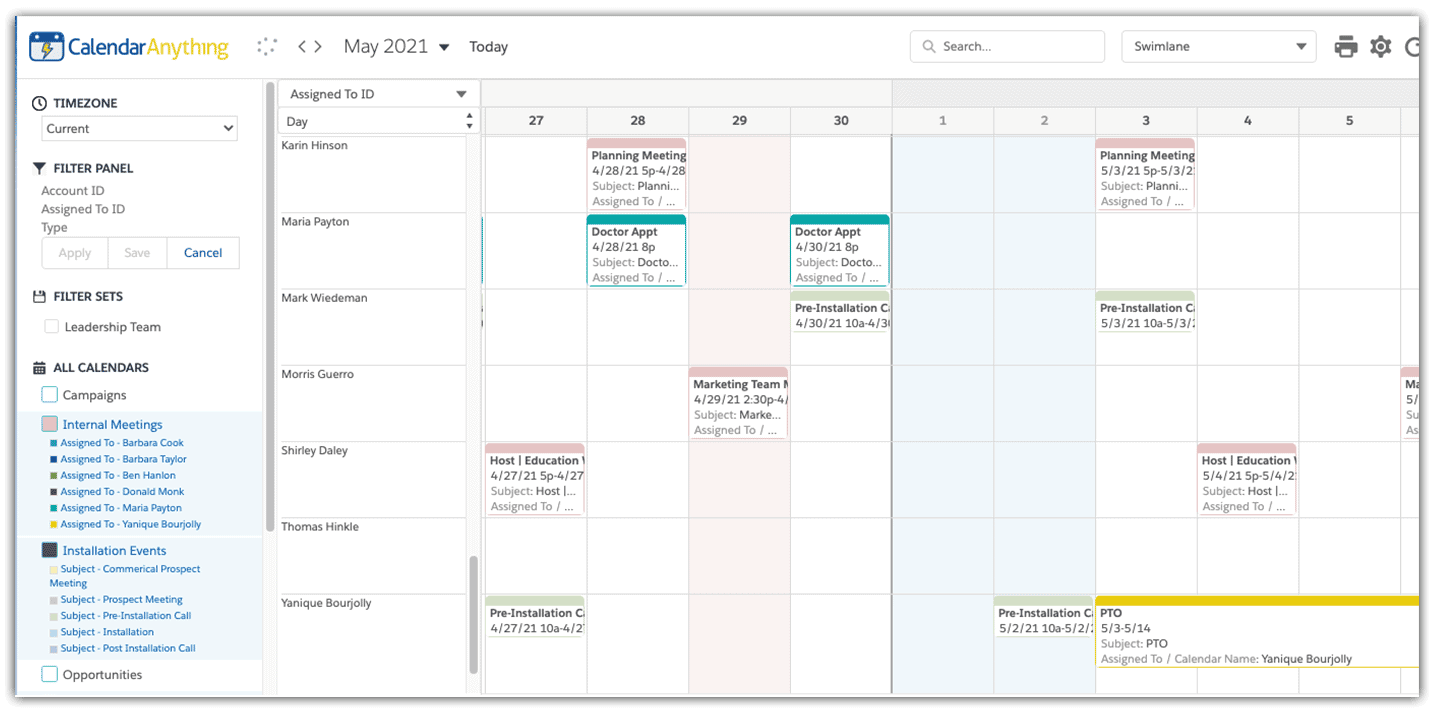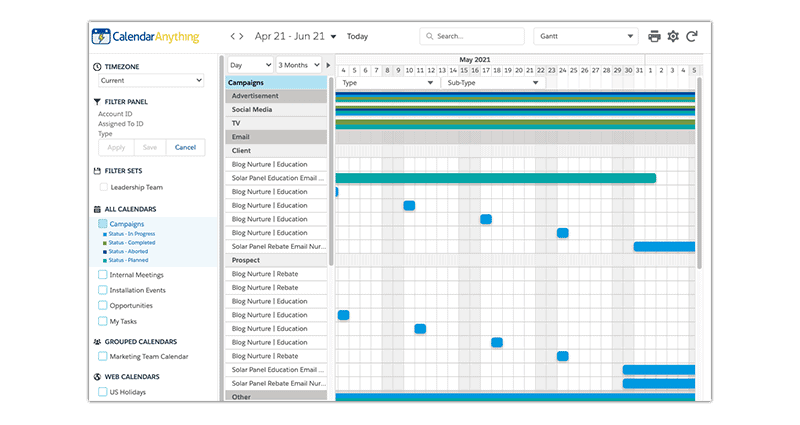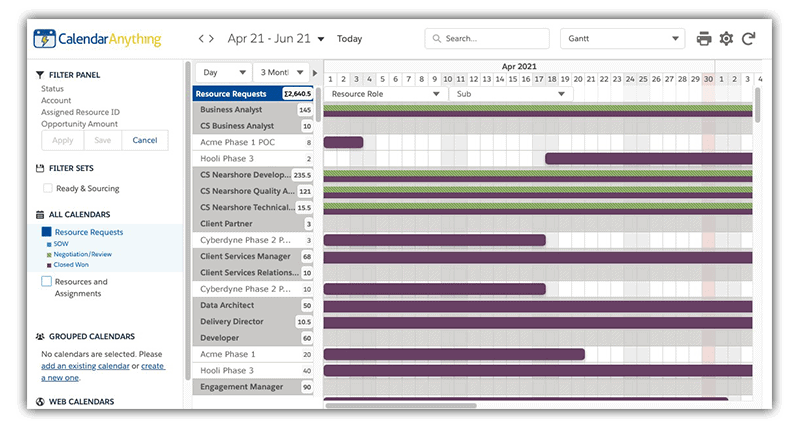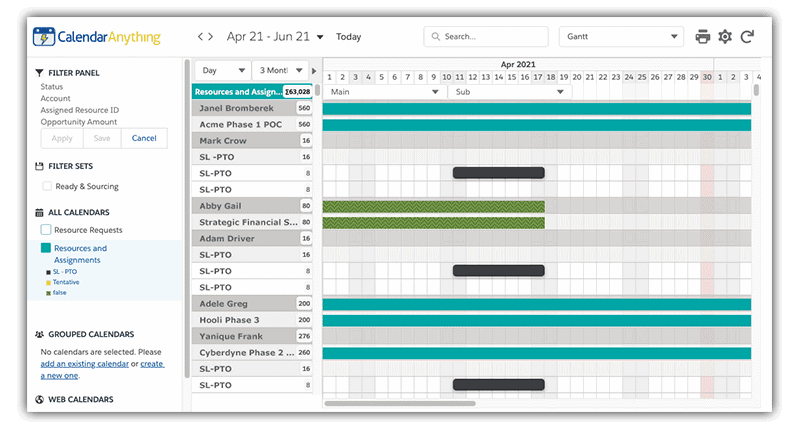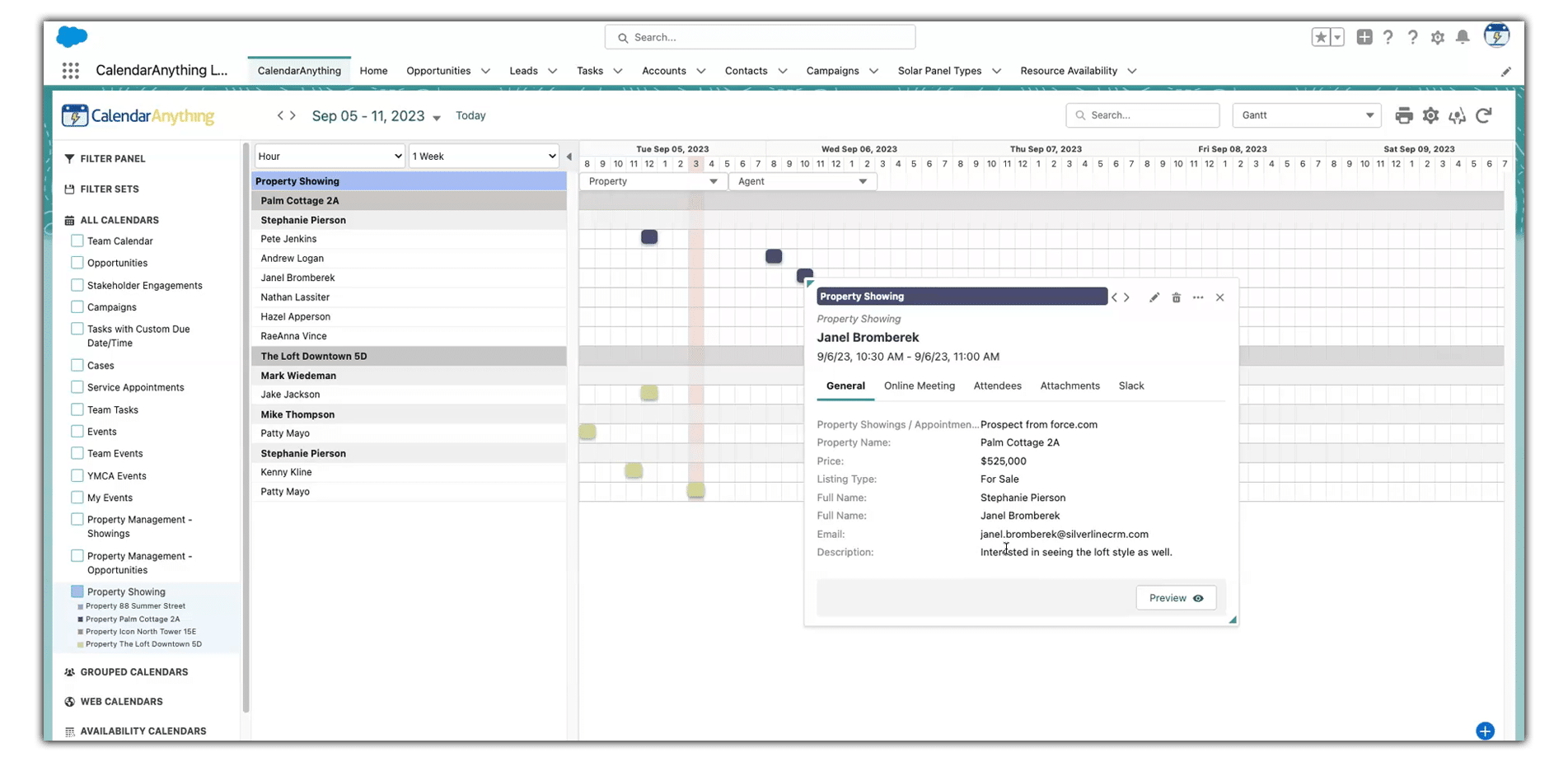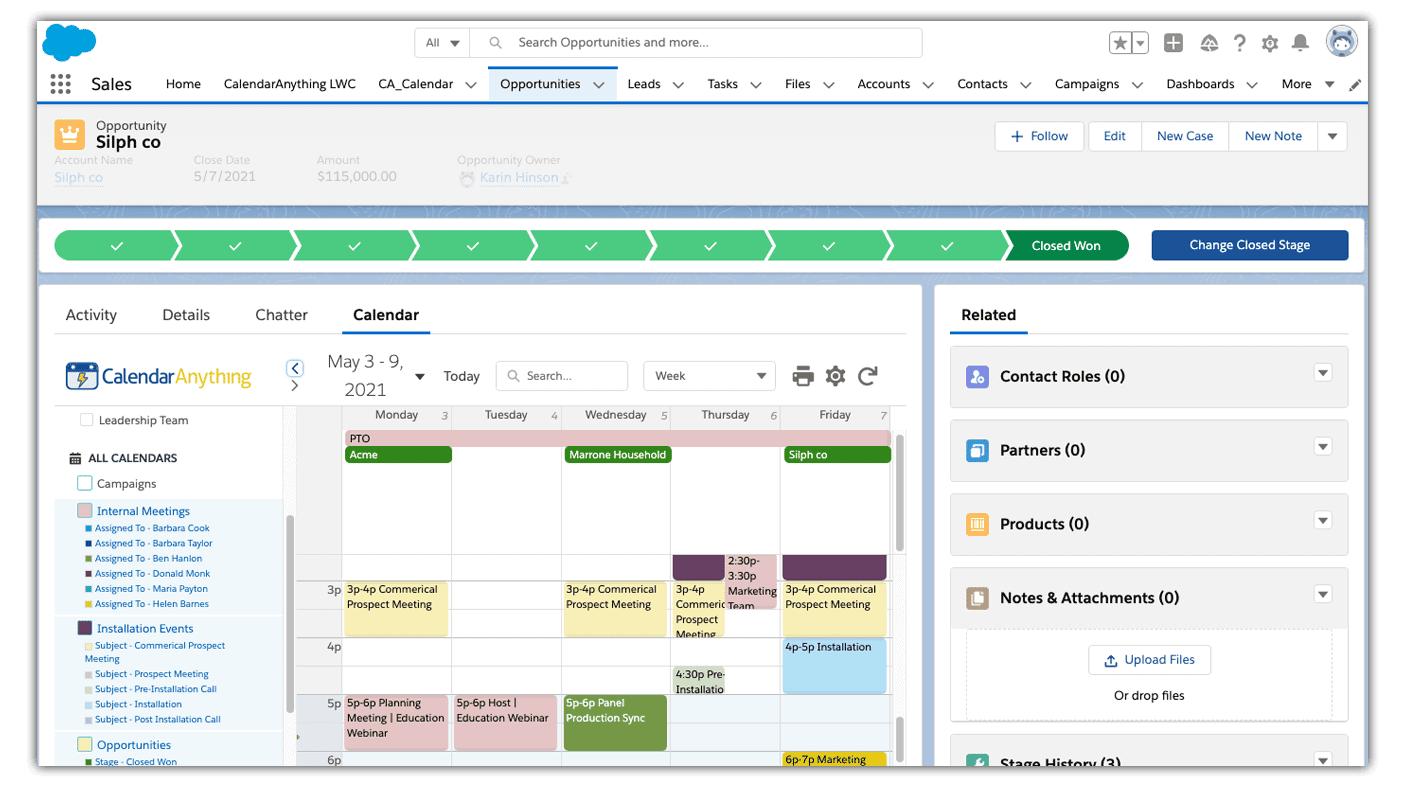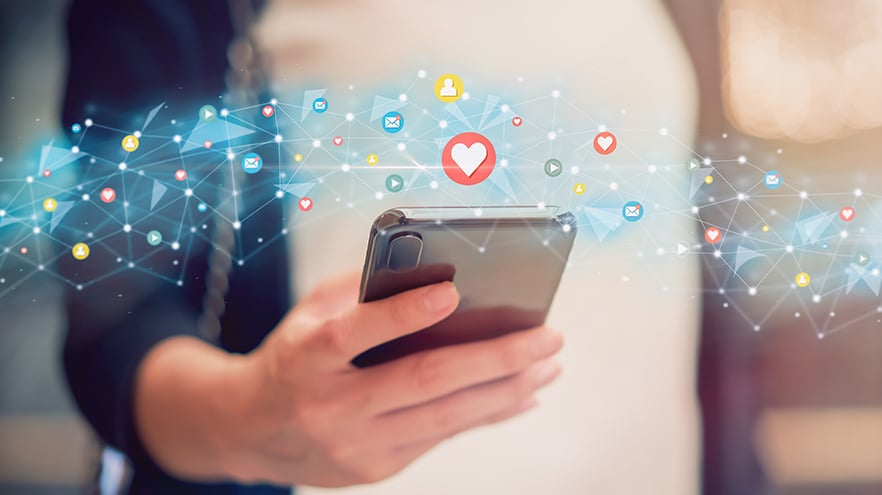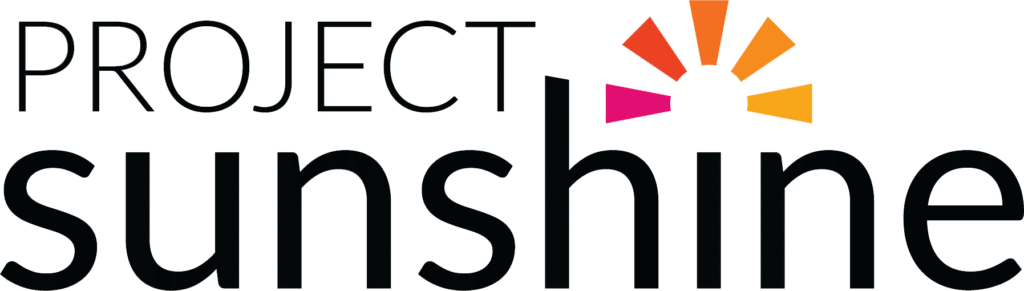THE SALESFORCE CALENDAR APP THAT DOES IT ALL
CalendarAnything is
more than just a calendar.
View your business at a high level or get into the details — all on one screen. Track marketing campaigns, media productions, projects, resources, events, and more. It’s completely customizable to exactly what your organization needs, whether you’re managing a team of ten or coordinating hundreds.
Why CalendarAnything is the #1 Salesforce Calendar App
With CalendarAnything, you can…
- See everything you need to know at-a-glance in one view, organized and filtered by the most important variables
- Self-schedule appointments and book time slots for resources and other assets
- Manipulate Salesforce data directly from CalendarAnything to streamline processes and improve user adoption
- Create up-to-date roadmaps, project plans, sales pipelines, production schedules and more
- Tailor the app with a custom mix of variables to meet your needs
- Always be connected via mobile and desktop capabilities
Check Out What CalendarAnything Looks Like
Day and Day with Grouping View
Day View within CalendarAnything shows an entire day of records, including all-day and timed events. Display all 24 hours within a day to only show working hours — whatever you need for your team. Within the Day View, users can view all of the meetings your team has forthcoming for the day and quickly visualize open space across schedules.
Week and Week Agenda View
Week View shows the entire week while having the ability to define if a week is 5, 6, or 7 days. Leverage the Week Agenda view to see pertinent information at-a-glance or toggle it off and view the quick view details popup with a single click.
Month View
It’s a classic for a reason. CalendarAnything allows a powerful and print-friendly Month View.
The month view is great for long-term planning and tracking Appointments, PTO and Company Holidays, and Opportunities.
Agenda View
Agenda View shows you a streamlined list of calendar records for each day based on what’s important to you.
Display or hide empty days to streamline your workspace if there are only a few events per week or month.
Gantt View
Gantt View shows data over a long period of time to understand trends, plan major projects or campaigns, allocate resources, and more.
The CalendarAnything Gantt view allows for two levels of grouping and can display records within a variety of different dates and times, from hourly to 10 years.
Swimlane View
Swimlane View is the perfect view for Resource Allocation and is similar to Day View with Grouping. Customize grouping options to fit your team planning as you manage projects, people, equipment, campaigns, and more.
Swimlane is great for Project Management, Resource Allocation, and Marketing Campaigns as you have the ability to drag and drop records to update.
Additional CalendarAnything Features
Mobile Ready
No need to download another application on your phone. CalendarAnything lives within the Salesforce Mobile App! View, add, and edit any calendar objects right from your phone. Take advantage of our five different views adapted to mobile screens.
Timezone
View your date/time records in various timezones to prevent discrepancies and make sure team members, event attendees, and project planners stay on the same page.
Create and Edit
Click to create a new Salesforce record right from CalendarAnything. Drag-and-drop functionality allows you to create new records, update existing ones, and view details all in one place.”
Conditional Coloring
Color-code data to make it easy to view and organize what’s important. Task overdue? Conditionally color the entry red so it stands out!
Calendar Groups
Quickly turn on and off calendars and organize multiple calendars on your interface based on similar activities or teams. Coordinate campaigns, content, and team availability in one click.
View Related Lists
Have a marketing campaign and want to see all the campaign members at a glance? CalendarAnything has you covered! See the related list of child records tied to the parent.
Dynamic Search
Quickly find what you’re looking for by searching keywords within Salesforce calendar records. Type a team member's name to quickly whittle data to see only their calendar entries.
Filter Panels and Filter Sets
Search and filter by predefined criteria such as viewing all marketing campaigns with the type Email, TV, and Internet Ads, so you can quickly see the information that matters.
Integrations
Google Calendar, Outlook Calendar, Teams, Zoom + Slack. Never miss a personal obligation with our Google and Outlook integrations.
Streamline collaboration with bi-directional sync with Slack + Create, Edit and Start Zoom Meetings from CalendarAnything!
CalendarAnything Use Cases
Coordinate Marketing Campaigns
Use CalendarAnything for a holistic view of all of your marketing activities for the current year, past years, and years to come. Create Campaign Activities, Task and Events, and Content calendars and overlay them to see them in a single view.
Learn moreOptimize Your Resources
Manage people, equipment, rooms, and more so everything runs seamlessly. Whether you’re planning events, managing equipment, or coordinating scheduling, training classes, or project assignments — CalendarAnything can do it all.
Learn moreKeep Projects On Time, On Track, and On Budget
Create calendars from a custom Project object then track and edit milestones directly on the calendar interface. CalendarAnything can overlay a project management, case tracking, and resource assignment calendar in a holistic and color-coded view, so that your projects stay on time, on track, and on budget.
Learn morePlan Events with Ease
Manage team and attendee schedules, create project plans, and manage vendors with ease. With CalendarAnything, view open time slots and add appointments directly on the calendar interface. Event/venue management, training sessions, reservation/appointments, and volunteer event calendars are just a few of the event scheduling calendars you can create with CalendarAnything.
Learn more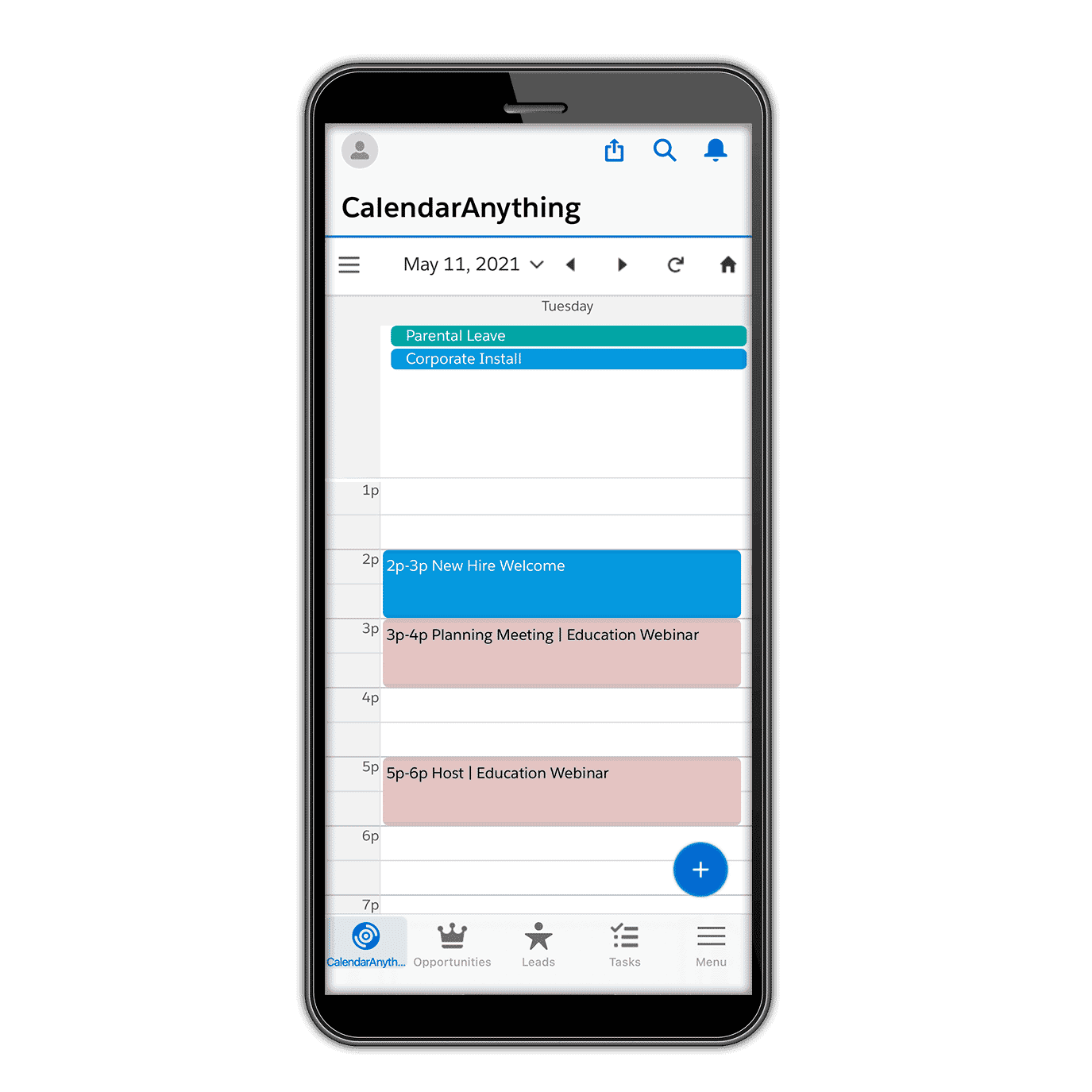
Streamline Appointment Scheduling
Bypass the endless back-and-forth of traditional appointment booking. With CalendarAnything Availability Scheduling, you can set the availability of any object in Salesforce and allow customers, partners, prospects, or employees to self-schedule based on open time slots.
Learn MoreCollaborate Internally and Externally
Make teamwork easy by easily sharing calendars inside and outside of your organization. Embed a dynamic calendar on a Salesforce record page that only shows the entries related to that record for your internal team or embed CalendarAnything within your community or website to show upcoming company events, volunteer opportunities, webinars, and more.
Learn moreInterested in a Demo?
Contact UsCalendarAnything BlogCalendarAnything Unveils Salesforce Appointment Scheduling Functionality
Reading time: 2 minutes
CalendarAnything, the leading Salesforce visualization solution from Silverline, is proud to announce the release of its most requested functionality: Salesforce Appointment Scheduling. The latest release of CalendarAnything will redefine how organizations manage appointments, resources, assets, and more within the Salesforce ecosystem. Appointment Scheduling empowers organizations to effortlessly set the availability...
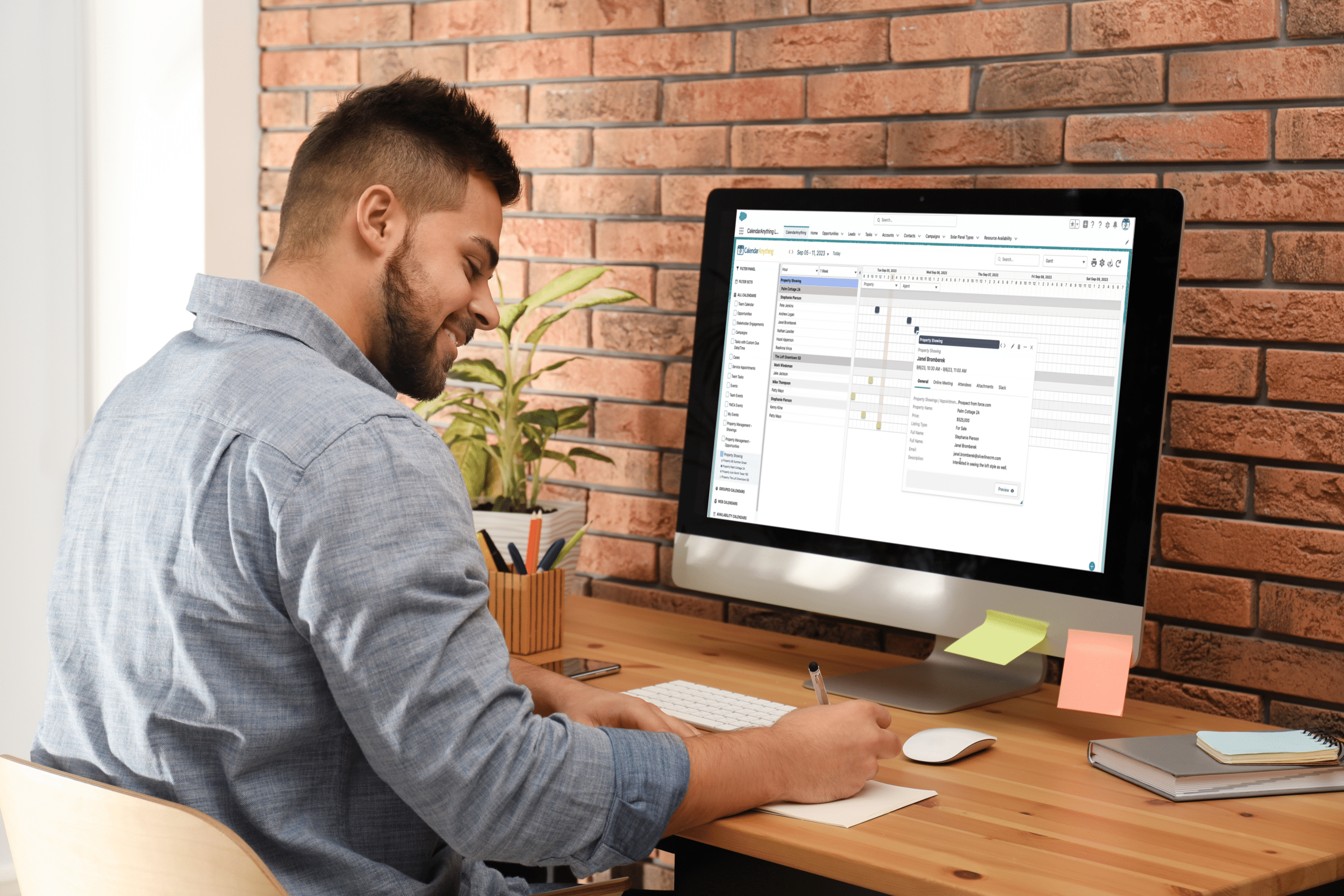
Case Studies
Learn how these companies use CalendarAnything to optimize their time.