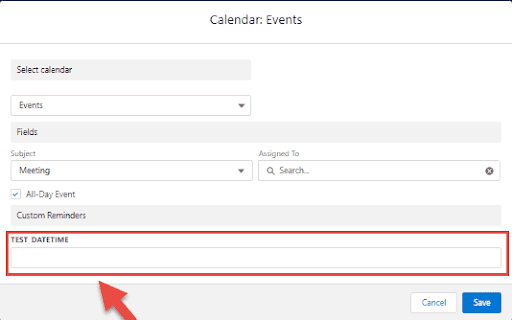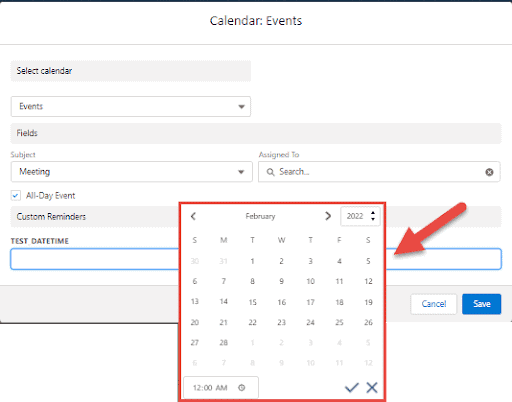CalendarAnything LWC Custom Reminders
If your business has requirements that go beyond our out-of-the-box features, reach out - we offer custom development services for CalendarAnything to meet your unique needs.
CalendarAnything LWC allows you to use reminders for calendars that are created based on any object (standard or custom).
In this article you will learn how to enable:
- View Custom CA Notification in Salesforce Setup
- Custom Notifications on Mobile
- Custom Reminders in CalendarAnything
- Reminder Setup in CalendarAnything
- Reminder for All Day Event
- Reminder for Hourly Events
Custom Notifications
- After successfully installing the CalendarAnything LWC package, a new Custom Notification Type will appear.
- Navigate to Salesforce Setup > Notification Builder > Custom Notifications.
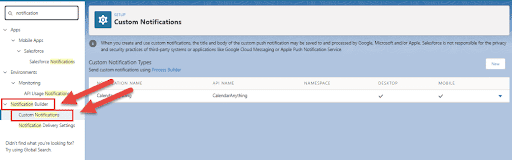
- There will be a custom notification named CalendarAnything.
Custom Notifications on Mobile
- To enable Notifications for Mobile devices, go to Setup > Notification Builder > Notification Delivery Settings.
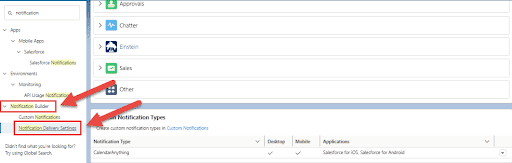
- Click the Action button, next to CalendarAnything notification type. Click Edit
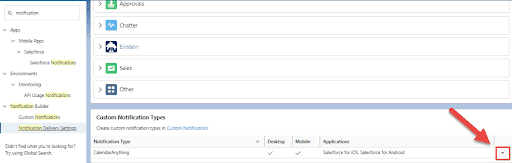
- Both supported channels, Desktop and Mobile must be set to TRUE.
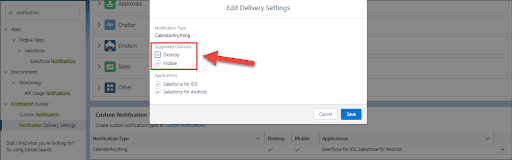
- Both applications, Salesforce for iOS and Salesforce for Android must be set to TRUE.
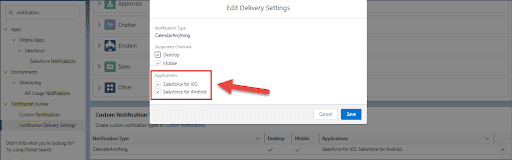
Enable Custom Reminders
- Go to CalendarAnything Settings
- Navigate to Admin Settings > Custom Reminder Field
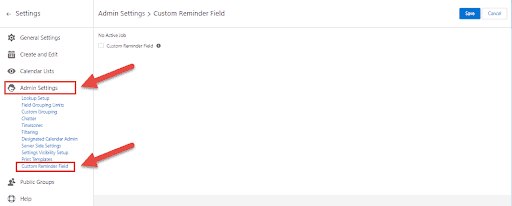
- Enable Custom Reminder Field (set to TRUE).
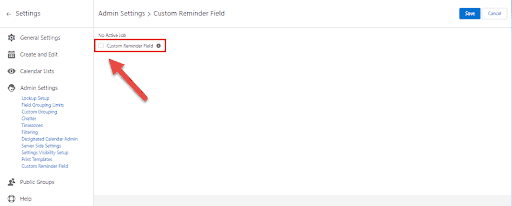
- After enabling this field, you will see information about the newly created JOB.
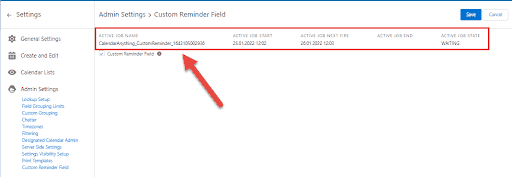
Important: To install a package with a new version of CalendarAnything LWC, the Custom Reminder Field must be disabled (set to FALSE).
Reminder in Setup in CalendarAnything
- Open Calendar Create and Edit
- Navigate to Calendar Criteria Tab,
- Select field for Custom Reminder Field. This field will be used to store custom reminder value.
- Select field for Is Delivered Field. This field will be used to store is delivered status.
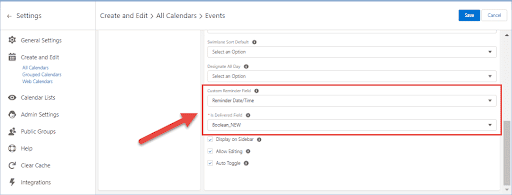
Reminder for All Day Event
- Open Event Create Popup for All Day Event.
- Use the Time Before Event field where you can select the timeframe for notification prior to your event.
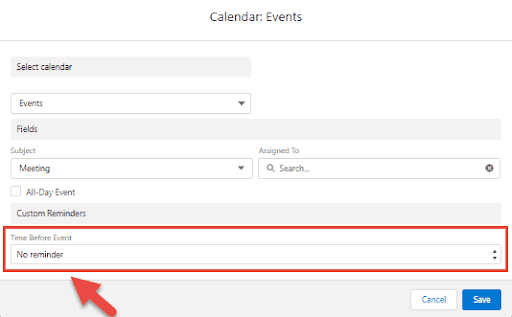
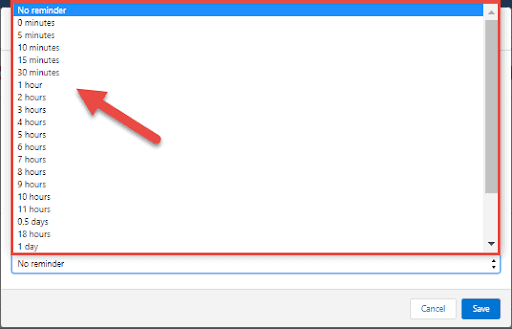
Reminder for Hourly Events
- Open Event Create Popup for Hourly Event.
- Note the Date Time field where you can set Date and Time for your reminder.