In this article you will learn how to:
- Install CalendarAnything Integration Zoom App
- Add Remote Site for Zoom
- Login to Zoom from CalendarAnything
- Enable Zoom tab in CalendarAnything
- Zoom Calendar Setup
- Add Zoom Meeting to Event
- Delete Zoom Link from Event
- Uninstall CalendarAnything Integration Zoom App
Install CalendarAnything Integration Zoom app
From Zoom Marketplace
- Go to Zoom Marketplace website (https://marketplace.zoom.us/)
- Search for CalendarAnything Integration
- Click Install (If required sign in to your account)
From CalendarAnything App
To install from the CalendarAnything LWC Salesforce App please follow login instructions below.
Add Remote Sites for Zoom
Navigate to Salesforce Setup
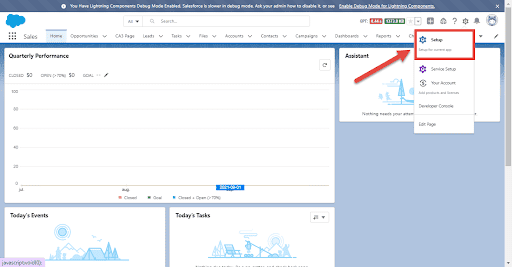
Security > Remote Site Settings
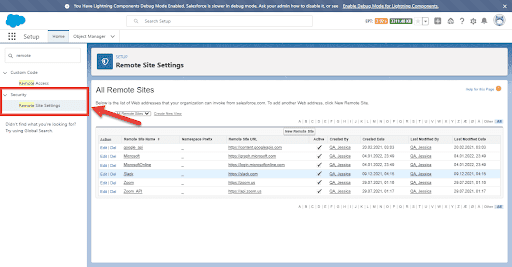
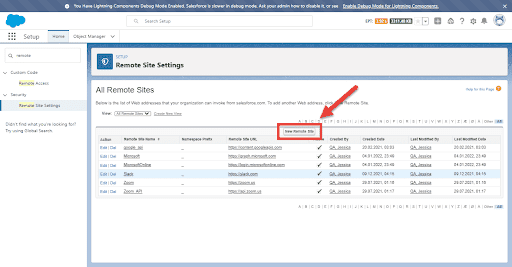
Add Remote Site Name: "Zoom"
Add Remote Site URL: https://zoom.us
Add Remote Site Name: "Zoom_API"
Add Remote Site URL: https://api.zoom.us
Login to Zoom from CalendarAnything
Go to CalendarAnything Settings
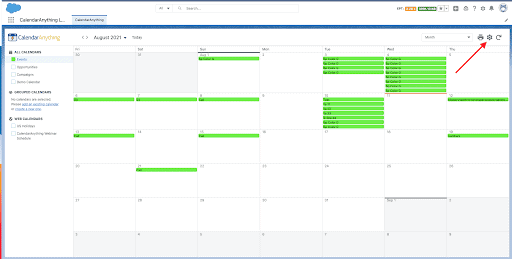
On the menu, expand Integrations. Click Zoom Login.

Click on Login To Zoom button
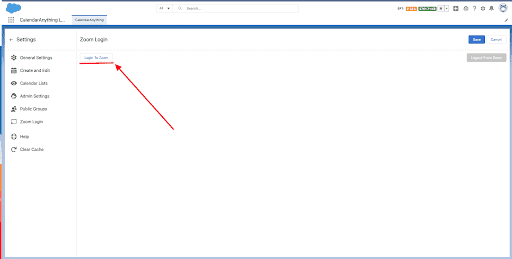
In the new popup window, login to your zoom account. Then click Save.
Enable Zoom tab in CalendarAnything
Go to CalendarAnything Settings. Select General Settings, in Display and Layout section navigate to Add-ons display setting and enable Zoom add-on. Click Save.
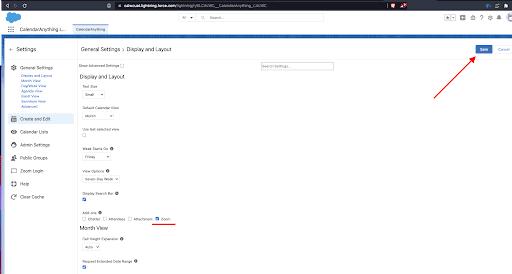
Zoom Calendar Setup
- Navigate to CalendarAnything Settings Gear
- Open Calendar Criteria Tab
- Select or create an appropriate field to populate Zoom Field. This field should be TextArea Long Field (standard or custom).
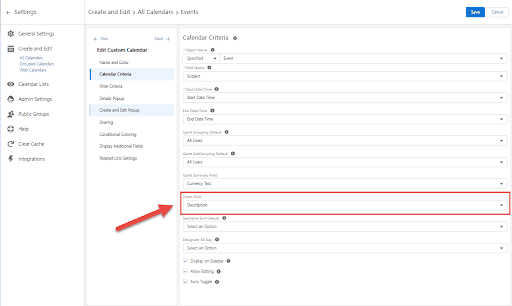
Add Zoom Meeting to Event
To add a Zoom link to an event, open Details popup and click on Zoom tab. Click on Make it a Zoom Meeting button and you are all set!
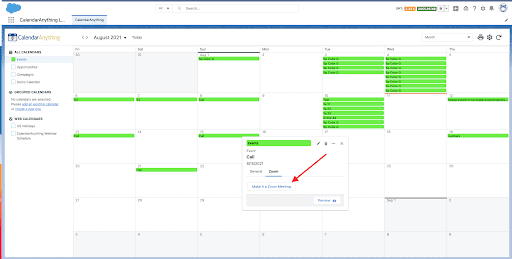
After Zoom link has been generated, URL to Zoom Meeting and encrypted password will be displayed in Zoom tab inside the Details popup.
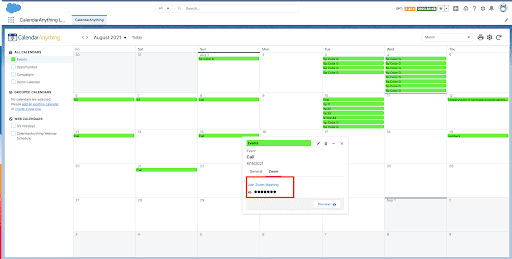
Delete Zoom Link from Event
To delete event with Zoom Link, open Details popup and click on delete icon
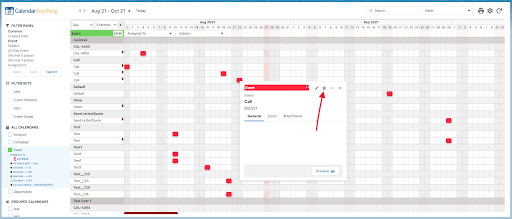
Uninstall CalendarAnything Integration Zoom App
Go to CalendarAnything Settings, Zoom Login and click on Logout From Zoom
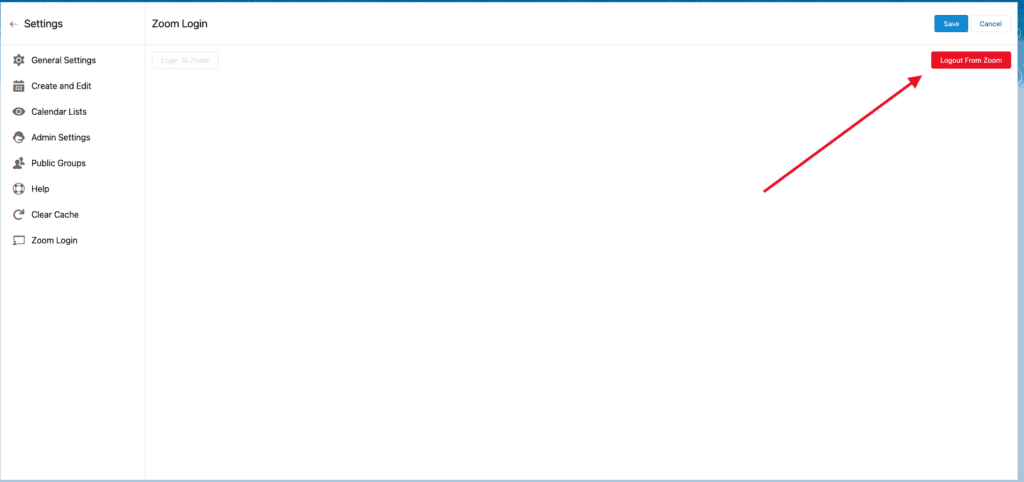
To uninstall, login to your Zoom account. Click Manage then Installed App or search for CalendarAnything Integration app. Open CalendarAnything Integration and click on Uninstall.
