Configuring a Calendar to Use a Salesforce Flow | LWC
If your business has requirements that go beyond our out-of-the-box features, reach out - we offer custom development services for CalendarAnything to meet your unique needs.
You can create, edit, and delete records right from your calendar if the calendar is configured with a Salesforce Flow.
In this article:
- Step 1: Create a Salesforce Flow (Admin)
- Step 2: Enable Quick Creation Mode Select
- Step 3: Set the calendar's Create Form to Flow
- Step 4: Set Flow variables
Related Demo:
Step 1: Create a Salesforce Flow (Admin)
Note: This step can only be performed by a CalendarAnything administrator.
Assuming a suitable Flow does not exist, create one by following these steps:
- Navigate to Salesforce Setup > Flows.
- Click New Flow. This brings up the Flow Builder.
- Build your flow using Flow Builder. For help, refer to the following Salesforce documents:
Step 2: Enable Quick Creation Mode Select
Enable the Quick Creation Mode Select setting by following these steps:
- Click the CalendarAnything gear icon to navigate to Settings.
- Under General Settings, click Advanced.
- Select the checkbox labeled Quick Creation Mode Select to set it to TRUE.
- Click Save.
Step 3: Set the calendar’s Create Form to Flow
Configure the calendar Create Form to use a Flow by following these steps:
- On the CalendarAnything sidebar, right-click the calendar name and select Edit from the context menu. The Create and Edit Calendars wizard is displayed.
- Select Calendar Criteria.
- In the Advanced section, select Flow from the Create Form drop-down list.
- Click Save.
Step 4: Set Flow variables
Flow Variables provide information to a flow about your Calendar or Record, such as Start Date & Time, End Date & Time, Record ID, and so on. For example, the Calendar Name variable is used to pass the name of the calendar in use when the Flow is initiated.
After the steps in the prior two sections of this article have been completed, Flow variables become available on the Create and Edit Popup step of the Create and Edit Calendars wizard. Three sets of variables can be configured:
- Create: Variables to pass to the create record flow
- Edit: Variables to pass to the edit record flow
- Delete: Variables to pass to the delete record flow
**Almost all variables are optional, but some are required.
Create Flow variables
| Variable Name | Data Type | Description |
|---|---|---|
| Create Flow API Name | API Name of your flow | |
| Start Date & Time | Date Time | Start Date/Time from the Calendar Criteria tab |
| End Date & Time | Date Time | End Date/Time from the Calendar Criteria tab |
| SObject Name | Text | Object Name from the Calendar Criteria tab |
| Calendar Name | Text | Name from the Name and Color tab |
| Parent Grouping | Text | Gantt Grouping Default from the Calendar Criteria tab |
| Child (secondary) Grouping | Text | Gantt SubGrouping Default from the Calendar Criteria tab |
| Selected View | Text | Information about View where Create Form is open |
| Is All Day Event | Boolean | All-Day Event checkbox from the Event (applies to Event object only) |
Edit Flow variables
| Variable Name | Data Type | Description |
|---|---|---|
| Edit Flow API Name | API Name of your flow | |
| Record Id | Text | ID of the record being edited |
| SObject Name | Text | Object name from the Calendar Criteria tab |
| Calendar Name | Text | Name from the Name and Color tab |
| Selected View | Text | Information about the View where Create Form is open |
Delete Flow Variables
| Variable Name | Data Type | Description |
|---|---|---|
| Delete Flow API Name | API Name of your flow | |
| Record Ids | Text Collection | ID(s) of the record(s) on which user clicks Delete. |
Important Notes about Flow API Name variables
Create, edit, and delete flows all contain a Flow API Name variable. In create and edit flows, you can set this variable to CA Form or Salesforce Form to force the application to use the specified form regardless of whether the Create Form on the Calendar Criteria step is set to Flow.
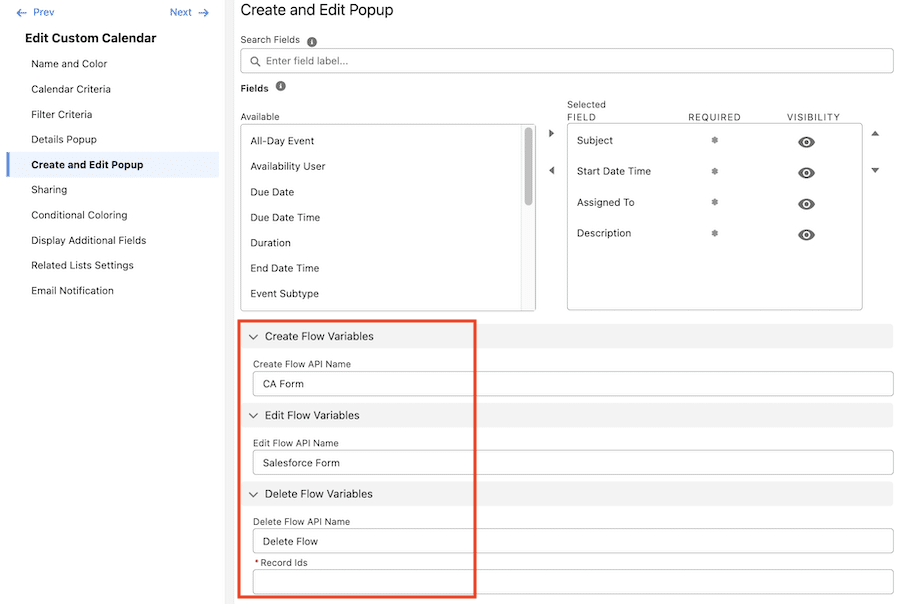
In the example configuration shown above, the CalendarAnything Create Form will be used to create records; the Salesforce Form will be used to edit records; and the Flow named Delete Flow will be used to delete records.
Also note that the Flow API Name can be blank. In this case the Default Form specified in component properties will be used. When the Default Form component property is not specified, CalendarAnything serves as the default.