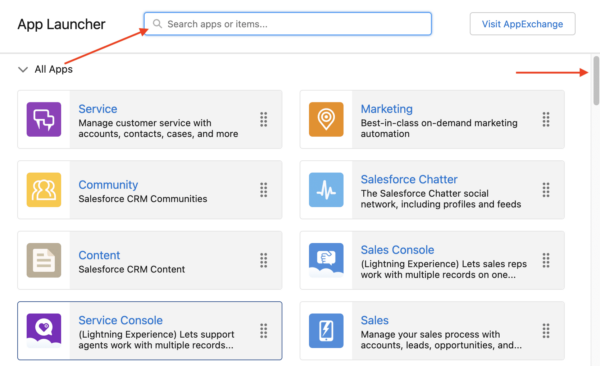You can use the App Launcher search field or the View All option to access CalendarAnything LWC. The only prerequisites are the following:
- CalendarAnything LWC has been installed
- You’ve been added as a licensed user
- You’ve been granted the CalendarAnything LWC Default Permission Set or comparable individual permissions
Using the search field
To access CalendarAnything LWC using the App Launcher search field, follow these steps:
- Click the App Launcher icon.
- Enter CalendarAnything LWC in the search field.
- Select the CalendarAnything LWC option.
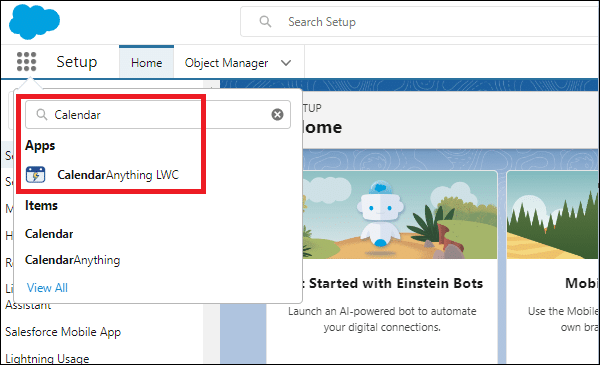
Using the View All option
To access CalendarAnything LWC using the App Launcher View All option, follow these steps:
- Click the App Launcher icon.
- Select the View All option.
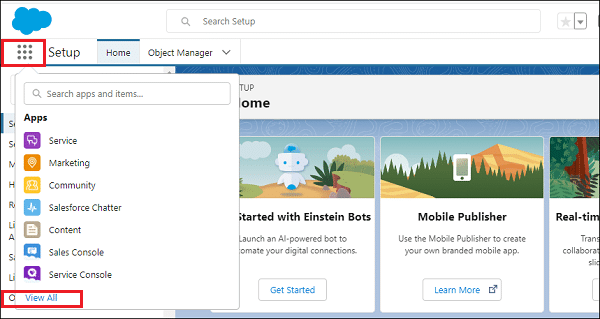
- In the All Items popup, find CalendarAnything using either the search field or the scroll bar.