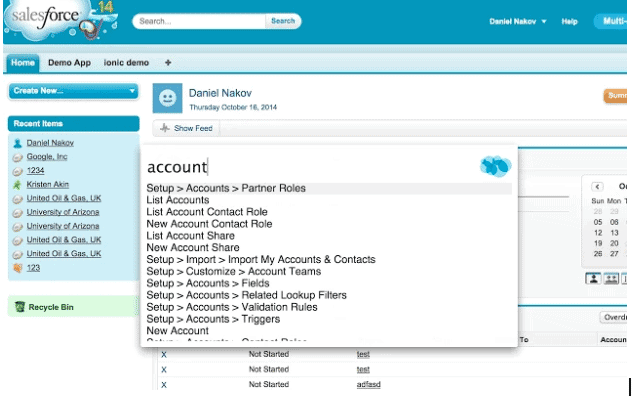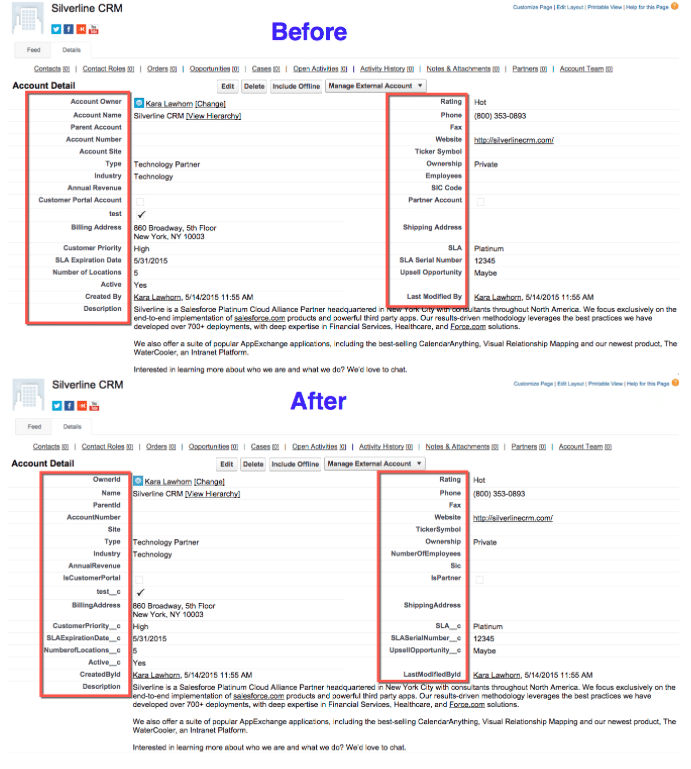Whether you’re a new Salesforce admin/developer or an experienced one, I’m sure you’re always looking for advice that will make you better at your job. Well, I’m here to help! Here are 6 tools that will help you be ridiculously efficient in Salesforce.
Salesforce Navigator
If you’re tired of spending time clicking on Your Name > Setup…. and then finding what you need in the setup menu every time you need to do something, then this tool is for you!
Salesforce Navigator is a Google Chrome extension that allows you to get to any page in salesforce quickly. Get it here.
Once the extension is installed all you have to do is configure a keyboard shortcut that you would like to use to launch the tool. Then, once you’re in Salesforce, you use your keyboard shortcut to call the tool, and type what you want to do. In the screenshot below, you can see how many options are available at your fingertips when you simply type in “account”!
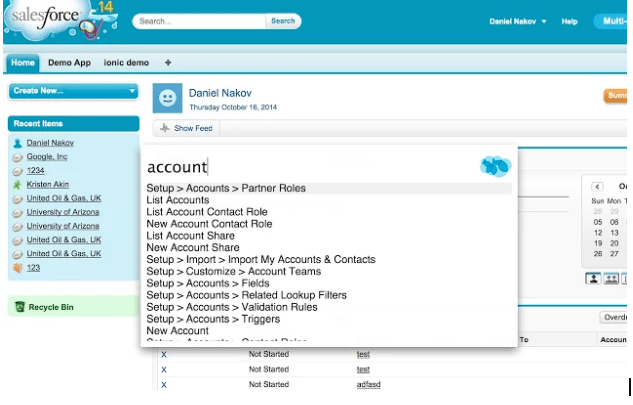
Tip: If you have any issues with items missing in the list, all you have to do is type “refresh metadata” in the navigator, hit enter, refresh the page and try again.
Salesforce API Field Names:
Just think about how many times you have been on a page layout and need to get the API name of a specific field; you get the label name and then navigate all the way to the object to figure out the API name via the label name. Then, if that isn’t bad enough, sometimes the field you were looking for doesn’t appear to be there because it was given a custom display label…great…so then you have to go track that down or look at the page layout in edit mode to figure out the API name. What a waste of time, right? Right!
Imagine if you could be on a page layout, click a button and all of the field labels magically changed to their API names….wouldn’t that be awesome? Well, it is, and you can get the Chrome extension that does it here.
Salesforce1 Mobile Preview in Google Chrome
Ever find yourself configuring something in Salesforce and then wanting to know how it will look, feel and work on the Salesforce1 Mobile App, but you don’t feel like taking the time to login and test it on your phone? Well, there’s an easy solution to that. All you have to do is login to Salesforce and add “/one/one.app” after salesforce.com (for example: https://na17.salesforce.com/one/one.app). Then, when the browser refreshes, you will be in the mobile app view!
Tip: Make sure to double check your custom Visualforce pages in the Salesforce1 Mobile App, just in case.
Declarative Rollups for Lookups
A common need is for an app that will rollup values from related objects where you don’t have a master-detail relationship, without needing to code. Some are free for a certain number of rollups, or for a certain list of features, but then require you to pay if you want the full version. Declarative Rollups for Lookups is free, full-featured and awesome! You can find the installation instructions here.
Enabler For Google Spreadsheets
This Google Sheets add-on allows you to login to Salesforce from your Google Sheet to manage your Salesforce data. You can get data from Salesforce via a query or a report and then you can insert, update and upsert Salesforce data from Google Sheets. Check out this add-on here.
Workbench
Workbench is an awesome tool that I wish I would have known about sooner. It has quite a few features, but I really like it because it allows you to query data and metadata from your browser! Once you’re logged into Salesforce, simply navigate to https://workbench.developerforce.com in your browser. You will be prompted to select your environment, API version, accept the terms, and then you can access the tool. To read all about Workbench’s robust features click here.
To read about more tools, tips, and tricks the Silverline team finds valuable, click here.