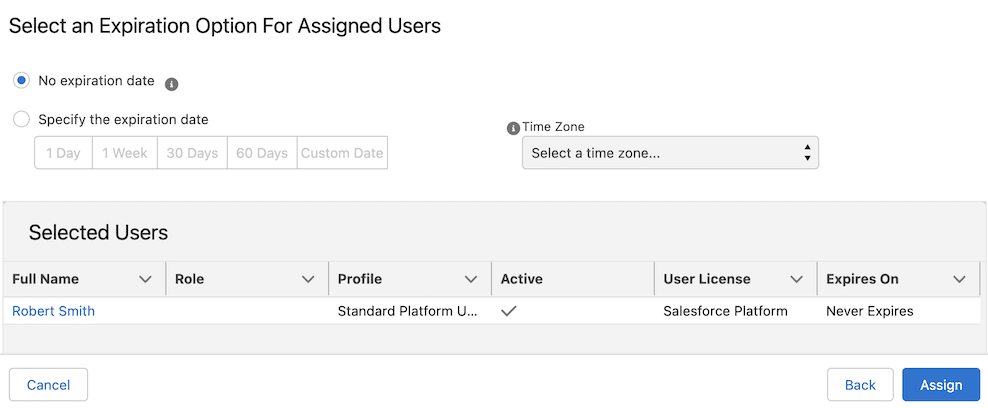CalendarAnything LWC includes a default permission set that can be added to a user record to ensure access to the application.
To add the CalendarAnything LWC Default Permission Set, follow these steps:
- On the Salesforce menu, click the settings icon (gear).
- Using the menu, navigate to and select Permission Sets.
- From the list of permissions sets, double-click the CalendarAnything LWC Default Permission Set,
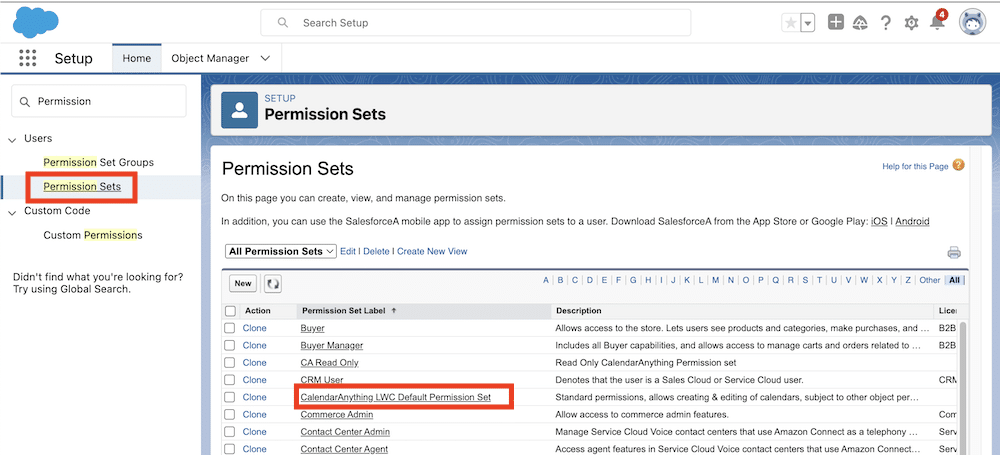
- Click Manage Assignments.
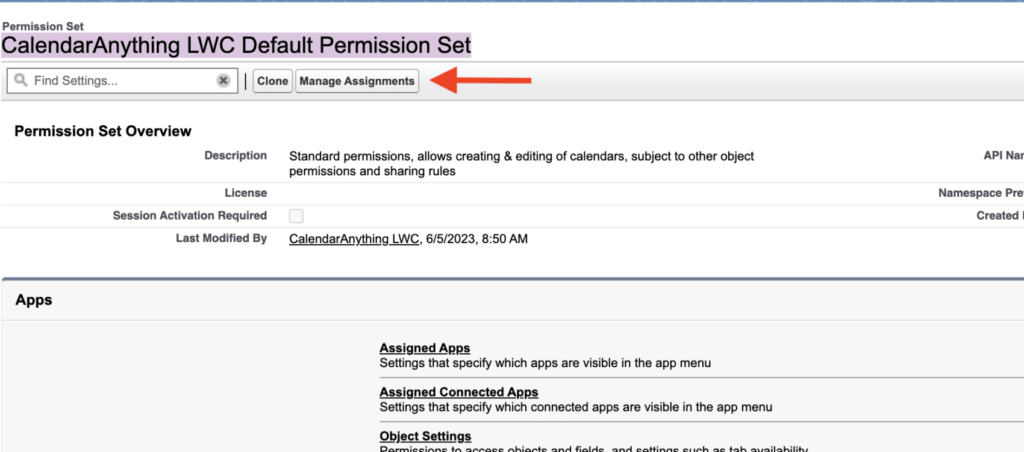
- Click Add Assignment.

- Select the checkbox for the user to be assigned.
- Click Next.
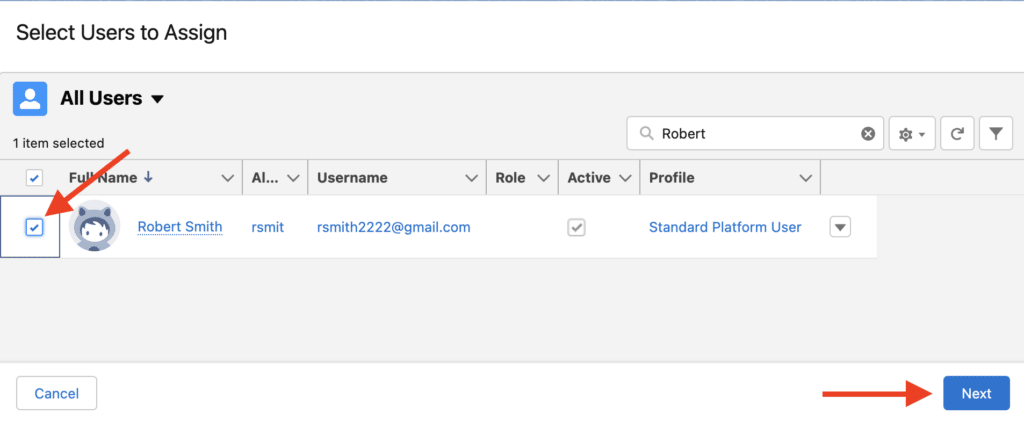
- If you need the user’s access to expire at a certain date or by a certain time period:
- Select the Specify the expiration date option.
- Select a time period or choose a Custom Date.
- Change the Time Zone if necessary.
- Click Assign.