The CalendarAnything LWC Availability scheduling feature enables Salesforce appointment scheduling based on user-maintained availability. The feature supports combined resource availability of users with the availability of other resources such as equipment, contacts, and locations.
Availability Scheduling Setup and Configuration
A system administrator must perform setup and configuration for each Availability Scheduling calendar. Setup steps include:
- Determining resource types.
- Creating any custom objects that may be required If none are required, a custom field to store availability must be added to an existing object.
- Creating one or more Availability templates.
Determining resource types
In Availability Scheduling, “resource” can be almost any entity your organization requires to book meetings, such as people, locations, equipment, and so on. Resources not currently residing on your database can be added to a custom table to be used in Availability Scheduling.
Determining custom field and object requirements
The specific Availability Scheduling use case determines whether custom objects are required. At the very least, a custom field to store availability is required.
Availability Scheduling use case examples:
| Use case 1: User Availability Only Schedulers want to know each user’s general availability. In this case you would simply add a custom field to store availability on the User object. | 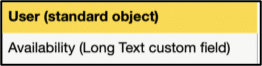
|
| Use case 2: User Availability with Exceptions Schedulers want to know each user’s specific availability—general availability minus any unexpected exceptions such as vacation and sick days. In this case, you would create a custom object to store availability by user minus any exceptions. The object must contain a field that serves as a lookup to the User record. | 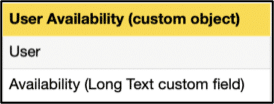
|
| Use case 3: User Availability by User Locations Schedulers want to know user availability by location, as your organization’s users frequently rotate among office locations. In this case, you would create two custom objects. One object would store a list of office locations. The other object would store availability by user and location combined and would contain a field to serve as a lookup to the User record. | 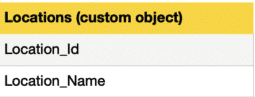
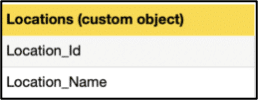
|
| Important! | Above use cases are hypothetical and are referenced as configuration examples, in the instructions below. Actual use cases will vary, and configuration will vary accordingly. |
Creating Availability calendar templates
Each Availability calendar requires a corresponding template for users to enter their availability. Once saved, the template data populates the corresponding calendar display. You create templates using the Create and Edit Availability Calendars wizard, which is similar to the standard Create and Edit calendars wizard but with additional steps and fields related to Availability.
Many of the fields on the Create and Edit Availability Calendars wizard contain commonly applicable defaults which can remain unchanged. Other fields must be configured based on the use case for the template.
Configuration steps
| Important! | Omitted from Instructions
|
| For complete, detailed instructions, refer to: |
After reading important note above, follow these Availability template configuration steps:
- On the CalendarAnything menu panel, right-click Availability Calendars and select New Availability Calendar.
- On the initial popup, click Select. The first wizard step, Name and Color, is displayed.
- Name and Color:
- Select the default calendar color.
- Change the Name and Description.
- Availability Template Objects:
- Object Name: Select the name of the object that stores availability rules.
Use Case Examples: Use Case 1: User Use Case 2: Custom object that stores availability with exceptions. Use Case 3: Custom object that stores availability by locations. - Appointment Object: Select Event.
- As Appointment: [checked]
- Member Object: (Required) In most cases, select User. This field represents the category of resource that will be viewing availability and booking appointments.
- Location Object: Select the name of the custom resource object created to store location names, if one was created.
Use Case Examples: Use Case 1: Blank Use Case 2: Blank Use Case 3: Custom object that stores location names. - Resource Object: (Required) Defines the type of resource being booked, such as User, Contact, Account, and so on. Generally, you select User.
- Object Name: Select the name of the object that stores availability rules.
- General
- Intersection Mode: (Optional) Select the minimum number of resources that must meet availability criteria before any of those resources will be shown on timeslot. The selected Intersection Mode determines whether additional Intersection options will appear on the calendar panel and, if so, what those options will be. Note: Labels for Intersection Mode options may vary.
- Availability Definition:
- Rule Label Field Name: (Required) Select a field to use for availability timeslot labeling.
- Rule Template Field Name: (Required) Select the field created to store availability rules.
Use Case Examples: Use Case 1: User object custom field that stores user availability rules. Use Case 2: Field that stores availability rules on custom object that stores availability with exceptions. Use Case 3: Field that stores Availability rules on custom object that stores availability by locations. - Rule Exception Start: Indicates the start of an Availability exceptions period. If using exceptions, select the field that stores Availability exception start date/time.
Use Case Examples: Use Case 1: Blank Use Case 2: Start Use Case 3: Blank - Rule Exception End: Indicates the end of an Availability exceptions period. If using exceptions, select the field that stores Availability exception end date/time.
Use Case Examples: Use Case 1: Blank Use Case 2: End Use Case 3: Blank - Rule Resource Field: If using custom availability object, select the field that serves as a lookup to the base resource object.
Use Case Examples: Use Case 1: Blank Use Case 2: User Use Case 3: User - Rule Location Field: If using custom availability object, select the field that serves as a lookup to the location object.
Use Case Examples: Use Case 1: Blank Use Case 2: Blank Use Case 3: Field on the custom availability by location object that cross-references the custom object created to store location names.
- Appointment
- Appointment Start: Select the field that stores the appointment start date or date/time.
Use Case Examples: Use Case 1: Blank Use Case 2: Start Date/Time Use Case 3: Blank - Appointment End: Select the field that stores the appointment end date or date/time.
Use Case Examples: Use Case 1: Blank Use Case 2: End Date/Time Use Case 3: Blank - Appointment Resource: Select Assigned To.
- Appointment Start: Select the field that stores the appointment start date or date/time.
- Sharing
- Using the Available panel, select one or more Public Groups with which you want to share the calendar and move them to the Selected panel.
- Click Save.
