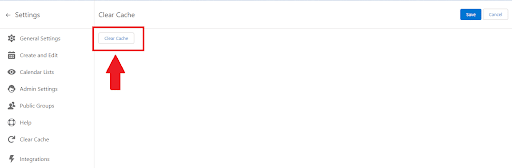Why Clear Cache?
CalendarAnything LWC Clear Cache comes in handy in a variety of different ways. If you experience errors after updating, clearing cache is a good first step.
Updating the API version can add new fields to the sObject. Admin users may experience an issue with using another users permission model (“Login As” Functionality).
What happens when I click the “Clear Cache” button?
- The cache of REST requests are cleared.
- The loading of UserTSettings from the cache is disabled if there is sessionTime in the component
- Clear data for offline mode (list of calendars, list of cached events)
How do I clear the Cache in CA LWC?
Navigate to CA LWC settings gear at top right hand corner of Application
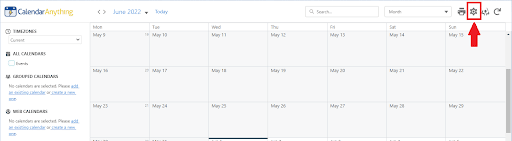
Click on Clear Cache Tab
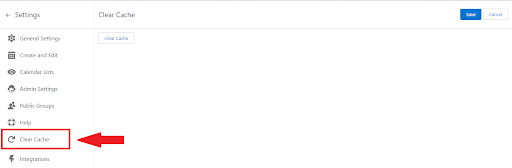
Click on Clear Cache Button