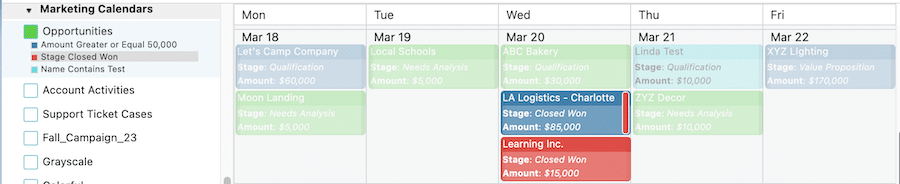The Color Legend Filter enables you to filter calendar records by directly interacting with your calendar’s color legend without the need to enable the filter panel.
Enabling the Color Legend Filter
First, we need to enable the feature by selecting an option from the Filter Using Color Legend setting. This setting does not apply filters. It determines how you will interact with the color legend to apply filters while viewing calendars. To select an option from the setting, follow these steps:
- Click the CalendarAnything gear icon.
- Under General Settings, select Advanced.
- Scroll down until you find the setting called Filter Using Color Legend.
- Select one of the options (described below) and click Save.
Color legend filter option descriptions
Options dictate how color legend filters are selected and how the results appear on the calendar. Each option is described below.
- Control (⌘) + Toggle: Keep the Ctrl key (for PC) or Command key (for Mac) pressed while selecting the color legends that have filter criteria you want to apply. Records that don’t match the selected color criteria become hidden.
- Toggle: Click the color legends that have filter criteria you want to apply. Records that don’t match the selected color criteria become hidden.
- Control (⌘) + Toggle / Highlight: Keep the Ctrl key (for PC) or Command key (for Mac) pressed while selecting the color legends that have filter criteria you want to apply. Records that match the selected color criteria remain on the the calendar, and the records that do not match still show but in a faded color.
- Toggle / Highlight: Select the color legends that have filter criteria you want to apply. Records that match the selected color criteria remain on the the calendar, and the records that do not match still show but in a faded color.
Note: The only difference between this and the Control (⌘) + Toggle / Highlight option is that you do not need to press the Control or Command key.
| Tip! | All options include the word Toggle, indicating that you click a color legend to select a filter, and you click it again to remove the selection. |
Examples of the Color Legend Filter
Here are a few examples of before and after color filter selections.
Before any color legend filters applied
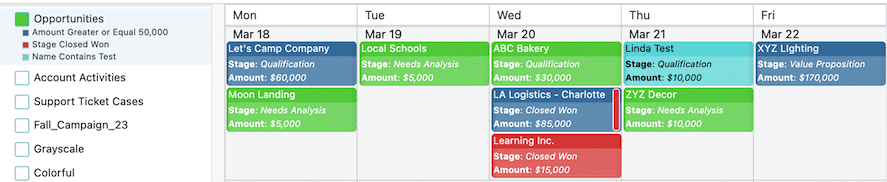
After Toggle filter applied

After Toggle / Highlight filter applied