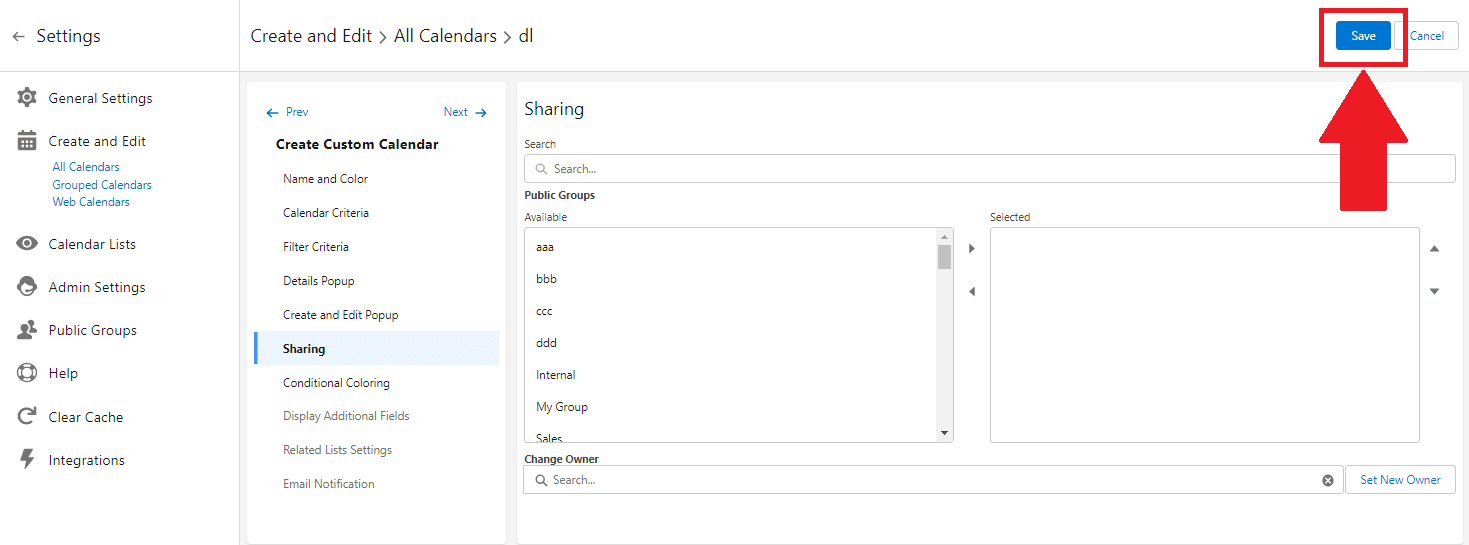In this article you will learn how to:
- What filters can I create using a Dynamic List?
- Create a Dynamic List
- Use Dynamic List in Calendar Filter Criteria
Dynamic List is a feature that allows admins to create filters with complex logic at the Сalendar Settings level without any containers or customizations.
What filters can I create using a Dynamic List?
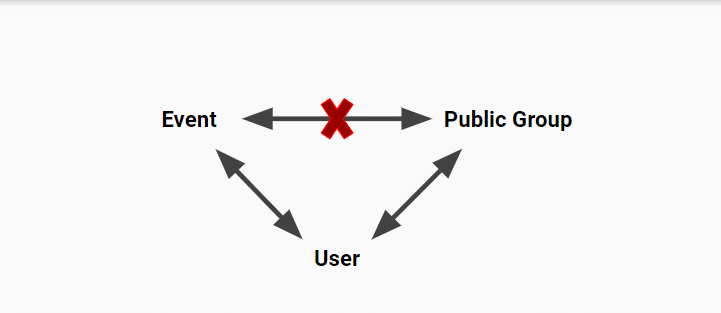
Example:
As you can see in the image above, there is no relationship between Event and Public Groups but both of them have a relationship with User. It is not possible to Filter Events based on Members from Public Groups.
However; you can create a Dynamic list and use it as filter criteria in your Calendar. This will allow you to filter Events based on Members from Public Groups.
Create a Dynamic List
Example: “Show only records for Users from a specific Public Group(s)”
- CalendarAnything Settings Gear > Admin Settings > Dynamic List.
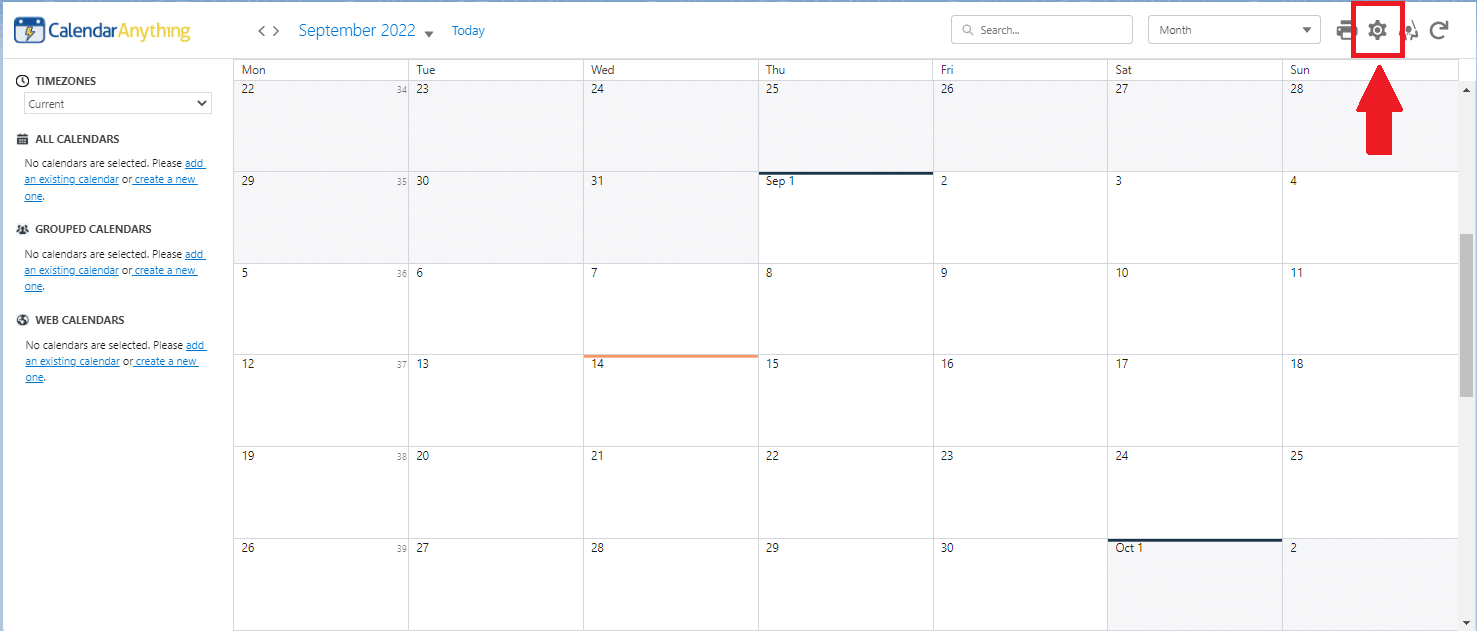
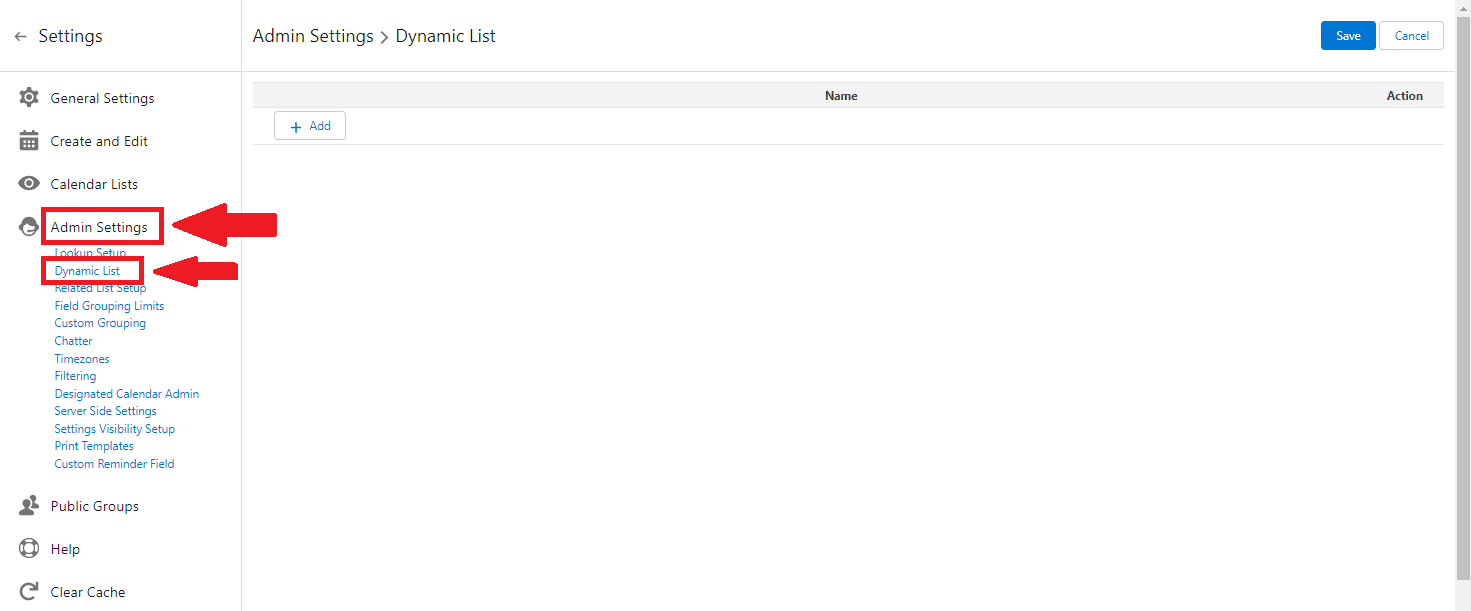
- Click + Add
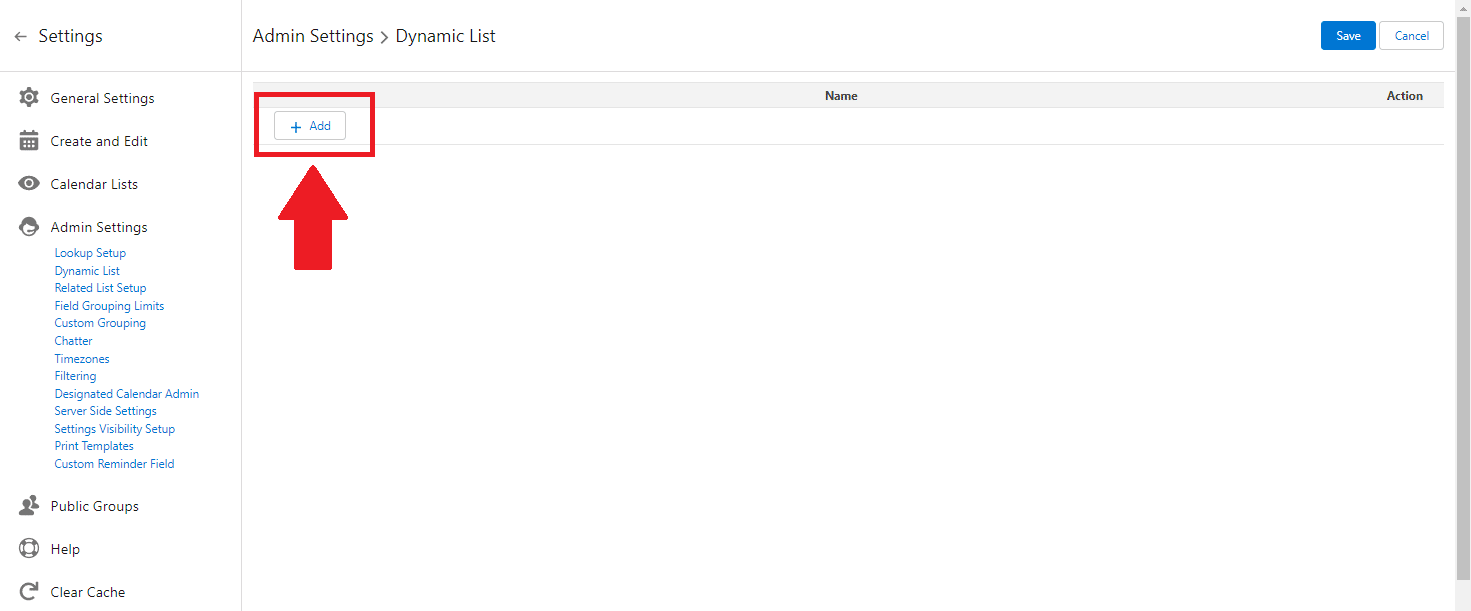
- Add Name (Ex: DL Group Members) and click Edit Pencil
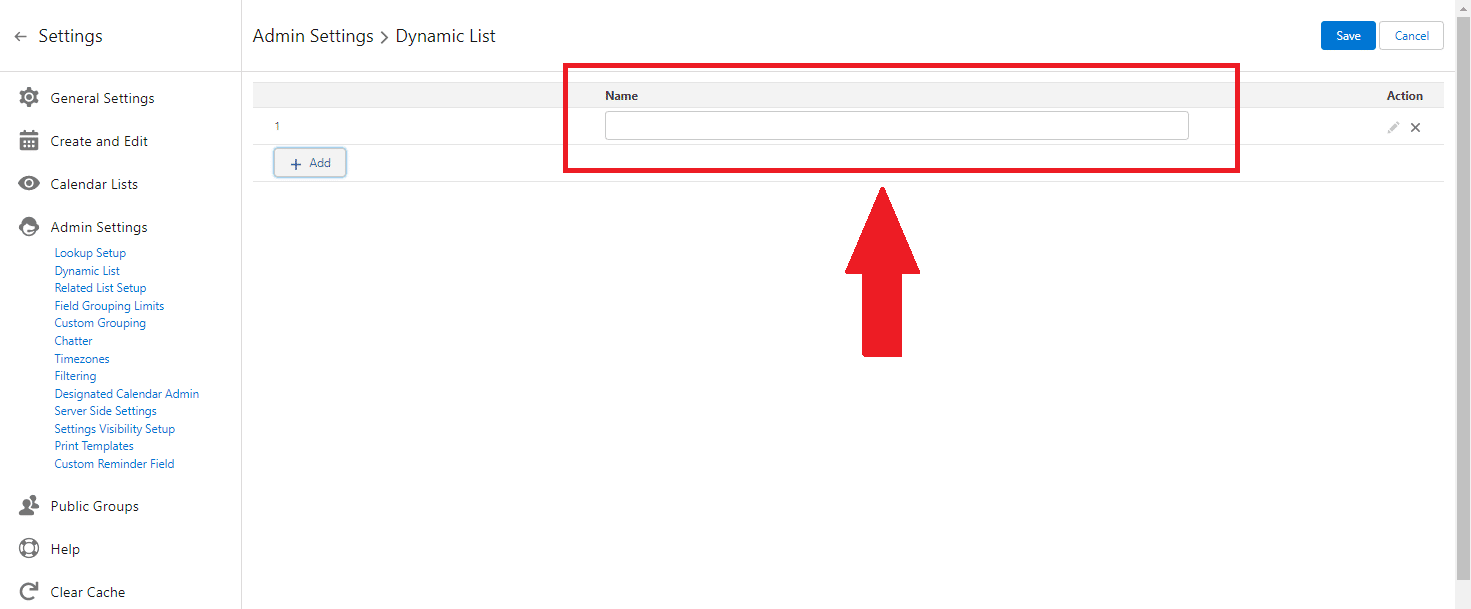
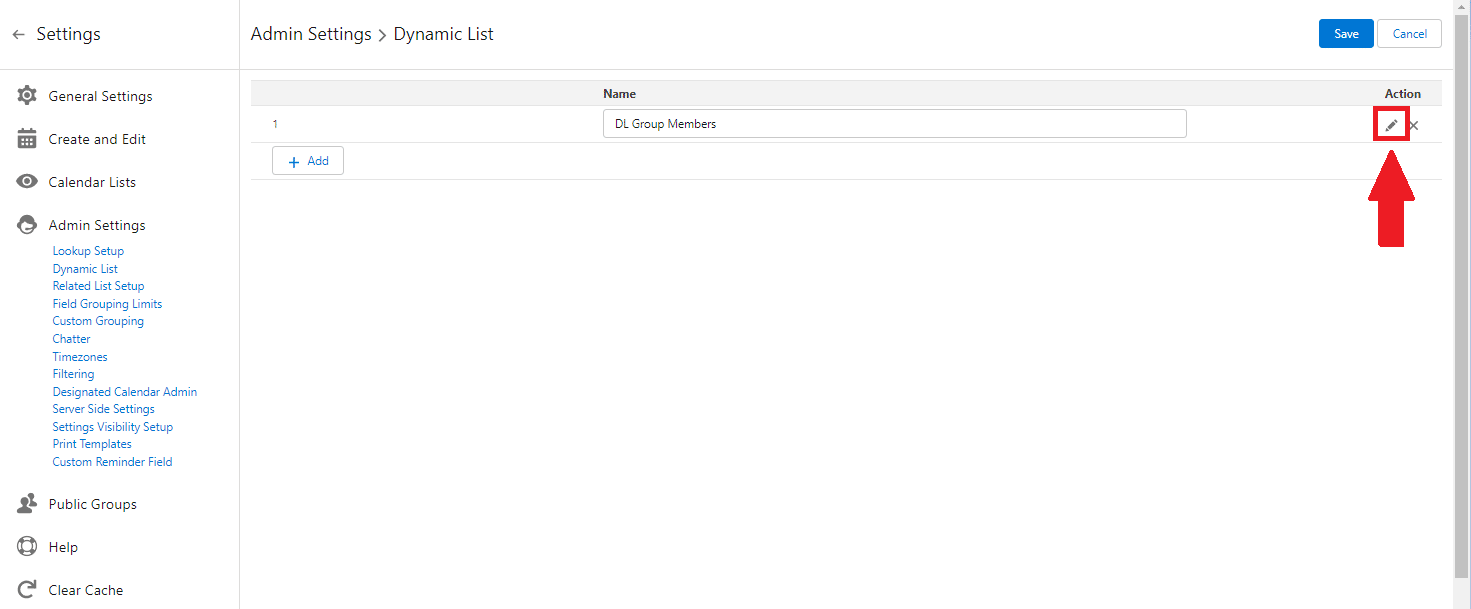
- Select Calendar Object – Ex: Group Member.
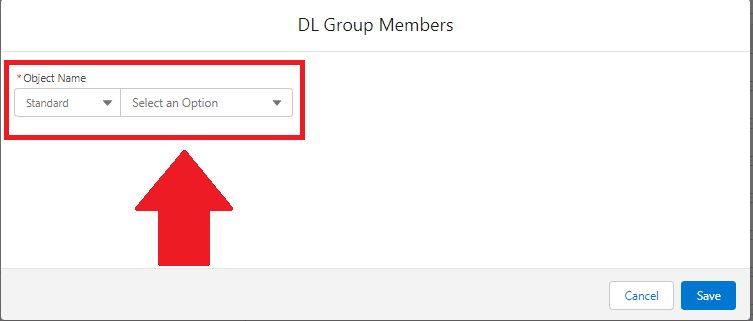
- Select Key Field – Ex: User/Group ID.
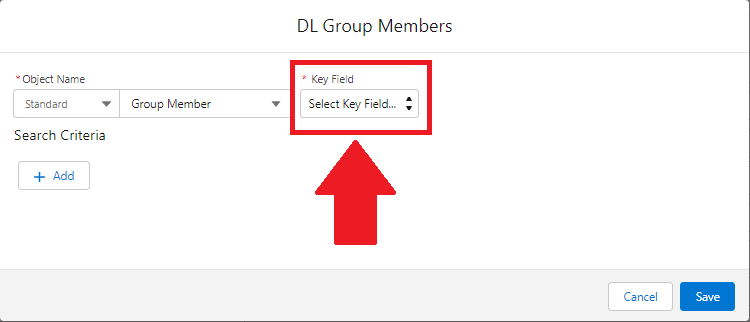
- Select Reference Grouping Object – Ex. User.
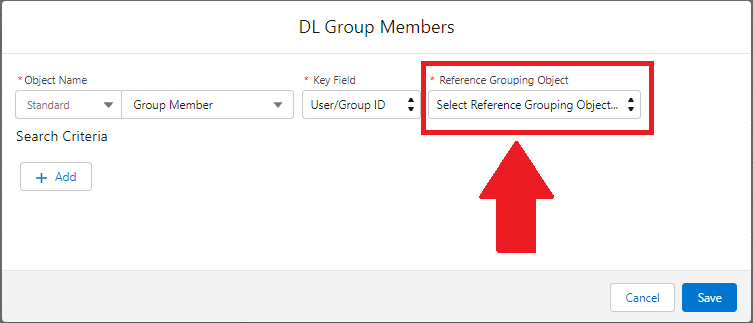
- Add Filter for Group ID
- Dynamic Filter Criteria can be set in Dynamic List. In this example: Filter will show records based on Public Group(s) from Filter Criteria in the Calendar Settings.
Example: Dynamic Group ID.
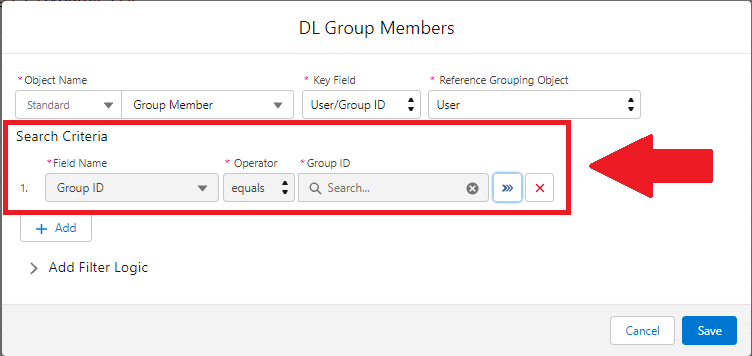
- OR Specific Public Groups can be set in Search Criteria in Dynamic List.
- In this case Filter will show records based on Public Group(s) from Filter Criteria in the Calendar Settings.
Example: Group ID equals Group ID
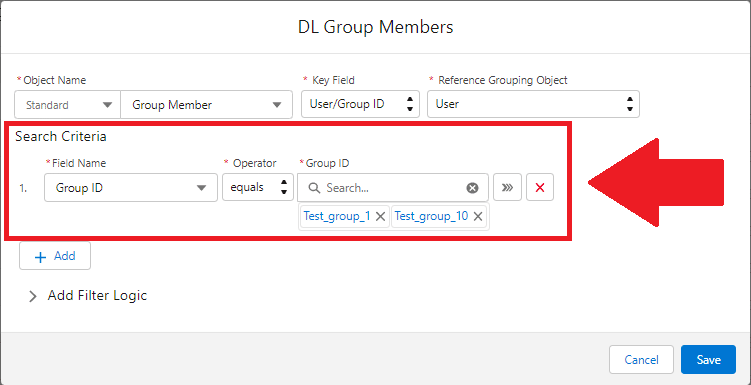
- Save
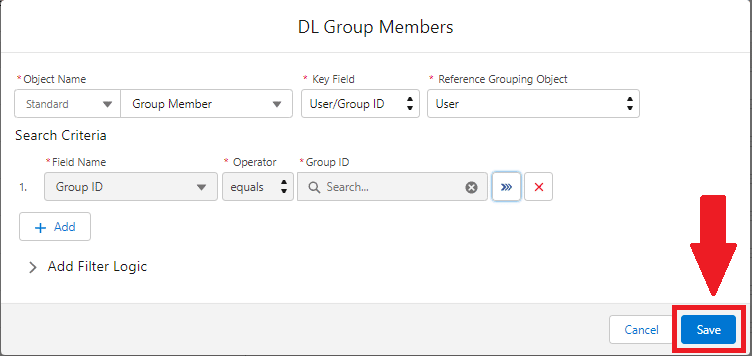
Use Dynamic List in Calendar Filter Criteria
Example: Show only records for Users from the specific Public Group(s).
- CalendarAnything Settings Gear > Create and Edit > All Calendars.
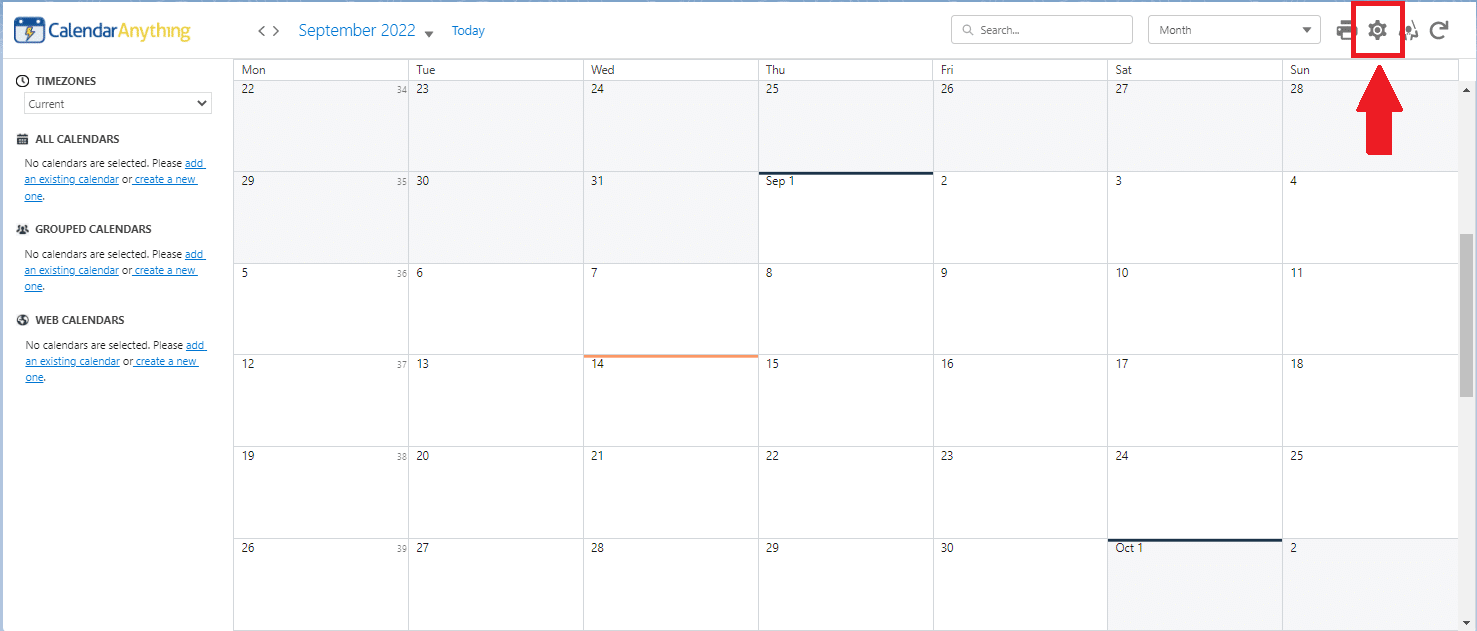

- Click Add Calendar
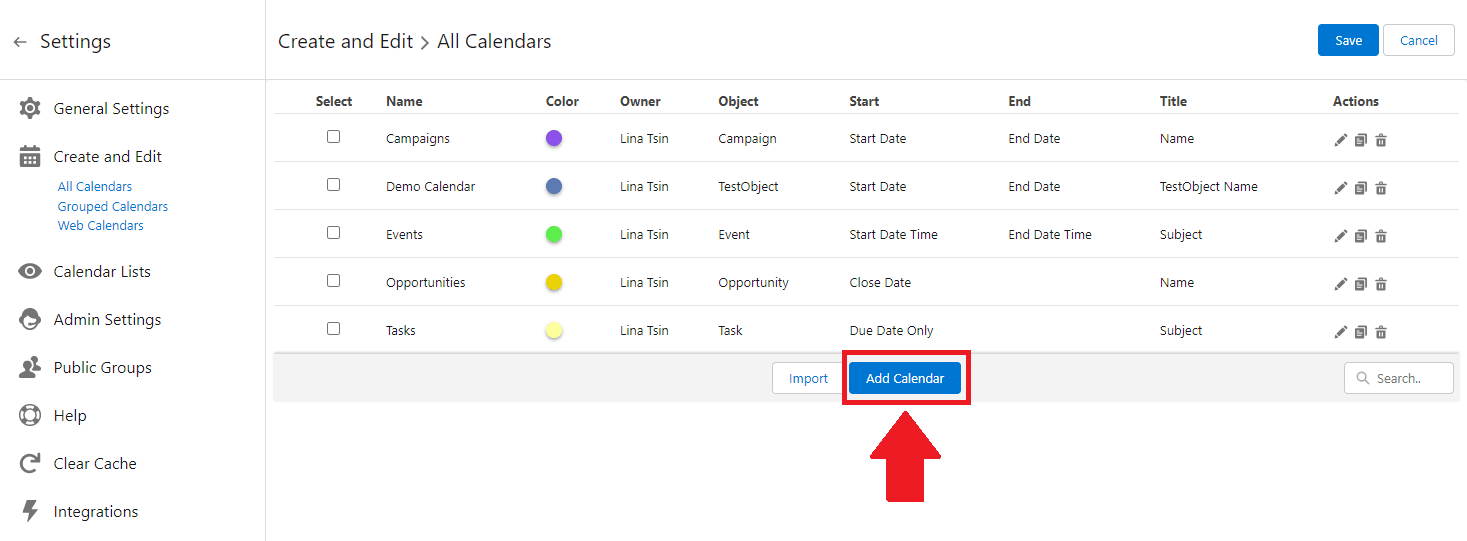
- Fill in Name and Color and Calendar Criteria Tabs, add all necessary information for the Event Calendar.
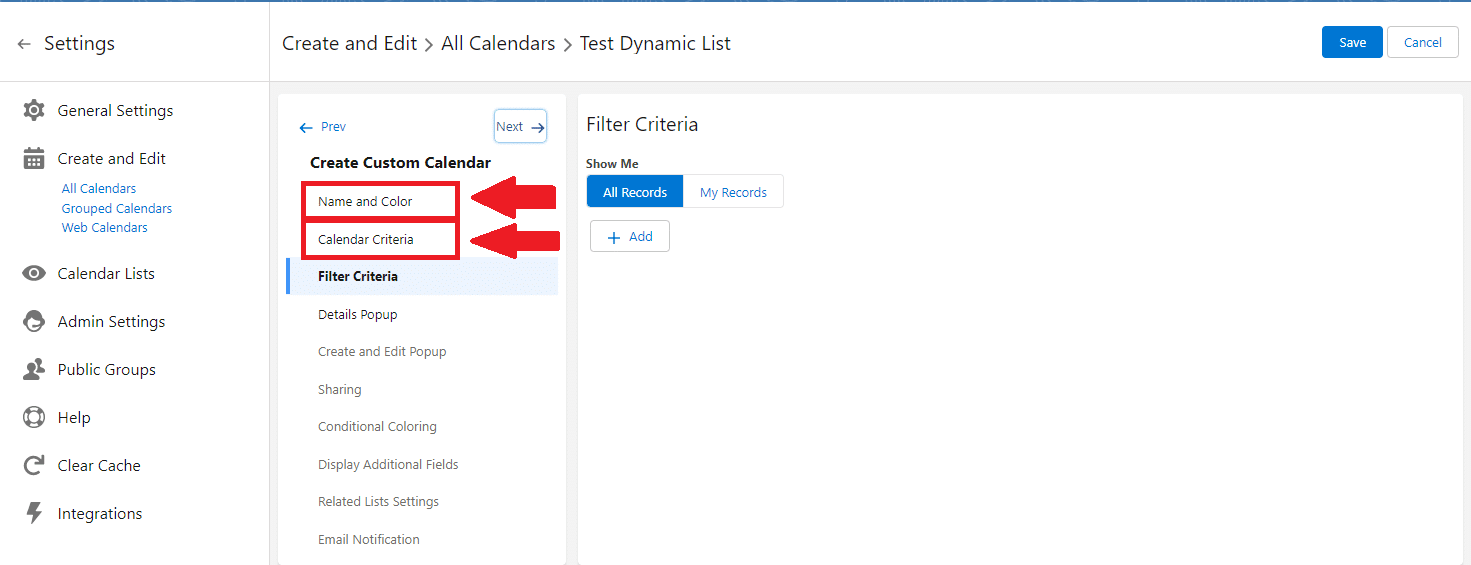
- On the Filter Criteria Tab, click on the + Add button, and add the following criteria based on the example above:
– Field Name: Assigned To
– Operator: equals
– Assigned To: your test Dynamic List (Example: DL Group Members).
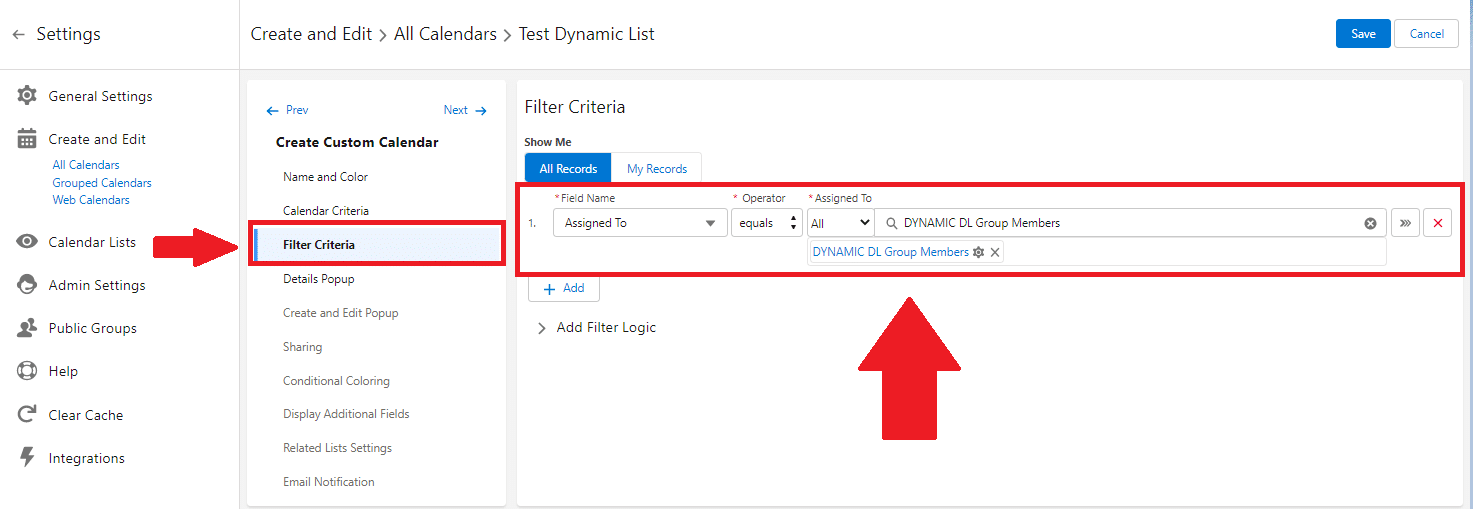
- Example A: If the Dynamic Filter Criteria is set in Dynamic List, you need to click on the Gear icon next to Dynamic Filter Name, and select Public Groups that will be applied in Filter Criteria.
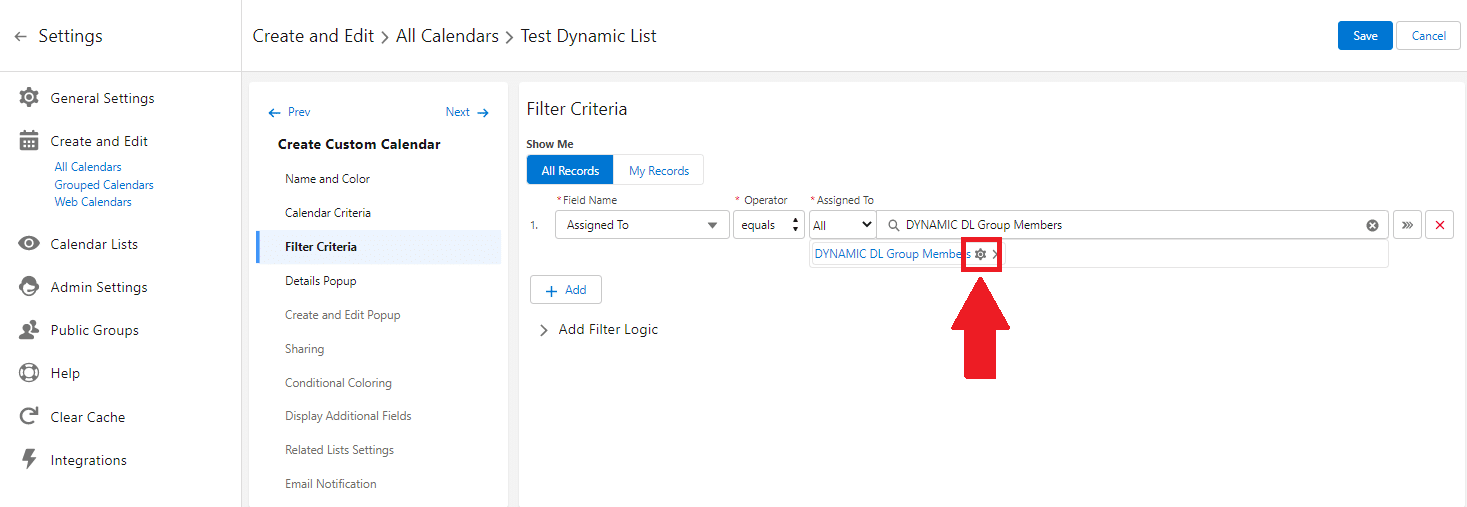
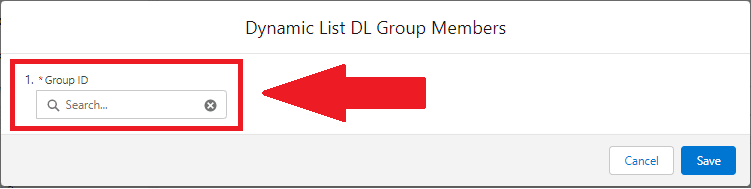
Example B: If specific Public Groups are set in Dynamic List, and you click on Gear icon you will see the list of these Groups.
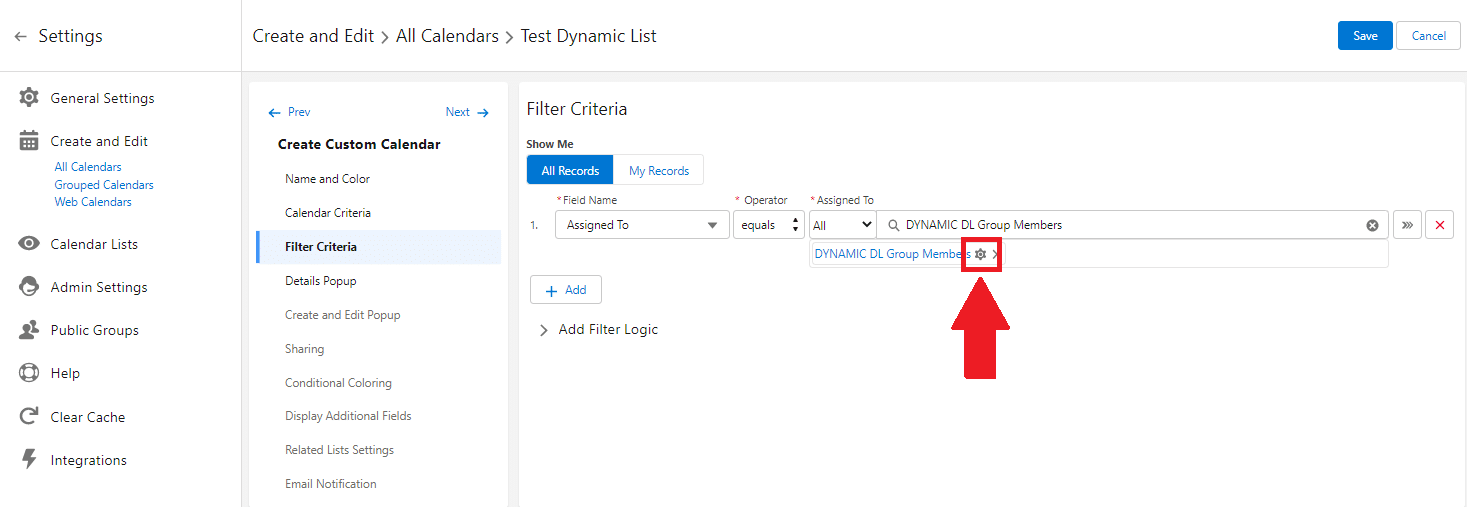
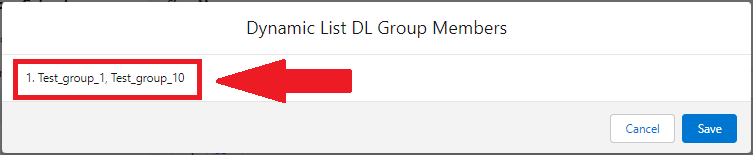
- In Calendar Settings, add all necessary information.
- Click on the Save button.