Backup calendar data or migrate calendars from one organization to another by using the import and export features within CalendarAnything.
In this article you will learn how to:
Import and Export Calendars | LWC
How to export a calendar
In CalendarAnything, calendar owners can export calendars in a JSON format.
Note: The destination organization must have all the same objects and fields for a successful export.
To export a calendar, hover over a calendar name and click on the dropdown arrow.

Clicking Export generates a JSON file like in the example below.
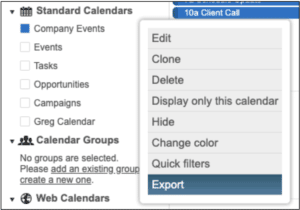
Select the text from the pop-up, copy and paste it into a text editor, and save. Click OK to close the pop-up.
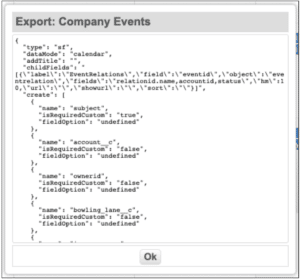
How to import a calendar
To import a calendar, right click on Standard Calendars and select Import.
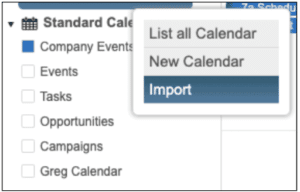
In the import popup, paste the JSON code from the exported file and click the Import button.
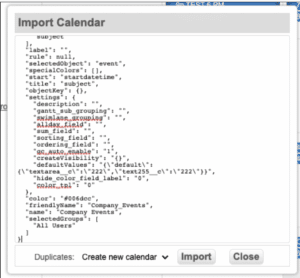
Clicking the Import button opens the calendar create/edit screen. From here, go through the calendar setup steps to confirm calendar configuration or make changes. Clicking Save will import and save the calendar in the new organization.
