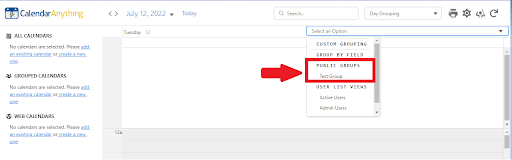CalendarAnything LWC allows you to configure your own list of available Public Groups that can be used in CalendarAnything LWC. These steps will allow you to select the Public Groups that will be available for grouping in the following views:
- Day Grouping
- Gantt
- Swimlane
In this article you will learn how to:
- Configure Personal Public Groups List
- Search Public Groups
- Change Order of Public Groups
- Where will these public group changes be visible?
Configure personal Public Groups list
To configure a personal list of available public groups:
- Click on the Gear Settings found in the upper right hand corner of CalendarAnything LWC
- Navigate to the Public Groups tab
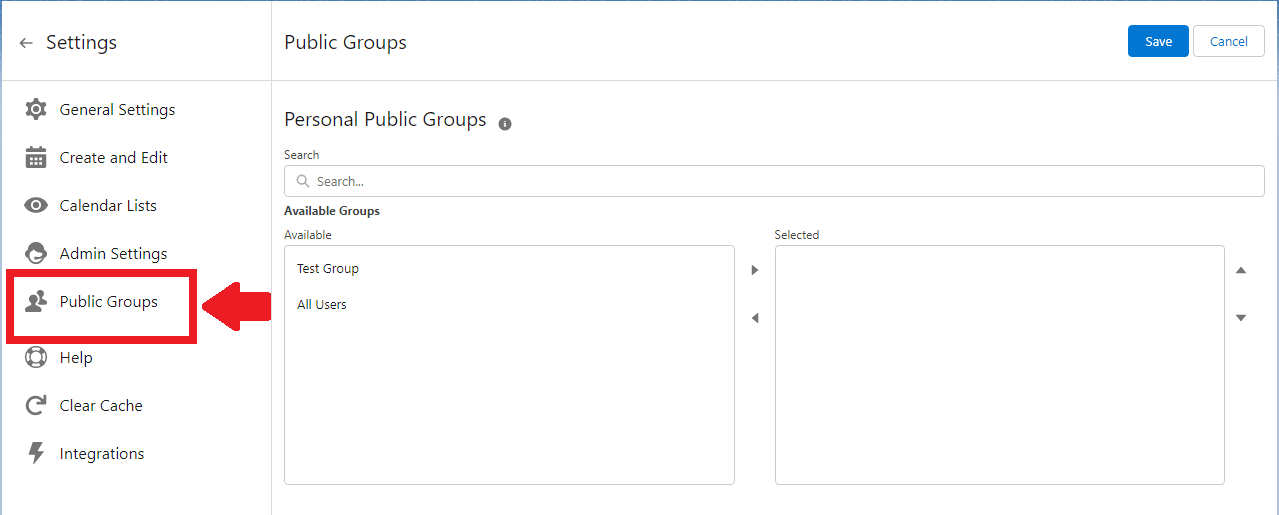
Here you can configure your personal list of public groups to display on grouping drop-down menu in Day Grouping, Swimlane and Gantt views.
- To add a Public Group to the list of available groups, you need to move the required Public Groups to the Selected block.
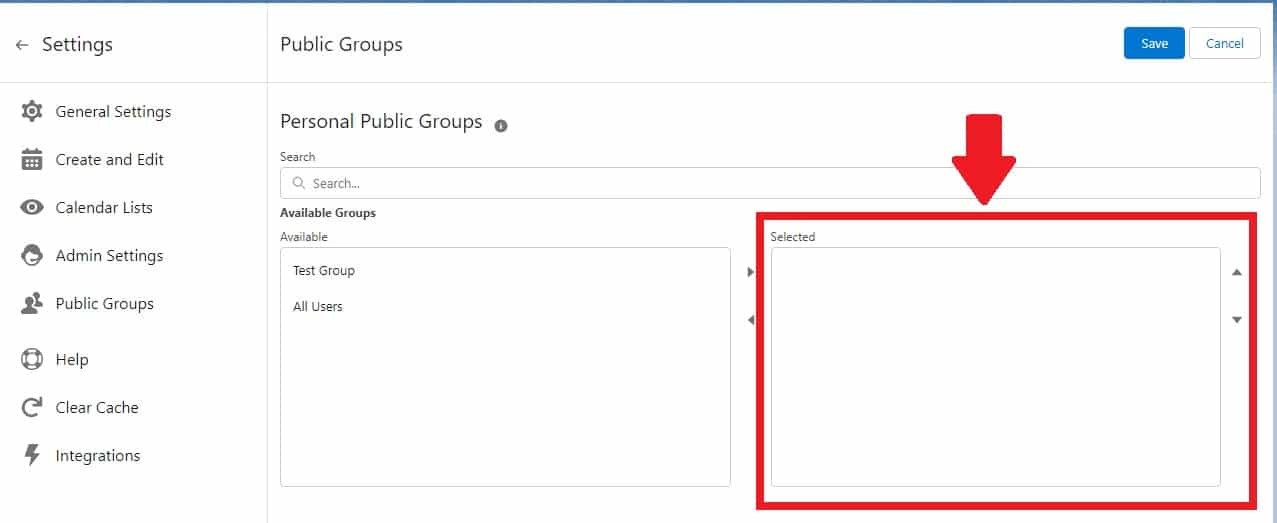
There are several ways to move a Public Group from Available to Selected:
- Click on the desired Public Group and click Right Arrow.
- Double-click on the desired Public Group.
- Select several Public Groups at the same time by holding down the CTRL key and selecting the desired Public Groups, then click on the Right Arrow.
- Select several Public Groups by holding SHIFT and then selecting the Public Groups with your mouse, then press Right Arrow. CTRL + A will select all Public Groups.
Note: If there are no Public Groups in the Selected block, all existing Public Groups will be available in CalendarAnything LWC.
Search Public Groups
You can easily find the Public Group you need using the Search field. To do this, enter a Public Group name or part of a Public Group name in the Search field.
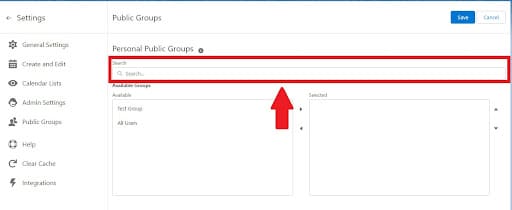
Change Order of Public Groups
You can easily change the order of selected Public Groups. To do this, click on the Public Group you want to move and order the groups using the Up and Down arrows.
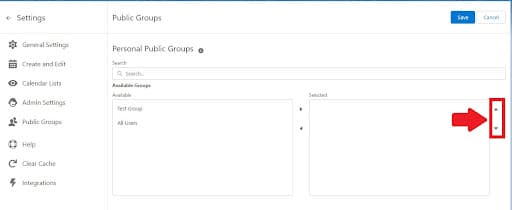
Where will these public group changes be visible?
Changes to the list of available Public Groups will affect the public groups in the grouping in the Day Grouping, Gantt, and Swimlane views.