The objective of this knowledge article is to highlight how to populate the calendar “Create Dialog” with default field values. When implemented correctly users will be able to create new records directly from the calendar with default fields values already populated.
Please note – this step needs to be undertaken even if you have fields that already apply default values via the standard new record creation process.
For example – we have a custom ‘Appointment’ object that has a checkbox field labelled ‘Private’ which is also set to be checked by default. The image below displays how this behaviour works when creating a new appointment record. You will notice that the ‘Private’ checkbox is selected by default.
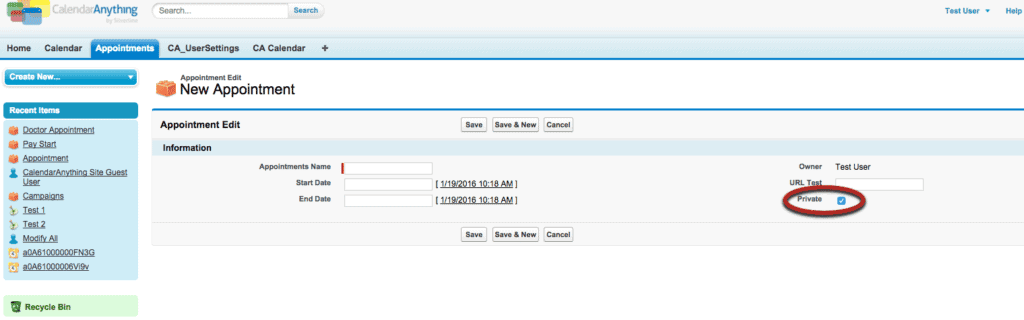
As a result, users also want the ‘Private’ checkbox to be defaulted to checked when creating a new record directly from the ‘Appointment’ calendar.
To achieve this, you need to apply the field as a calendar filter in step 3 of the calendar setup menu – “Filter Criteria”. Please follow the steps below:
- From the calendar select the ‘Edit’ option
- Go to step 3 – “Filter Criteria”
- Choose the field that needs to populate a default value and ensure the correct default value is set.
The same functionality also applies to other fields where a default value can be set.
