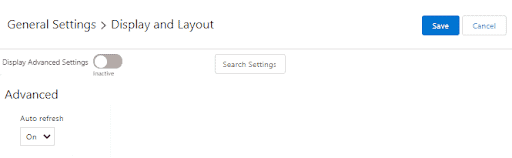In this article you will learn how to:
Related Articles: Customizing CalendarAnything
CalendarAnything Auto Refresh
CalendarAnything Auto Refresh allows users to see real-time updates to the calendar. For example: if you or another user changed a record (create / update / delete), the calendar will immediately update with all changes on all devices. You don’t need to manually refresh your calendar with Auto Refresh is enabled.
To enable CalendarAnything Auto Refresh (admins only):
- Create a Streaming Channel and add it to Server Site Settings
- Set Auto Refresh to On within CalendarAnything
Create a Streaming Channel
To create a Streaming Channel:
- From the App Launcher, select All Items, and then click Streaming Channels
- On the Streaming Channels page, click New to create a streaming channel
- In New Streaming Channel window, add name for Channel, and Save
Note: Name must be in following format: /u/<channel name>
Example: /u/My_Channel
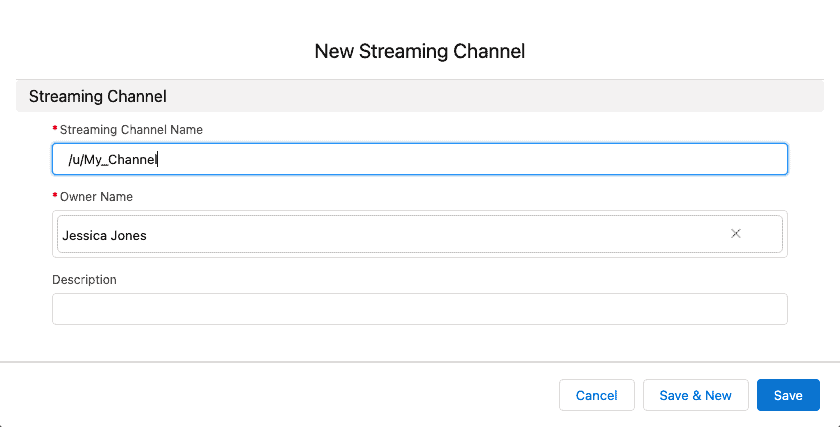
Add Channel to Server Side Settings
- Navigate to CalendarAnything
- Click on Settings Gear > Admin Settings Tab > Server Side Settings
- Add channel name to the ‘API Refresh Streaming channel name’ field and Save
Note: Name must be without: /u/
Example: My_Channel
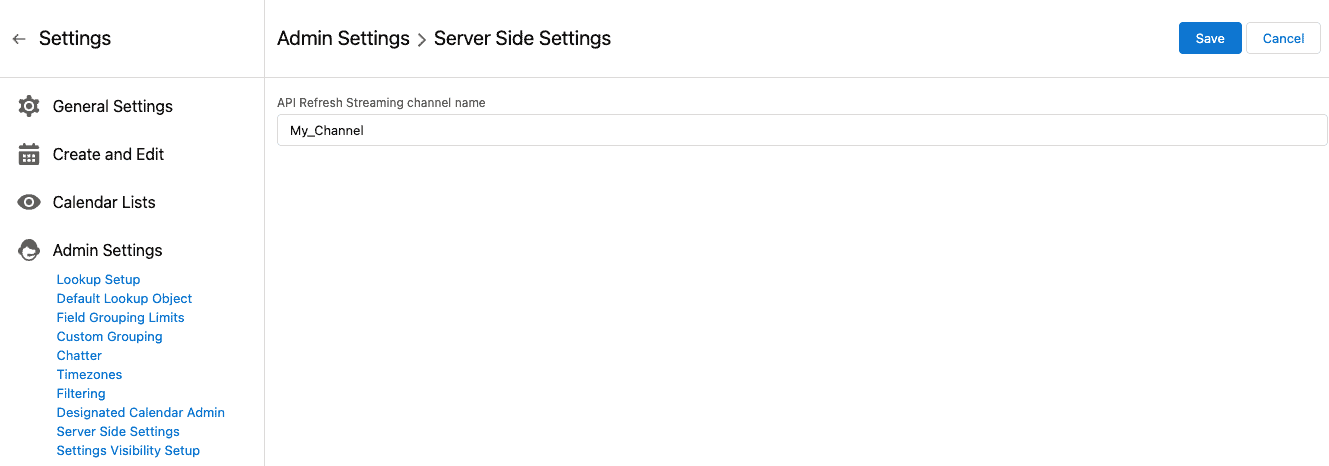
Enable/Disable Auto Refresh
After adding the Streaming Channel into Server Site Settings, enable Auto Refresh option within CalendarAnything:
- Navigate to CalendarAnything
- Navigate to Settings Gear > General Settings > Advanced
- Set Auto Refresh to On
- Save