In CalendarAnything, a calendar’s data comes from the object selected in the Object Name field of the Calendar Criteria step. Think of this object as the primary object. In some cases, users may also want to see fields from a related or child object.
By default, if the relationship between two objects is not configured in Salesforce, such as with a Master/Detail configuration, the related object data will not be available to the calendar. However, the system administrator can make these fields available to calendar setup users by creating a Related List. A Related List establishes a “connection” between a primary object and a secondary or child object. Another benefit of the Related List feature is its support for displaying data from multiple child rows per primary row.
Related Lists can only be created by a system administrator.
How to create a Related List
To create a Related List, follow these steps:
- Click the CalendarAnything settings icon (gear) to open the Settings menu.
- Select Admin Settings > Related List Setup to access the Related List Setup page.
- Click Add. A row appears for you to select a primary object.

- Select a primary object and click the Edit icon. A popup appears to select related objects.
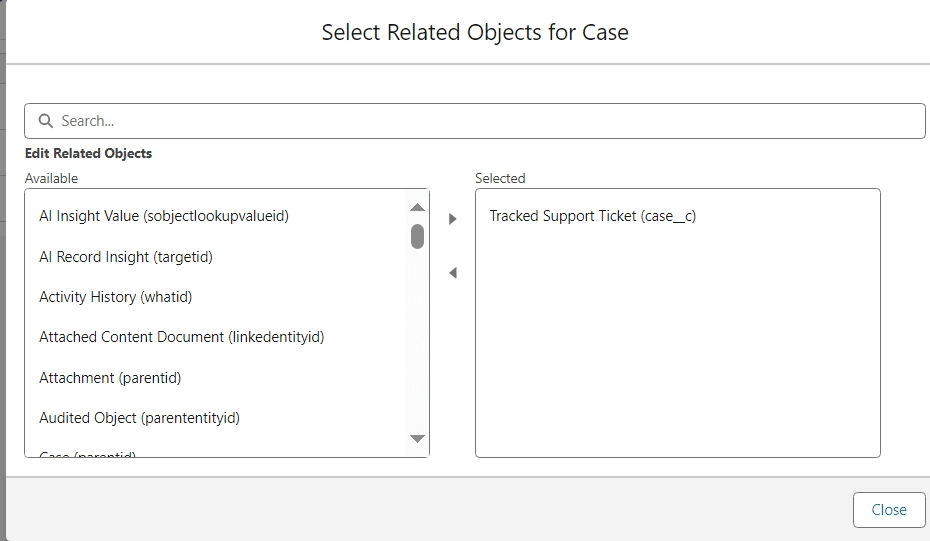
- Select a related child object from the Available panel and click the right arrow to move it to the Selected panel.
- Click Close. The Related Lists Setup page comes back into focus.
- To add another primary object, click Add and repeat steps 4 – 6.
- When finished, click Save.
Note! From the Related List, Child Relation Fields can be exposed for use during the Calendar Setup process. Refer to Exposing Related List Fields for use in Calendar Setup.
