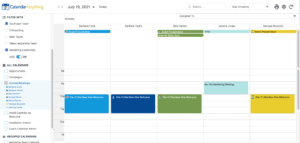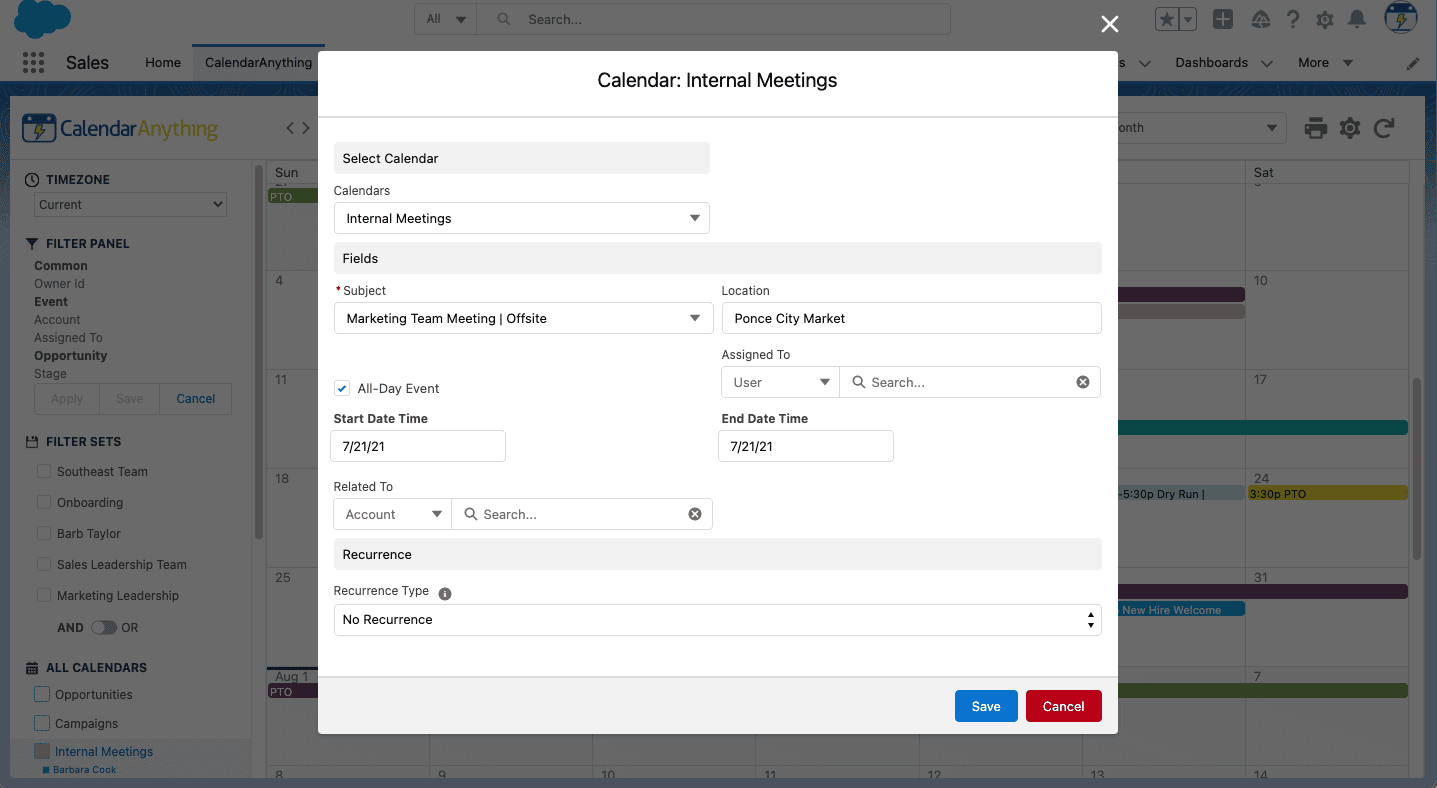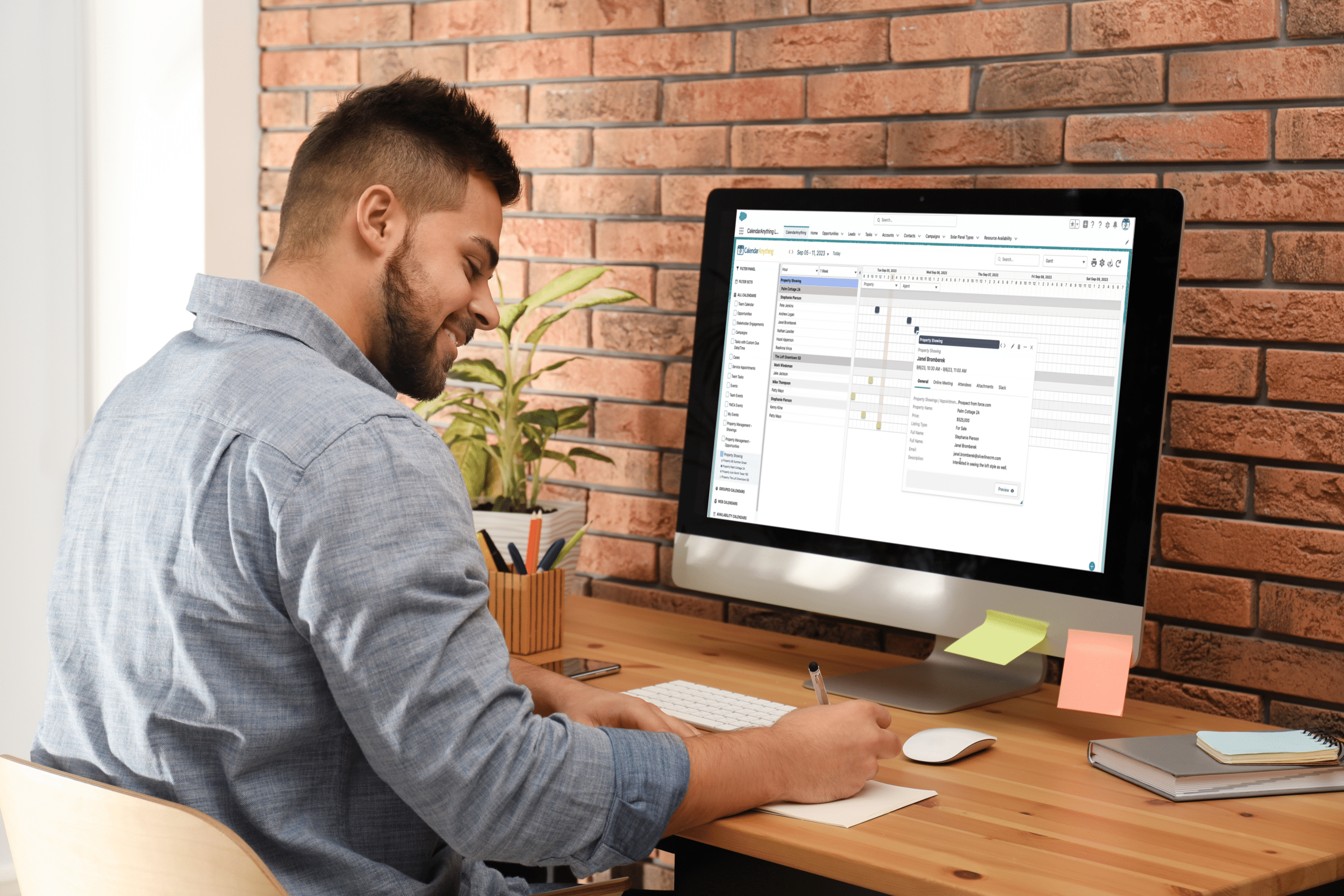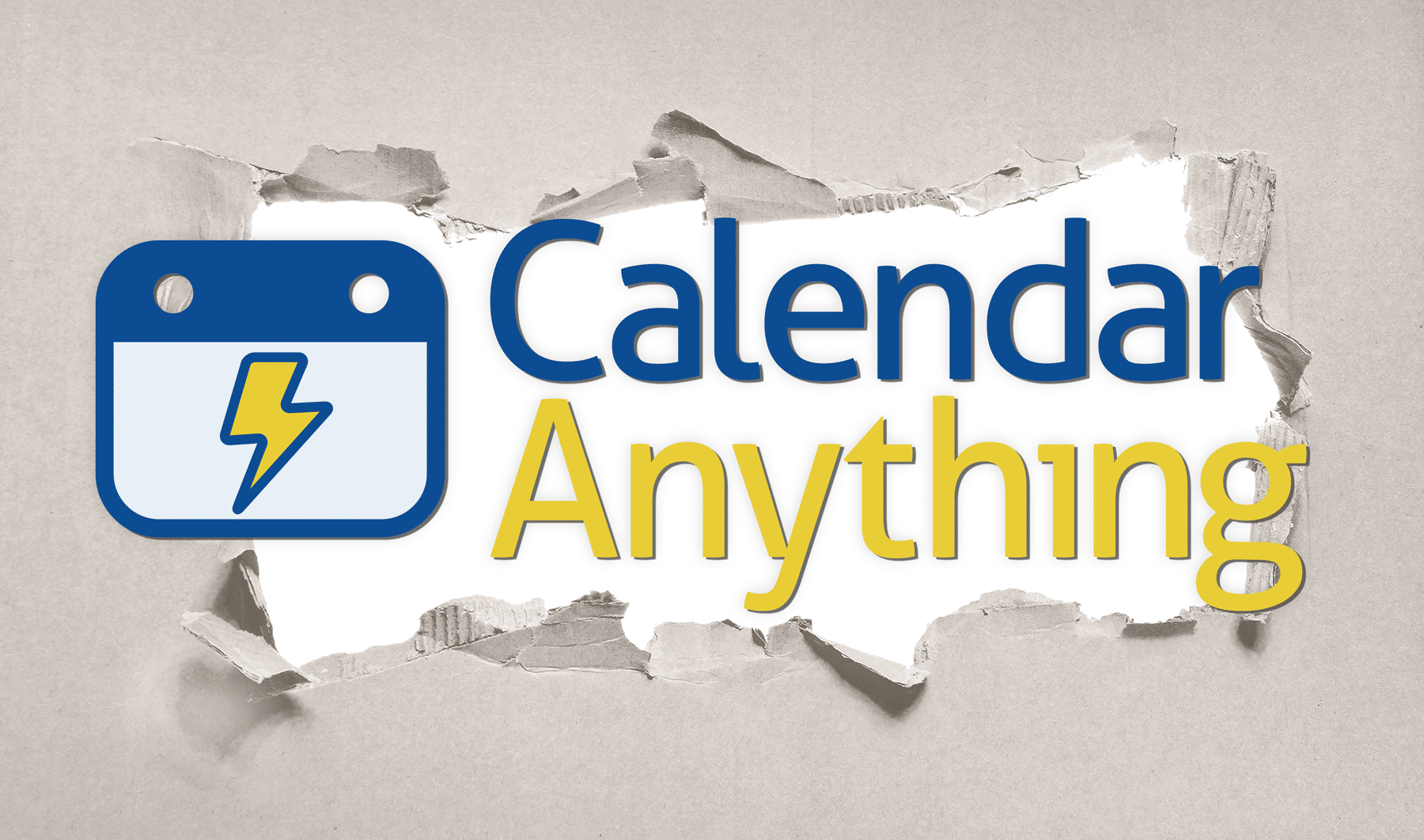I’m so excited to share that CalendarAnything Lightning for Salesforce is now live on the AppExchange, bringing the app into the Lightning era as a Lightning Web Component. This updated, modern experience empowers teams from around the globe to collaborate more efficiently and easily.
What I love about this new update is that it doesn’t just look better—it’s much easier for an end user to understand and it’s already helped our clients tremendously with Salesforce adoption.
Upgrading to CalendarAnything Lightning makes your life easier as a Salesforce Admin, because you no longer have to maintain two separate packages for mobile and desktop. Plus, we’ve added how-to information embedded throughout the app so new users (or anyone who needs a refresher) can find that information without opening up another window.
I sat down with my colleague Lina Tsin, Director of Product Management here at Silverline, to talk through all of the CalendarAnything updates and give you a step-by-step overview of the best CalendarAnything features.
Want to watch the entire webinar? Take a peek at the recording here.
How CalendarAnything works
If you’re brand new to CalendarAnything, welcome! Silverline developed this calendar app as a visualization tool for Salesforce data that can take any custom or standard object attached to a day or day/time field and organize it in several views (we’ll get to those later.)
With this new managed package, you’ll get all of the same great functionality you’re used to seeing on the Classic version but with a more modern and intuitive UI. Check it out:
Our team spent months overhauling the app for Lightning because we want to make Salesforce as easy as possible to use for your team. We’ve eliminated a lot of the technical Salesforce jargon and added features like multilevel conditional coloring, so even brand-new Salesforce users can get the hang of the app immediately.
With CalendarAnything, you can:
- Make scheduling easy: Drag-and-drop edit and move any record.
- See important information at a glance: Double click into a record to see additional information and edit records directly from CalendarAnything.
- Collaborate internally and externally: Chatter colleagues and add attendees straight from CalendarAnything, or share calendars externally via communities or force.com sites.
You have total control over the application, too. You can customize the Create and Edit form and user permissions for your team to make new records and edit existing ones. You can also control what the calendars look like depending on what information you want front and center.
Choose from multiple Views
Customize your CalendarAnything views so it makes sense for your team. With Lightning, you can navigate from view to view and see multiple calendars at the same time:
- Month View: This classic view gives you a birds-eye look at all of the events happening in a given month. Hop straight into a specific record by clicking on the actual day.
- Week View and Week Agenda View: Similarly, Week View gives you the entire week at a time, which you can define as five days, six days, or seven days depending on your needs.
- Day View: Day View within CalendarAnything shows an entire day of records, including all-day and timed events. You can define a day as 24 hours or as work hours depending on your needs to see what times are available to schedule.
- Day Grouping: A vertical swimlane view that allows you to group by Custom Groupings, Public Groups, Fields and User lists views. Day grouping can provide a holistic view of your entire team and their activities for the day, with each team member getting their own lane.
- Gantt View: See lots of information over long periods of time, with two levels of grouping that come along with it, so you can dive into the details. Understand trends, plan major projects or campaigns, visualize resources, and more with our robust Gantt view that allows you to sum by the defined groupings.
- Swimlane View: Swimlane View gives you a holistic view on your operations. Our vertical swimlane can be viewed by day or by hour. Group by user to see overall assignments or by campaigns, projects, and more to manage resource allocation.
- Agenda View: This is the most popular view for our mobile app, but it’s available on desktop, too. Agenda View shows you a streamlined list of calendar records for each day based on what’s important to you.
CalendarAnything visualizes Salesforce data
Since CalendarAnything visualizes Salesforce data, you can make it anything you want it to be. When you create a record on the calendar, you are creating a record in Salesforce as CalendarAnything is a native Salesforce application.
One of the biggest parts of the redesign our team worked with was the Create and Edit interface. You can pre-populate certain fields or make them required (like email or phone number for scheduling external meetings). This is great for people that only work in a certain region, like sales managers, so they know that every single opportunity created for their team automatically will fall under their region.
That’s because anytime you create or edit a record, you can trigger workflow processes already setup within Salesforce. For example, if you create a new meeting under a certain account for one of your sales reps, in our org, it will automatically trigger an alert with all of the information for the rep.
Try the all-new CalendarAnything today
With CalendarAnything, you get more than just a calendar. View your business at a high level or get into the details—all on one screen. Track marketing campaigns, projects, resources, events, and more. It’s completely customizable to exactly what your organization needs, whether you’re managing a team of two or coordinating hundreds. Download the free trial today to test your mobile or desktop use case and find out why CalendarAnything is more than just a calendar application on the AppExchange.