CalendarAnything allows Salesforce admins to replace the CalendarAnything logo with a personalized logo.
You will use this Knowledge Article when you have embedded CalendarAnything within Salesforce (Record, Homepage, etc.) and will need to leverage URL parameters.
To replace the CalendarAnything logo with the logo of your choosing, you will need to follow 2 steps:
Related articles:
- Change CalendarAnything (Visualforce page + Lightning App)
- Change CalendarAnything LWC Logo with URL Parameter
Create Static Resource with your logo
- Navigate to Setup – Custom Code – Static Resources
- In Static Resources click New button
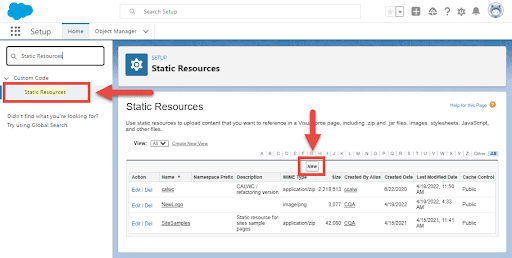
- Add Name of your Static Resource (example: NewLogo)
- Upload file with your Logo (.png)
- Set Cache Control to Public
- Save
Add the path to your logo in General Settings
- Navigate to Salesforce Setup > Custom Code > Static Resources
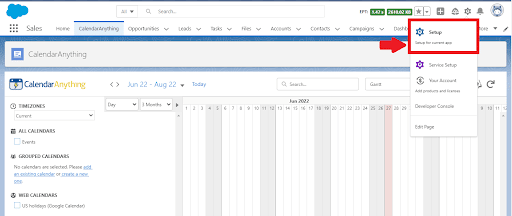
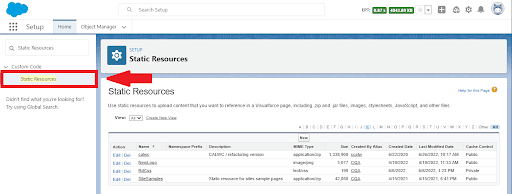
- Open Static Resource with your CSS file
- Click on the View File link.
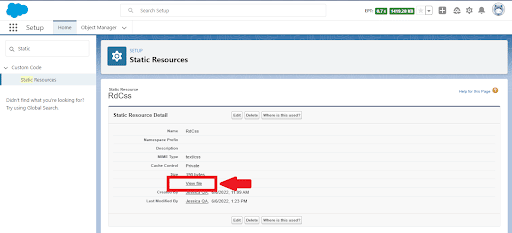
- Copy the second half of the URL – /resource/1111111000000/<file name>
- Example: https://calwcqa–c.visualforce.com/resource/1654511000000/RdCss
- Navigate to the Salesforce page with CalendarAnything
- Navigate to CalendarAnything Settings Gear > General Settings > Advanced
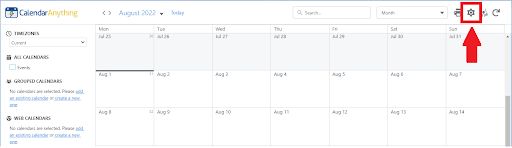
- Add path (from the URL) to Logo Path:
/resource/1111111000000/<file name>- Example: /resource/1654511000000/RdCss
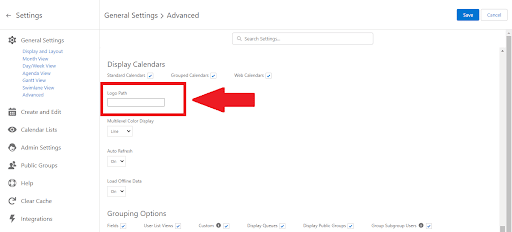
- Save
