CalendarAnything allows Salesforce admins to replace the CalendarAnything logo with a personalized logo.
You will use this Knowledge Article when you have embedded CalendarAnything within Salesforce (Record, Homepage, etc.) and will need to leverage URL parameters.
To replace the CalendarAnything logo with the logo of your choosing, you will need to follow 3 steps:
Related articles:
- Change CalendarAnything (Visualforce page + Lightning App)
- Change CalendarAnything LWC Logo with General Settings
Create Static Resource with your logo
- Navigate to Setup – Custom Code – Static Resources
- In Static Resources click New button
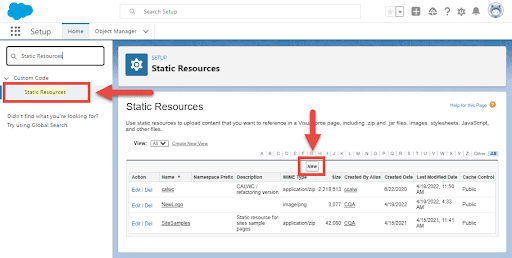
- Add Name of your Static Resource (example: NewLogo)
- Upload file with your Logo (.png)
- Set Cache Control to Public
- Save
Create Static Resource with CSS
To change the logo with Static Resource, you need to prepare a .css file first. In this file, you can describe all the necessary changes to the logo.
CSS Example:
.CA_LWC.JQ_CA > .CA_h .title {
background: url(../pic/logo_3.png) no-repeat left center;
background-size: contain;
height: 40px;
}
Static Resource with CSS
- Navigate to Salesforce Setup > Custom Code > Static Resources
- In Static Resources click New
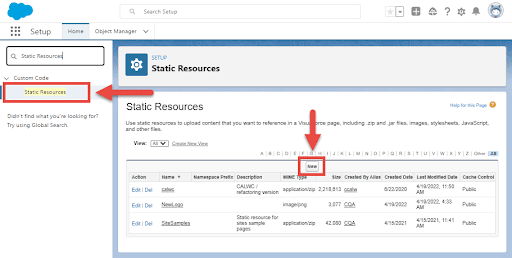
- Add a Name for your Static Resource (example: LogoCss)
- Upload file with your CSS (.css)
- Set Cache Control to Public
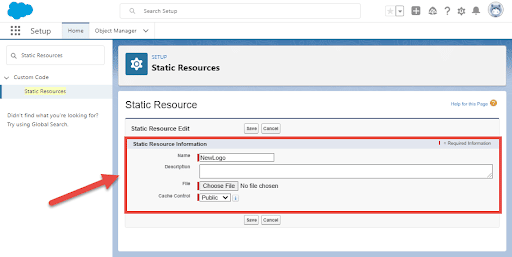
- Save
Add URL Parameter
- Navigate to Salesforce Setup > Custom Code > Static Resources
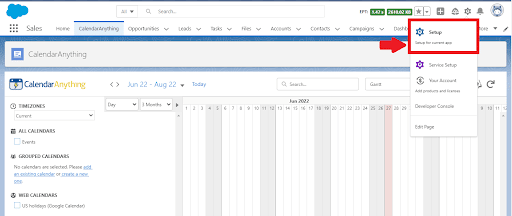
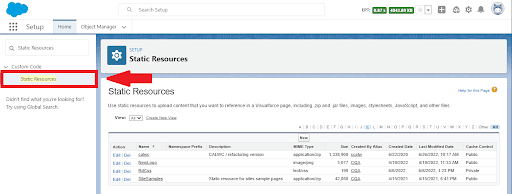
- Open Static Resource with your CSS file
- Click on the View File link.
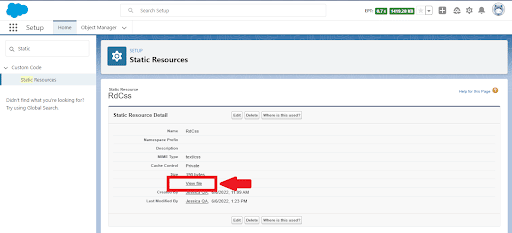
- Copy the second half of the URL – /resource/1111111000000/<file name>
- Example: https://calwcqa–c.visualforce.com/resource/1654511000000/RdCss
- Navigate to the Salesforce page with CalendarAnything
- Via Lightning App Builder > Edit Page
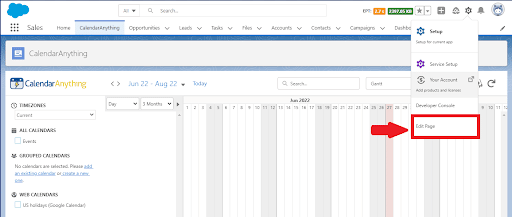
- Add the following parameter to URL Parameters
- css=/resource/1111111000000/<file name>
- Save
