This article contains these topics:
- Installing CalendarAnything LWC
- Upgrading to the latest version of CalendarAnything LWC
- Purchasing and renewing CalendarAnything LWC licenses
- Post installation sharing setting validation
- Migrating CalendarAnything LWC from one organization to another
- Uninstalling CalendarAnything LWC
Installing CalendarAnything LWC
To install CalendarAnything, you must have Salesforce installed and have a Salesforce user account with administrator permissions. You can sign up with Salesforce for a free trial if you do not have Salesforce installed.
When ready to install CalendarAnything, visit the CalendarAnything listing on the AppExchange and click Get It Now. Log in with your Salesforce administrator account and install the application. When prompted, select Grant Access to All Users to give users the appropriate profile permissions before assigning them a license. This process retains all existing calendars without data loss while delivering the newest features.
Watch this video for details!
Upgrading to the latest version of CalendarAnything LWC
Keeping your application up-to-date ensures you are taking advantage of the latest features and enhancements. Please read the important information below.
| Important! | Before you upgrade your production environment, we strongly recommend upgrading your sandbox or test environment to discover any issues that may need to be addressed. CalendarAnything does not expire in the sandbox environment. If installing CalendarAnything into a sandbox, remember that anyone who has access to the sandbox will have access to CalendarAnything. |
Purchasing and renewing CalendarAnything LWC licenses
When you purchase an initial license at the annual one-year subscription period, you’re entitled to all application upgrades released during the year. Any additional licenses purchased prior to the subscription end date will be prorated from the original purchase date.
You are not required to purchase CalendarAnything licenses for all Salesforce users in your organization, only for those who need access to view or edit CalendarAnything.
Site licenses are also available. When you purchase a site license, all users within the organization have access to CalendarAnything. All licenses carry over at renewal unless you request user additions or removals.
| Important! | Every user who requires access to CalendarAnything LWC must have a CalendarAnything LWC license. |
You can purchase CalendarAnything licenses directly from the application. To do so, follow these steps:
- Click the gear icon in the top right corner to display the Setup menu.
- Use the Setup menu to search for and select Installed Packages.
- On the Installed Packages page, select the Configure option.
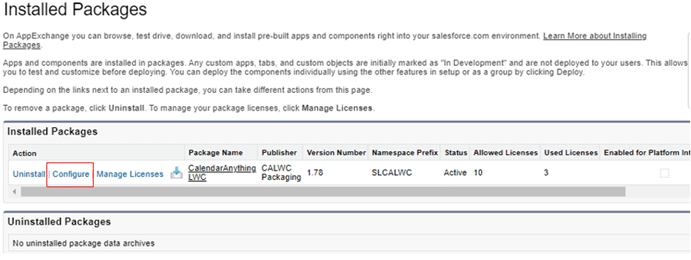
- On the Start tab, select the option that indicates you want to purchase licenses.
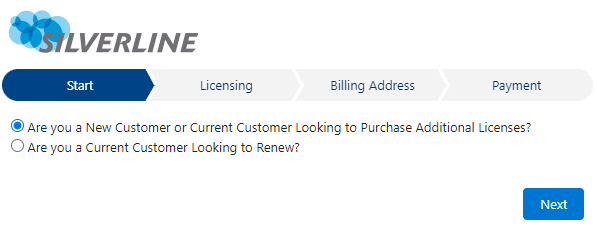
- Click Next. The popup’s Licensing tab is displayed.
- Enter the number of licenses you want to purchase. The application populates the amount due.
- Click Billing Info. The popup’s Billing Address tab is displayed.
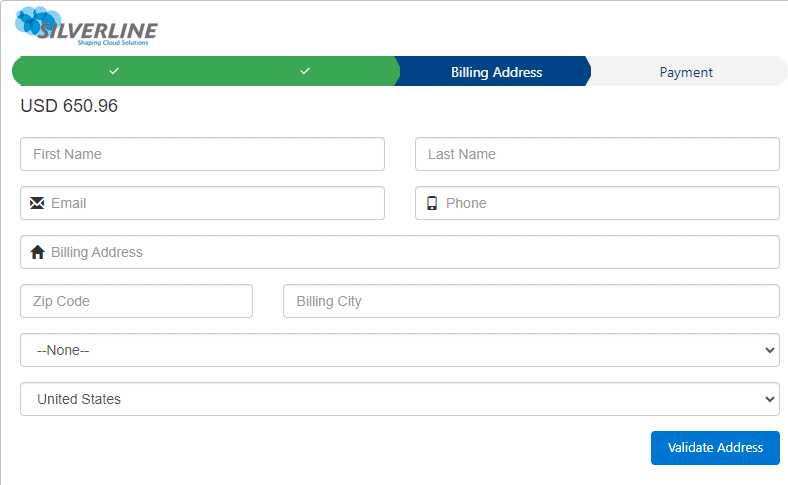
- Fill in the fields on the Billing Address tab.
- Click Validate Address. The popup’s Payment tab is displayed.
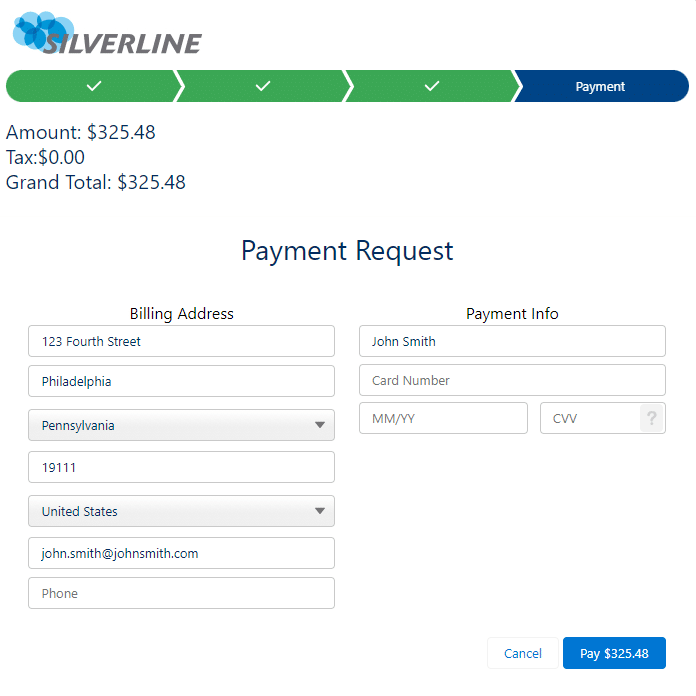
- Fill in the fields on the Payment Info section of the Payment tab.
- Click the Pay button.
Post Installation sharing setting validation
After installing CalendarAnything, you need to confirm that the sharing settings have been set correctly for all CalendarAnything custom objects. Using the Salesforce Setup menu, search for Sharing Settings. Scroll to the CalendarAnything settings prefixed with CA_. Please compare the CalendarAnything custom object sharing settings in your organization to the list provided below:
| Setting Name | Value |
|---|---|
| CA_Calendar | PRIVATE |
| CA_CalendarByUser | PUBLIC READ/WRITE |
| CA_Filters | PUBLIC READ/WRITE |
| CA_Groups | PRIVATE |
| CA_GroupMembers | PUBLIC READ/WRITE |
| CA_LM_LastPayment | PUBLIC READ/WRITE |
| CA_Test | PUBLIC READ/WRITE |
| CA_UserSettings | PUBLIC READ/WRITE |
| CA_WebCalendar | PRIVATE |
Check out our related articles to get started:
Migrating CalendarAnything LWC from one organization to another
To migrate your CalendarAnything application from one organization to another, submit a Silverline Support case so we can assist you with moving licenses within production organizations. But first, please follow the steps below:
- Identify the organization IDs from your current CalendarAnything installation.
- Install CalendarAnything into the new production organization.
- Identify the organization IDs from your new installation. To find the ID, use the Setup menu to search for and select Company Information. On the Organization Detail page, you’ll see an 18-character ID labeled Salesforce.com Organization ID.
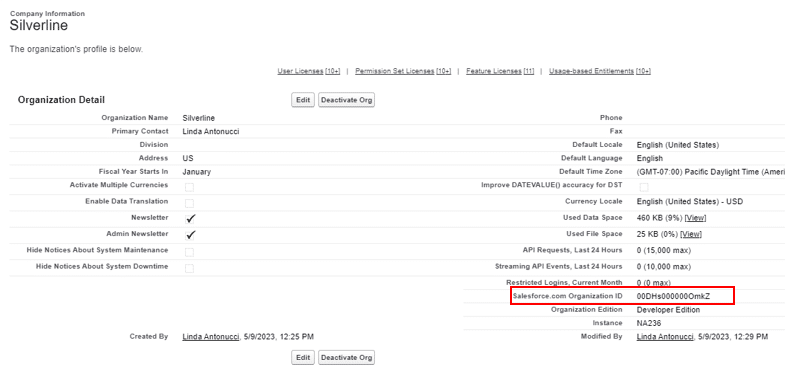
You will need both current and new organization IDs to complete the migration. - Finally, submit a Silverline support case to the CalendarAnything team, and provide both org IDs and the date of the migration. The CalendarAnything support team will respond to your request within 48 hours.
Uninstalling CalendarAnything LWC
If you need to uninstall CalendarAnything from your Salesforce environment, follow the steps outlined in this Salesforce Help Article.
