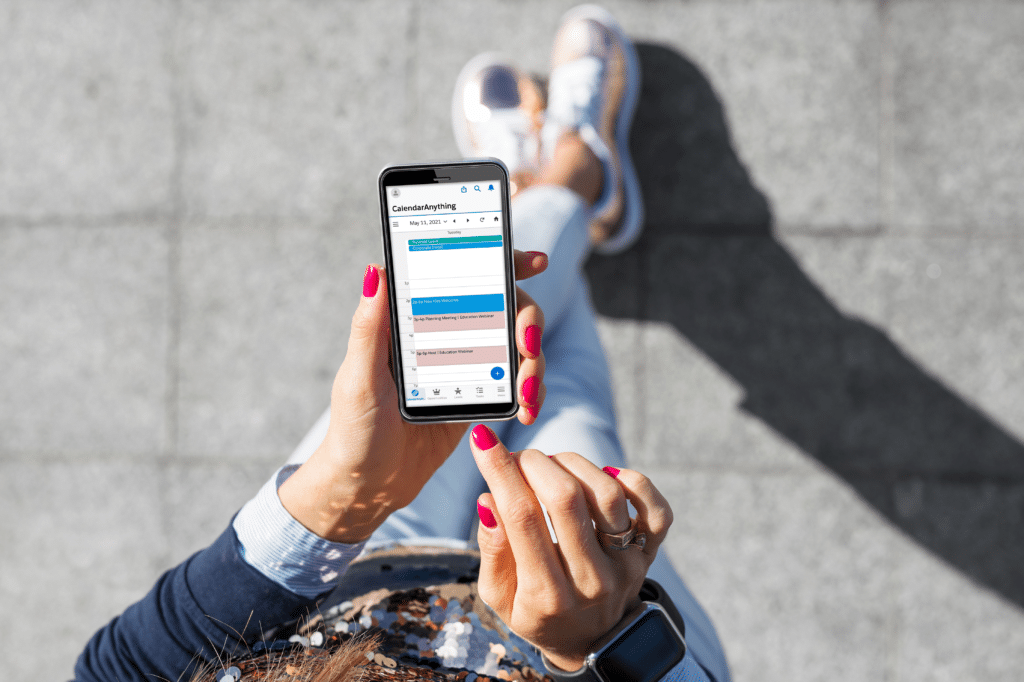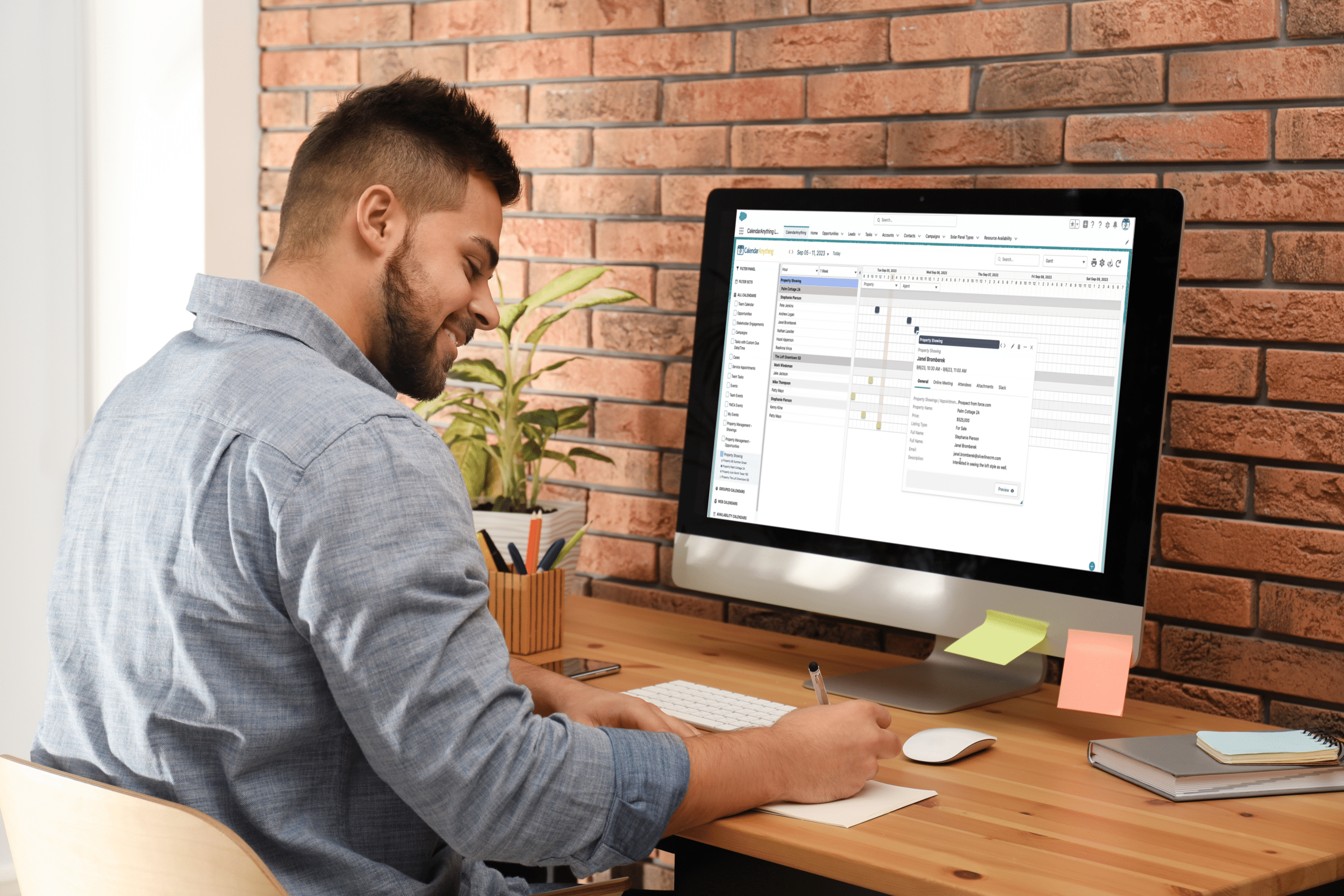CalendarAnything users can work with their Salesforce-integrated calendars right from their mobile phones using the Salesforce mobile app.
Salesforce mobile users with CalendarAnything can even access their calendars offline. The offline feature enables you to view calendars and records that were loaded during your last session, even after you have lost your internet connection. This comes in handy when you need to get in touch with your contacts or schedule appointments and your mobile coverage is unavailable.
Are you an existing CalendarAnything user?
If you already use CalendarAnything, skip to “Get started using CalendarAnything on the Salesforce mobile app.”
Are you a Salesforce user without CalendarAnything?
CalendarAnything calendars are functionality-rich, highly customizable visualizations into your Salesforce data. You can use them to directly update your Salesforce data.
One of the great aspects of CalendarAnything is its flexibility, allowing you to customize calendars based on your business, user base, data, and needs.
Here are a few of the many CalendarAnything features:
- Supports creating various categories of calendars:
- Opportunity
- Campaign
- Grouped
- Web
- Availability
- Multiple calendar views:
- Day/Day Grouping
- Week
- Month
- Agenda
- Swimlane
- Salesforce tasks and event tracking
- Appointment and meeting scheduling
- Viewing contact information
- Working with availability calendars to easily see the availability of multiple resources and schedule those resources simultaneously
- Embedding calendars in public-facing Salesforce community websites to which you control access
- Condition-based color coding of calendar records enabling you to see at a glance what is important to you
- Filtering
- Option to create calendar records using the Salesforce Create Form or a custom CalendarAnything new record form
As you may know, the Salesforce mobile app does not support native Salesforce calendars. However, it does support CalendarAnything calendars. To use CalendarAnything, you’ll need a CalendarAnything license.
To find out more, refer to: Getting Started with CalendarAnything LWC and A Step-by-Step Guide to CalendarAnything. You can also contact us at 1-800-353-0893 or [email protected].
Unfamiliar with Salesforce?
If you are not currently using Salesforce but would like to know more about it, visit the Salesforce website.
You can download a free trial of the Salesforce application and then install CalendarAnything. For information, refer to “Getting Started with CalendarAnything LWC.”
If you decide you’d like to become a Salesforce with CalendarAnything customer, there is help available. Once you’ve got Salesforce and CalendarAnything installed and configured, follow the simple steps below to begin using CalendarAnything on the Salesforce mobile app.
Get started using CalendarAnything on the Salesforce mobile app
Follow these few simple steps to get started:
- Download the Salesforce mobile app onto your mobile phone.
- Log in with your existing credentials. The home page and some other page layouts may be a bit different from their desktop counterparts, but the application is the same for both CalendarAnything desktop and CalendarAnything on the Salesforce mobile app.
- Enable the mobile offline feature as follows:
- Go to CalendarAnything General Settings.
- Select Advanced.
- Select On from the Load Offline Data field.
- Click Save.
See for yourself what you can do with CalendarAnything on the Salesforce mobile app!
Learn more about what CalendarAnything can do for your business.