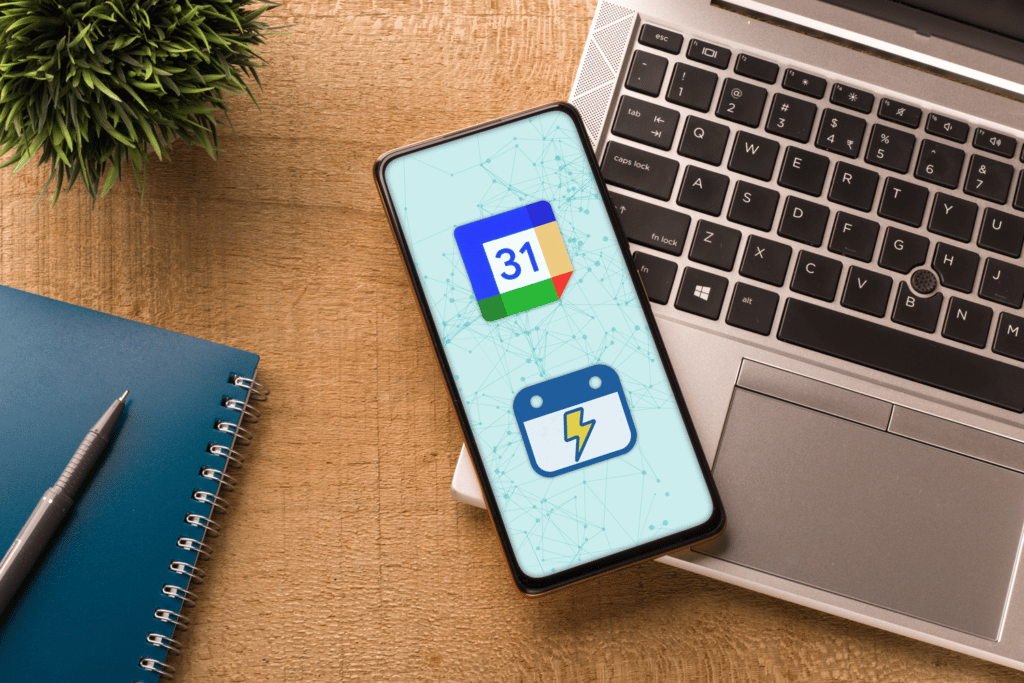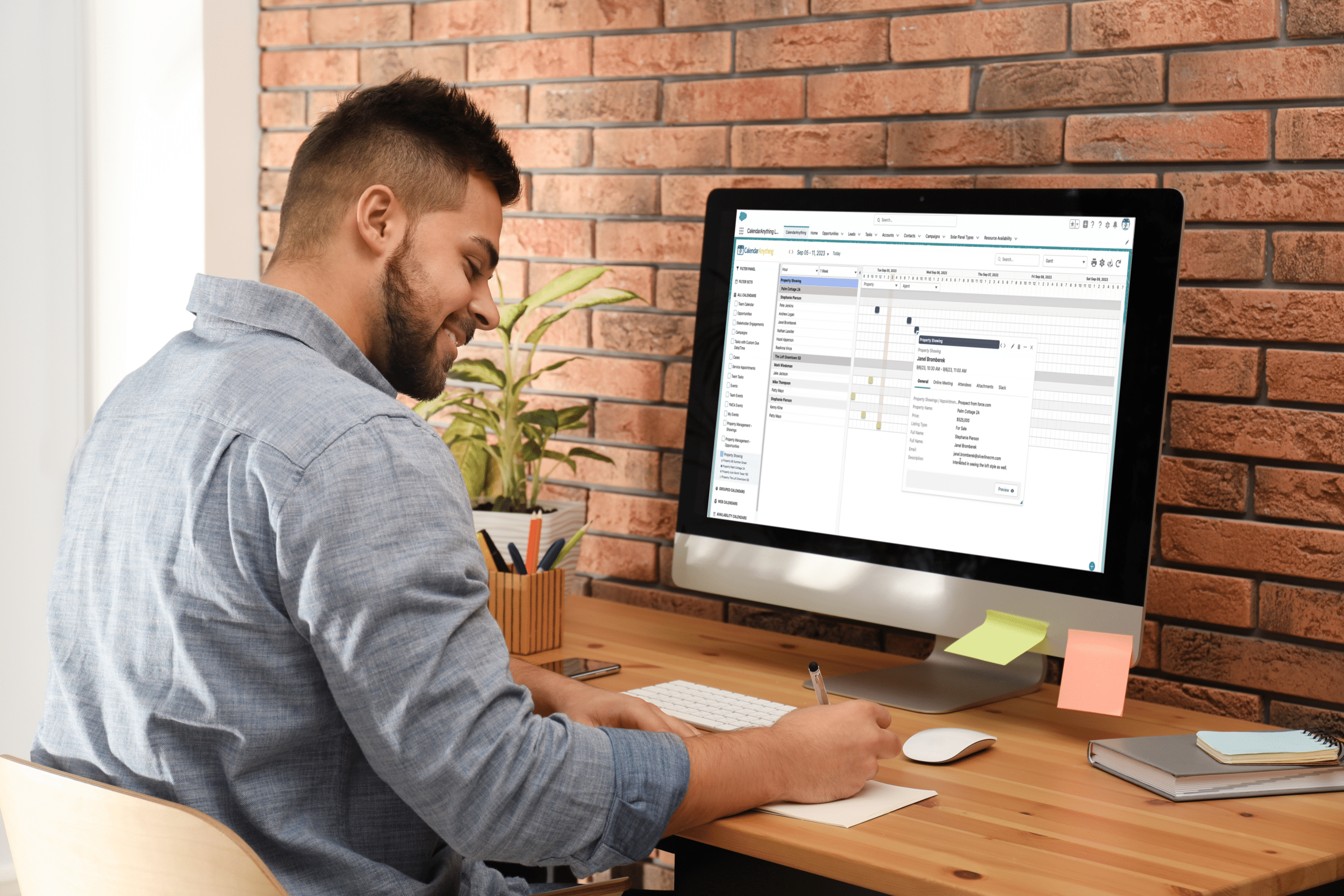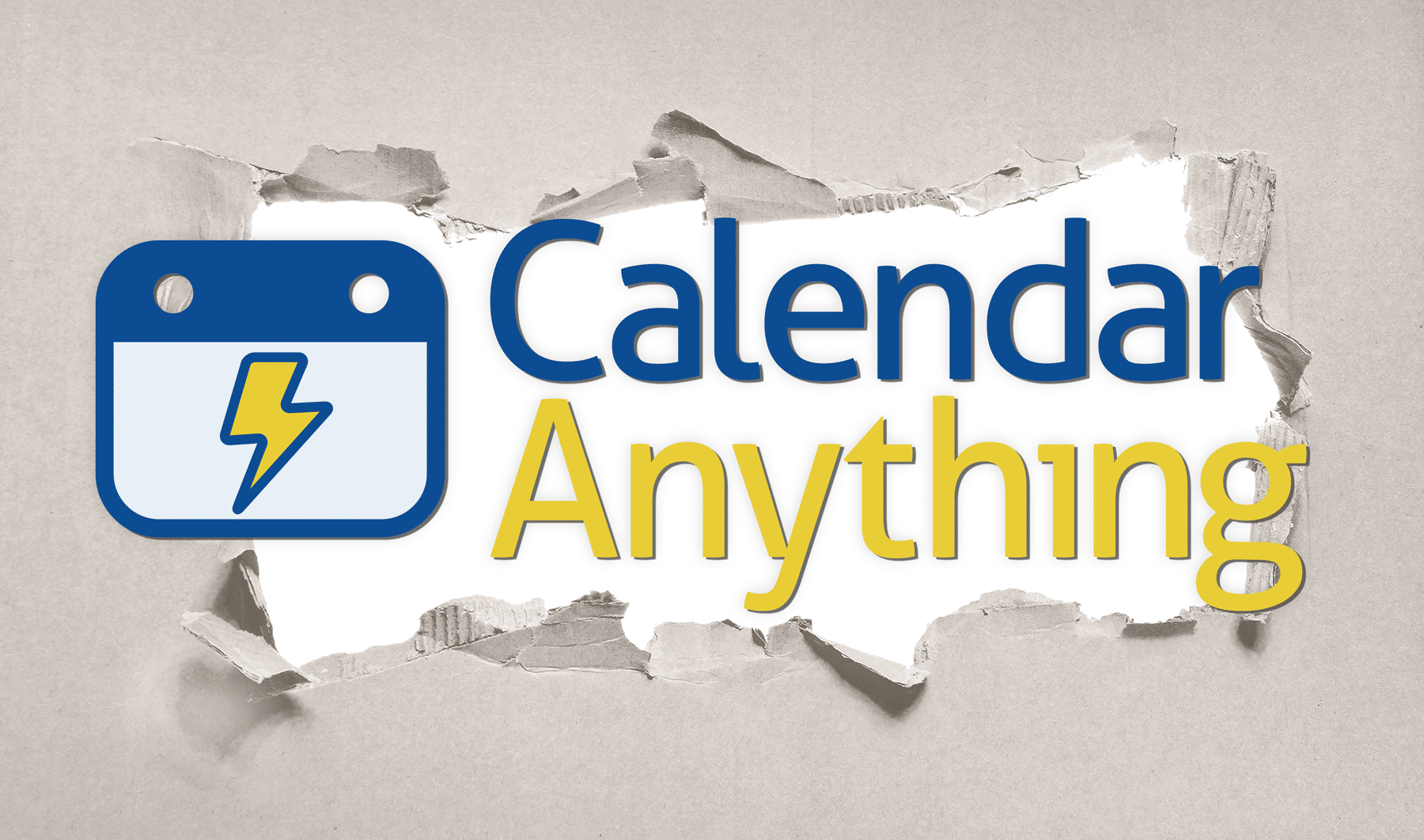CalendarAnything, the number one Salesforce calendar app, lets you view your business at a high level or get into the details — all on one screen. You can track marketing campaigns, projects, resources, events, and more. It’s entirely customizable for precisely what your organization needs, whether you’re managing a team of two or coordinating hundreds.
At Silverline, we always listen to our customers’ feedback about how we can continue to elevate our products. We continuously heard about having a Google Calendar capability as part of CalendarAnything. Well, wishes do come true, and we are pleased to share that CalendarAnything now integrates with Google Calendar.
Read on to learn more about this helpful new update and the other functionality and features enhancements for the CalendarAnything Lightning Web Component, making it even more mobile friendly while requiring less maintenance for Salesforce Admins. And stay tuned because we have many more CalendarAnything items road mapped for release during winter 2023, including a two-way Slack integration and an Outlook Calendar integration.
All about the new Google Calendar Salesforce integration
You can now conduct two-way integration between Google Calendar and CalendarAnything. This allows you to see all of your Google Calendar events directly in Salesforce, and any edits made from both Google Calendar and Salesforce are immediately reflected in the other places. It’s one of our most-requested features, and it seamlessly bridges calendars so that everyone stays organized regardless of which platform they are using.
Check out the Silverline Knowledge Center for detailed instructions on integrating Google Calendar, or follow the below to learn how to add a remote site for Google, login to Google from CalendarAnything, and more helpful guidance to maximize your use of this new feature.
Add Remote Sites for Google
- Navigate to Salesforce Setup
- Security > Remote Site Settings
- Add Remote Site Name: “Googleapis”
- Add Remote Site URL: https://www.googleapis.com
- Add Remote Site Name: “Oauth2_googleapis”
- Add Remote Site URL: https://oauth2.googleapis.com
Login to Google from CalendarAnything
- Click CalendarAnything Settings Gear
- Click Integrations
- Click Google Login Tab
- Click Login to Google tab and follow instructions on the screen.
Create a Web Calendar with Google Integration
- CalendarAnything Settings > Create and Edit > Web Calendars
- Click Add Web Calendar
- On the Name and Color Tab, open Google Calendar picklist. Here you can find all the calendars available to you in Google.
- Select one of the available calendars and click Save.
Guide: Events from Google Calendar
- If you are a Google Calendar owner, you will be able to Create new Events, as well as Edit, Cut, Copy, Clone, Delete.
- If you are not a Google Calendar owner, you will only be able to view events.
- In addition to detailed information, you can also find information about Attendees and Attachments in the Event Details popup.
Logout from Google
- Click CalendarAnything Settings Gear
- Click Integrations Tab
- Click Google Login Tab
- Click Logout from Google Button
- Save
New enhancements to CalendarAnything Lightning
You may have heard that CalendarAnything Lightning is a new package replacing the existing CalendarAnything Classic package. This is an optional upgrade, but Silverline is no longer updating the Classic package. All future enhancements and functionality will be rolled out on CalendarAnything Lightning.
Think about transitioning to CalendarAnything Lightning and start taking advantage of these new functionalities and features:
- Logo branding: You can now replace the CalendarAnything logo with a personalized logo. There are a few different ways to change the logo depending on where you have CalendarAnything embedded. See our Knowledge Center articles for changing the logo with general settings, URL parameter, or VF Page + Lightning Application.
- Recurring events: A Salesforce limitation has been lifted, and admins can now create recurring events in Salesforce as Lightning events. For example, as we approach the new year, a team leader can set up recurring 2023 meetings with custom settings for frequency, day of the week, and end date.
- Swimlane functionality: We added the ability within the CalendarAnything Swimlane View to sort records by the hour for one specific day, by day for one specific month, and by week for multiple months at a time. For example, a marketing manager can now view all the company’s campaigns running for the next three months within a single view rather than going month by month and scrolling. Another new Swimlane functionality is expanding title labels to see longer field values or formula fields that may have previously been cut off due to the length. And finally, you can now use the Grouped Filter View to filter any field value within the grouping option you have selected.
- Conditional coloring features: CalendarAnything now has new operators for conditional coloring and filtering and the ability to add a secondary conditional color off of the case reason field. The support for additional operators we have added are equals, not equal, empty, or not empty. This feature helps the user identify the case reason type and then take action against it. Another new feature, multi-value conditional coloring, allows you to use multiple values and assign one color for all of those values to create custom labels or a custom legend.
- Salesforce create/edit form: To foster user adoption, you can now use the Salesforce create/edit form straight from the CalendarAnything UI without going back into Salesforce. To use this feature, you need a Salesforce license and CalendarAnything access to the object you’re displaying and all the necessary fields.
- Offline mode on mobile: You can now view your previously loaded events even if you lose your Internet connection. To enable this, go into General Settings > Advanced, and make sure that the Load Offline Data option is turned on.
Get the Salesforce Google Calendar integration with Silverline
The new two-way integration with Google Calendar is our latest addition as we continue to innovate CalendarAnything. In addition to CalendarAnything, Silverline develops powerful solutions deployed on the Salesforce platform, best practice industry accelerators, and robust third-party apps to enable continuous value with Salesforce’s portfolio of products.
Download the free CalendarAnything trial today and find out why CalendarAnything is the highest rated calendar application on the AppExchange.